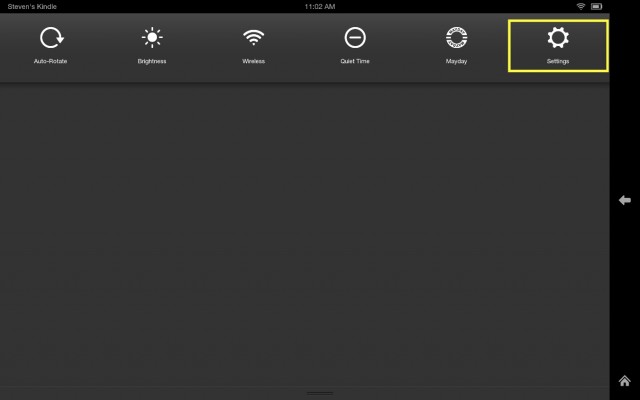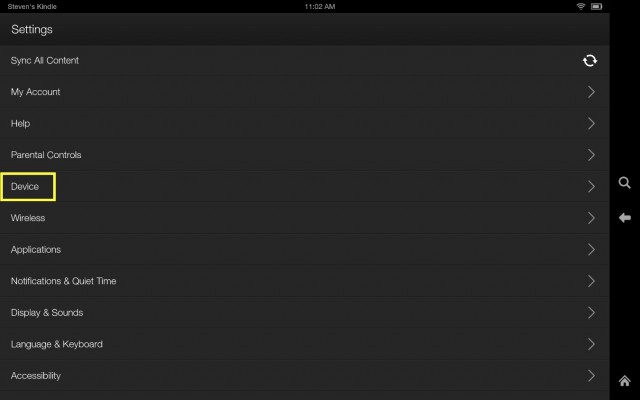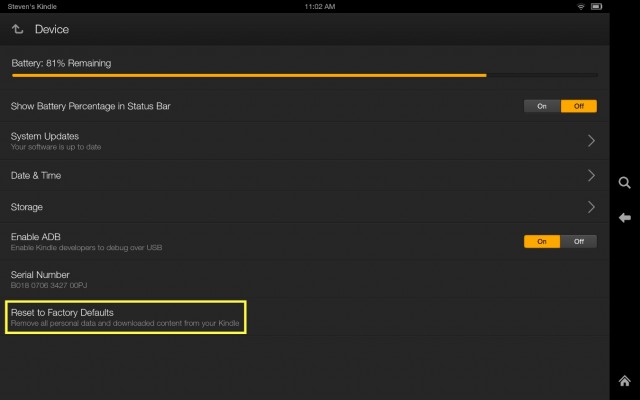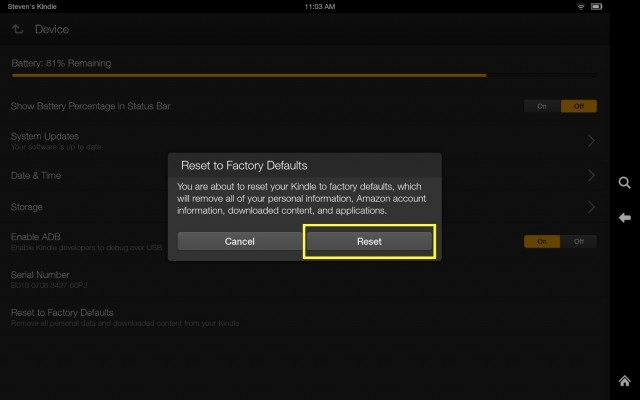How to Reset a Kindle Fire HDX
Before you donate, sell or trade-in an old Kindle Fire HDX, you'll want to make sure you've not left any personal information lurking in the tablet's memory. The best way to do that is to factory reset. However, if your tablet freezes and doesn’t respond to any screen inputs, or maybe it just seems to be running slower than normal, you may not need the nuclear option. For that a hardware reset is an often easy fix. Luckily there are just a few simple steps to accomplish either of these do-overs, without using Mayday.
How to do a hardware reset.
1. Find the power button on the back of your HDX.
2. Press and hold down the power button for 20 seconds. Ignore any onscreen prompts and after 20 seconds your screen will go black.
MORE: 25 Best Kindle Fire HDX Apps
3. Press the power button and power it back on, good as new.
How to reset to factory settings.
1. Swipe down from the top of the home screen to bring out the quick settings tab and tap Settings.
2. Tap Device.
Sign up to receive The Snapshot, a free special dispatch from Laptop Mag, in your inbox.
3. Tap “Reset to factory defaults”. You may want to plug in your tablet to a power source or make sure that you have a full battery to ensure it has power to complete the process.
4. A window will appear warning you that resetting your device will erase all apps, settings and personal information. If you’re sure it’s what you want tap Reset. The HDX will shut off and turn on again on while it erases all content . The Kindle Fire logo will show while it completes the process, this may take a few minutes. When it’s finished the lock screen will appear and you’ll be ready to start fresh.