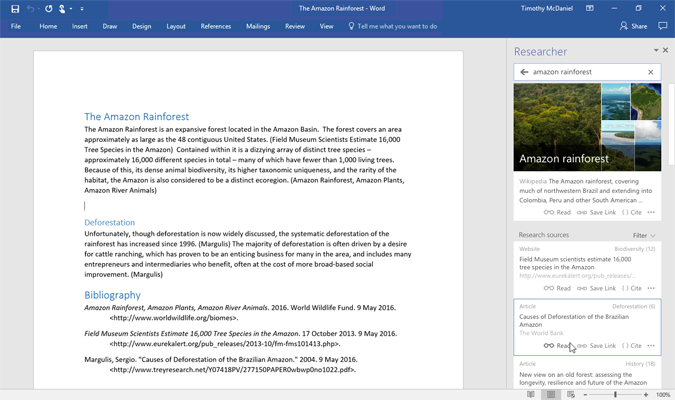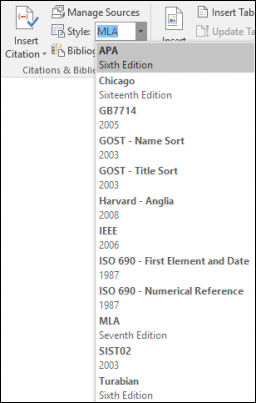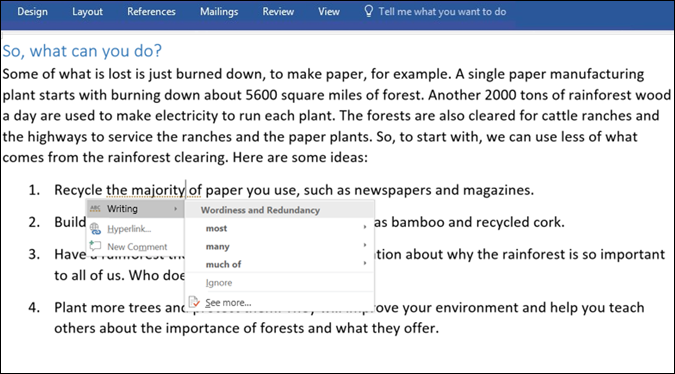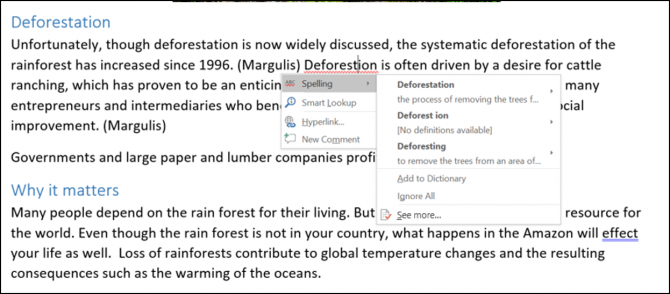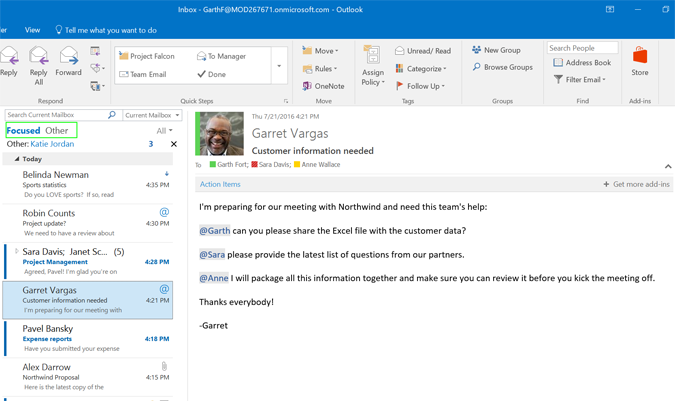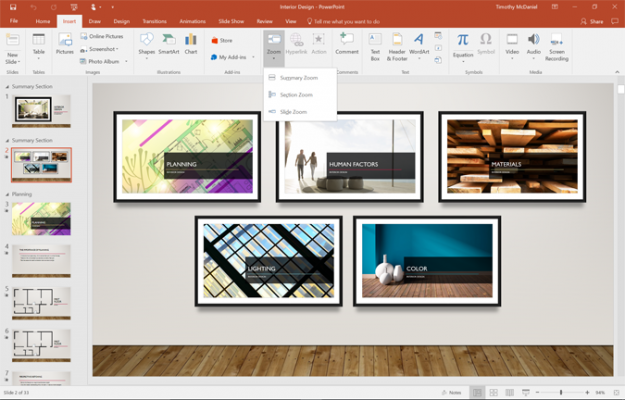New Office Features Could Help You Become a Better Writer
Windows 10 isn't the only Microsoft product getting a free update with a slew of new features. Today, the Redmond software giant announced that it plans to add several capabilities to Office 365, including new "Research" and "Editor" modes that make it easier for students (and others) to cite sources while rooting out grammar and style problems.
These new features, and a couple of improvements to Outlook and PowerPoint, will begin rolling out to Office 365 Insiders within the next month, with regular users likely to get them this fall.
Here's a breakdown of the new features.
Word Researcher
Designed with college and high school students in mind, researcher suggests web articles based on the content of your document and then allows you to drag and drop quotes from those sources right into your document.
During a demo, a Microsoft representative activated the research function on a document with some text about the Amazon rain forest. A side pane appeared in word with a list of recommended web pages about the rain forest and we were able to open and read the text from these pieces directly in that pane. We were also able to refine the search to look for topics that were different or more specific than "rain forest."
After reading an article, the Microsoft rep highlighted some text she wanted to use as a pull quote and dragged it across the pane and into our document. Word automatically put quotes around the text, added the name of the article it came from and created an entry in the bibliography at the bottom of the document.
I was dismayed to see that, at least during the demo, the citation did not include the author's name, a huge no-no for most academics and journalists. However, Microsoft later confirmed via email that you'll be able to change the citation style to a choice of popular formats -- APA, Chicago MLA, etc -- in settings so it conforms with your school or organization's standards. You can also edit the citation copy after it's inserted.
Sign up to receive The Snapshot, a free special dispatch from Laptop Mag, in your inbox.
At first glance, this feature has potential to help students, but it also carries the strong possibility of abuse. The recommended articles come from Bing's search alogrithm and Microsoft told me that the Reference is designed to only show content from reputable sources, but "reputable" is in the eye of the beholder. Many academics don't consider Wikipedia, whose article was at the top of the list, to be a credible source for serious research papers. Also, most teachers at any level would agree that it takes more than a couple of simple web searches to write a good essay.
If students use Researcher as a small piece of their research strategy, it could be useful, but if they rely on it as a crutch, they'll be worse off. The tool will also be less-than-useful if you can't set it to format your citations properly and you always have to correct the pull quotes and bibliography entries that it creates for you.
Microsoft says Researcher will roll out to Office 365 Insiders this month and other subscribers "soon after."
Word Editor
Microsoft Word has had real-time spelling and grammar suggestions for many years now, but a new feature called "Editor" adds style suggestions and detailed explanations for why something is wrong.
In one example I saw, Word flagged the phrase "the majority of" in the clause "Reccyle the majority of paper you use," and marked it as suffering from Wordiness and Redundancy. It then suggested more concise ways to convery the same information such as using the words "most" or "many." Technically, employing the phrase "the majority of" is not a grammatical error but Editor is designed to catch problems with conciseness and word choice.
When Editor finds a grammar or spelling error, it offers a list of suggested replacement words, along with all of their definitions. During my demo, a Microsoft rep showed me a sentence where the writer had used the word "effect" instead of "affect." The word was underlined and when she right clicked on it, Editor showed the defintions of both words. By knowing what different phrases mean, writers can learn how to write better, rather than just blindly accepting suggestions from Word and making the same mistakes over and over again.
I'd like to see Microsoft expand this feature to cover more aspects of good writing and allow organizations to program in their specific style guidelines. A lot of journalists would probably love to have Word checking their documents against the AP style guide.
Microsoft says that Editor will be available next month with basic style suggestions with more functionality to come in the fall.
Outlook Focused Inbox and @Mentions
A very helpful feature from Outlook for Android and iOS is coming to the desktop. Now, when you open your inbox, your messages will be divided into two tabs: Focused and Other. The software automatically places messages that it deems important -- emails from your coworkers, important stuff from people who want to hear from -- into the Focused tab. Other things like newsletters you occasionally read or the latest coupon mailers, get sent into the Other tab.
While I haven't yet tested this feature on the desktop, I have been using it on my Android phone for months and it works really, really well. All of my vital messages from my boss, coworkers and other people who I actually want to communicate with end up on the Focused tab. The several dozen irrelevant PR pitches I get, along with some other email I never open, ends up on the Other tab. I still check the Other tab, because occasionally there's something there I want to see.
Outlook is also getting a brand new feature called @Mentions, which takes a concept that Twitter users are familiar with and brings it to email. After this capability is added, when you compose an email in Outlook, you'll be able to tag someone in the message body by putting an @ symbol in front of their name. The name will then turn bright blue, making it easier for readers to visually scan the message and see where they've been mentioned. You'll also be able to filter your inbox by mentions.
Microsoft says that the Focused Inbox will start rolling out to Windows and Mac users this week. The company did not announce a timetable for launching @Mentions.
PowerPoint Zoom Function
Think of Zoom as an interactive table of contents for PowerPoint. In a brief demo, a Microsoft rep showed me how Zoom allowed her to divide her presentation into several different sections and then created a central menu where she could jump between parts of the presentation with a single click. So, if you're doing a quarterly presentation for your company's executive team and the CEO tells you to "just skip to the revenue part," you can easily get there.
Zoom will roll out ot insiders this month and subscribers in the near future.
Microsoft Word Tips
- Show Formatting Marks in Microsoft Word
- See All of Microsoft Word's Keyboard Shortcuts
- Select All Text with Similar Formatting in Microsoft Word
- Create Table Templates in Microsoft Word
- Use Microsoft Office's Lorem Ipsum (Random Text) Generator
- Add a Table of Contents in Word
- Co-Edit a Document in Word
- Add or Remove Page Breaks in Word
- Put Microsoft Office into Touch-Friendly Mode
- Compare Docs Side-by-Side
- Configure Spell Check and Autocorrect
- Remove Double Spaces After a Period
- Compare and Combine Two Docs
- Copy and Paste Text from Multiple Locations