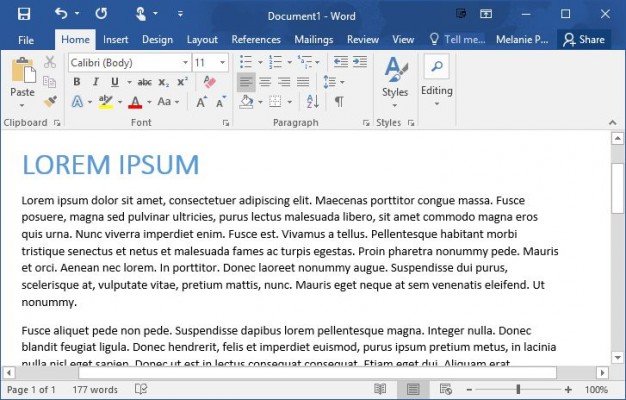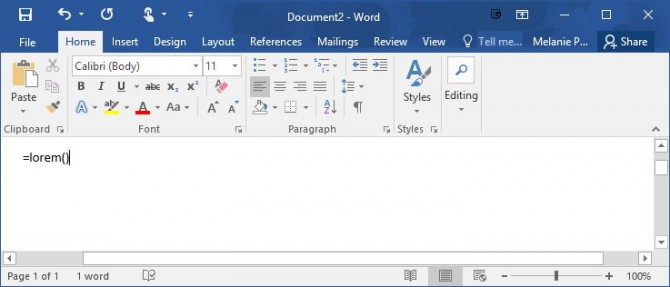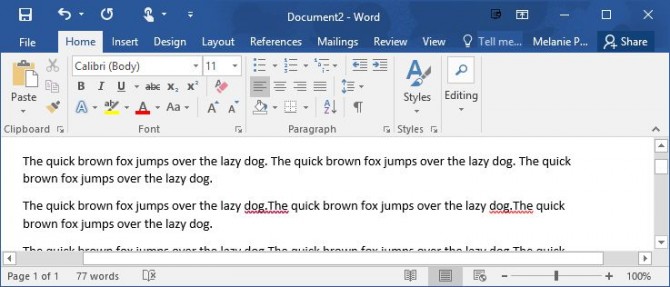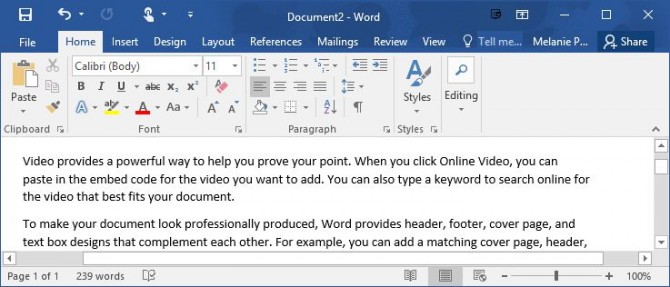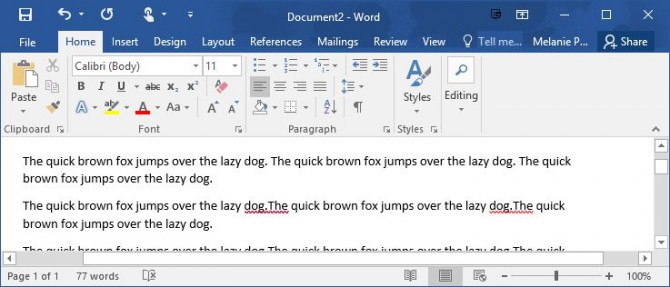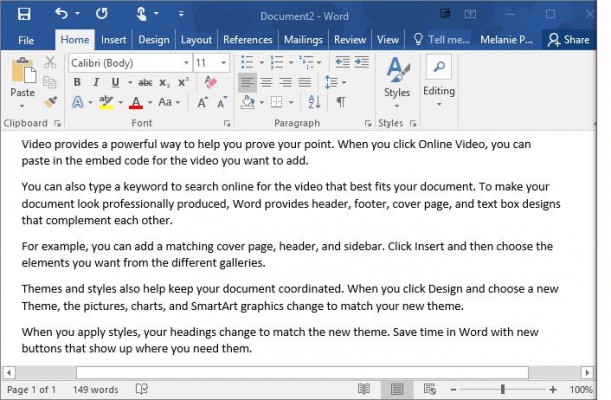How to Use Microsoft Office's Lorem Ipsum (Random Text) Generator
Ever need to create some filler text in your Word document or PowerPoint presentation to test formatting and layout? Microsoft Office can quickly create this dummy text for you with lorem ipsum Latin or random sentences in English. Here's how to use the sample text generator.
The tips below apply to Microsoft Word, PowerPoint, and Outlook in Office 2016 as well as earlier versions of Microsoft Office.
Insert Lorem Ispum Placeholder Text
1. Type =lorem() into your document where you want the dummy text to be placed.
2. Hit Enter to insert the text.
This will insert five paragraphs of the classic Latin text with varying sentence lengths.
Insert Random Sentences
Type in one of the two functions below to insert random text in English.
=rand() inserts paragraphs with random text from Microsoft support pages.
Sign up to receive The Snapshot, a free special dispatch from Laptop Mag, in your inbox.
=rand.old() inserts text that repeats "The quick brown fox jumps over the lazy dog"
Customize the Number of Paragraphs and Sentences
For any of the functions above, you can get more control over the length of the placeholder text by using the following syntax:
=rand(paragraphs,sentences)
For example, if you want to insert 5 paragraphs with 2 sentences each into your document, type in =rand(5,2) and hit Enter.
Melanie was a writer at Laptop Mag. She wrote dozens of helpful how-to guides, covering both the software and the hardware side of things. Her work included topics like SSDs, RAM, Apple, Excel, OneDrive, and detailed guides for Windows users. Outside of all her useful advice, Melanie also penned a few reviews for Laptop Mag, including Android emulators that help you run apps on your PC.