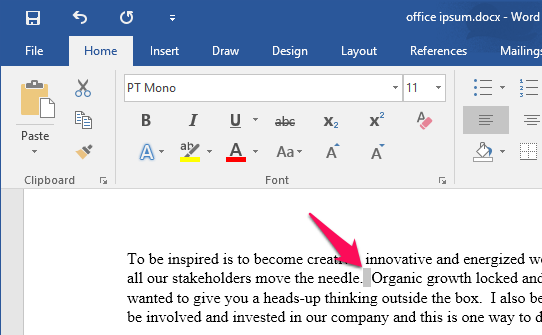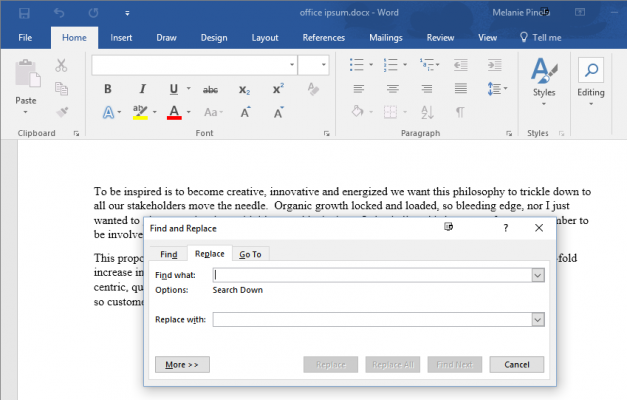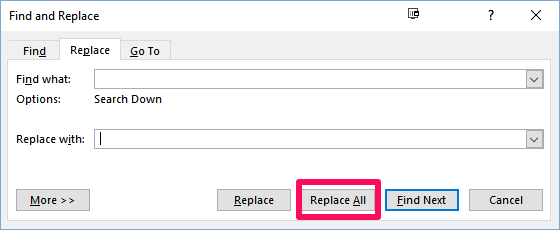How to Quickly Remove Double Spaces in Word
Today's writing style guidelines direct us to type just one space after a period. However, you might get documents with two spaces after periods, because that was the convention a couple of decades ago -- and old habits die hard. If you get a Word document with double spaces, you can quickly strip out the extra spaces to meet modern standards by following these steps.
1. Hit CTRL+A to select all the text in the document.
2. Hit CTRL+H to open the Find and Replace window.
3. Type two spaces in the Find what field.
4. Type one space in the Replace with field.
5. Click Replace All.
That's all there is to it. Word will change the double spaces to single spaces and tell you how many replacements it made. Click No to searching the rest of the document, since you already selected all of the text.
Sign up to receive The Snapshot, a free special dispatch from Laptop Mag, in your inbox.
Microsoft Word Tips
- Show Formatting Marks in Microsoft Word
- See All of Microsoft Word's Keyboard Shortcuts
- Select All Text with Similar Formatting in Microsoft Word
- Create Table Templates in Microsoft Word
- Use Microsoft Office's Lorem Ipsum (Random Text) Generator
- Add a Table of Contents in Word
- Co-Edit a Document in Word
- Add or Remove Page Breaks in Word
- Put Microsoft Office into Touch-Friendly Mode
- Compare Docs Side-by-Side
- Configure Spell Check and Autocorrect
- Compare and Combine Two Docs
- Copy and Paste Text from Multiple Locations
Melanie was a writer at Laptop Mag. She wrote dozens of helpful how-to guides, covering both the software and the hardware side of things. Her work included topics like SSDs, RAM, Apple, Excel, OneDrive, and detailed guides for Windows users. Outside of all her useful advice, Melanie also penned a few reviews for Laptop Mag, including Android emulators that help you run apps on your PC.