How to Enable Light Mode in Windows 10
Microsoft has a new light mode for those who aren't ready to join the dark side. Dark mode has been all the rage of late, but not everyone is a fan of the inky interface. For those folks, the May 2019 update introduces a new light theme to Windows 10 that brightens up the operating system.
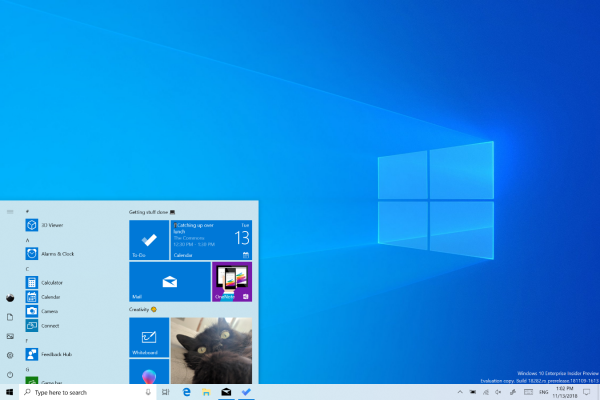
The new light mode will be the default look for Windows 10, replacing a UI that featured several dark elements, including the taskbar. Now Windows 10 will have a consistent transparent white appearance across all menus and apps. You can also find out how to turn on the Black Theme in Microsoft Office.
MORE: How to Give Windows 10 a Dark Theme
Of course, if you prefer darker tones you can still follow this guide to enable Dark Mode. And you can also enable Dark Mode in Chrome if you use Google's browser. If you'd prefer to create your own theme, be sure to check out this breakdown of how to do so. You can also install third-party themes from the Windows Store or make less dramatic changes to the Windows 10 UI by customizing your desktop background.
With that said, here are a few simple steps on how to enable light mode in Windows 10.
How to enable light theme in Windows 10
1. Press the start menu in the bottom-left corner of your screen.
Sign up to receive The Snapshot, a free special dispatch from Laptop Mag, in your inbox.
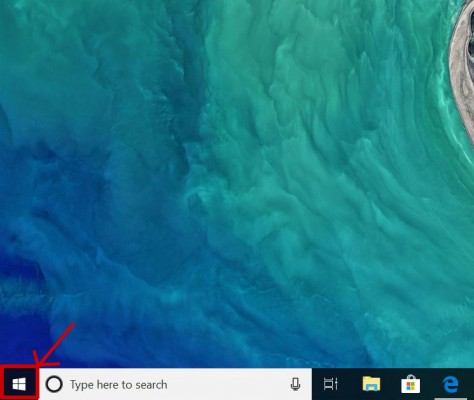
2. Select the settings gear icon.
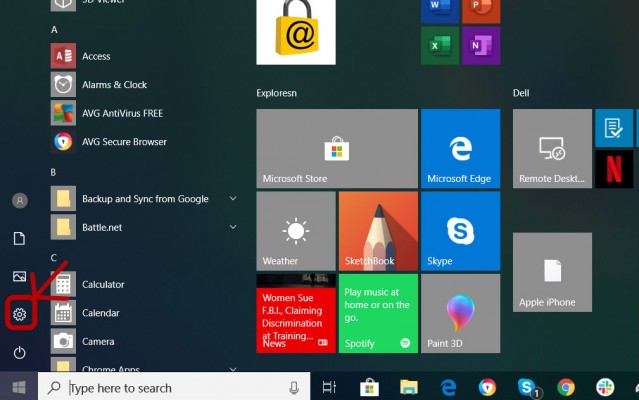
3. Select Personalization from the Windows settings screen.
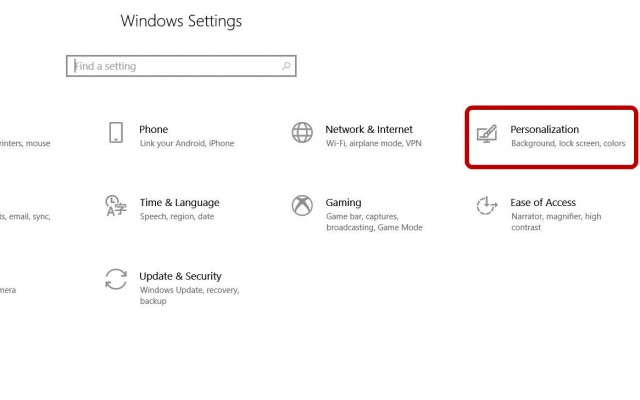
4. Press on Colors from the left-hand sidebar.

5. Scroll to the bottom of the page and choose "Light" from the drop-down menu.
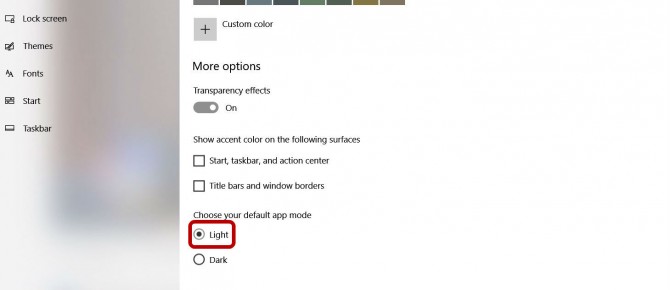
Phillip Tracy is the assistant managing editor at Laptop Mag where he reviews laptops, phones and other gadgets while covering the latest industry news. After graduating with a journalism degree from the University of Texas at Austin, Phillip became a tech reporter at the Daily Dot. There, he wrote reviews for a range of gadgets and covered everything from social media trends to cybersecurity. Prior to that, he wrote for RCR Wireless News covering 5G and IoT. When he's not tinkering with devices, you can find Phillip playing video games, reading, traveling or watching soccer.

