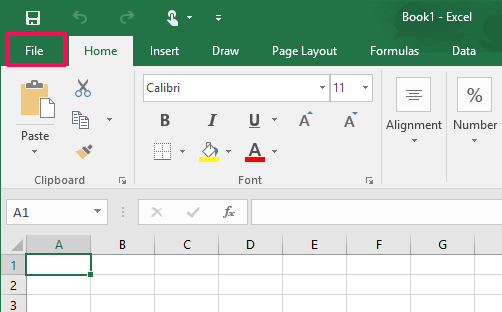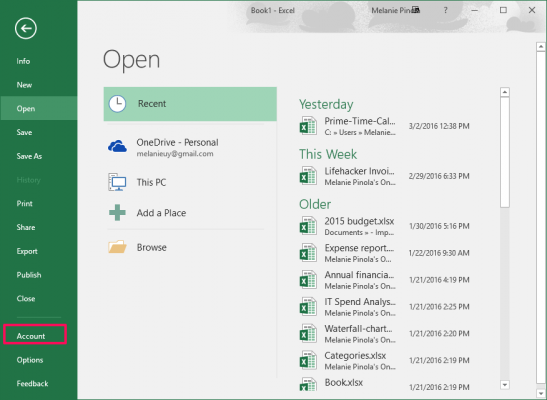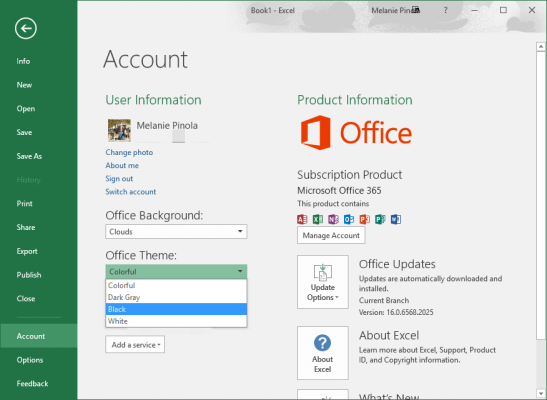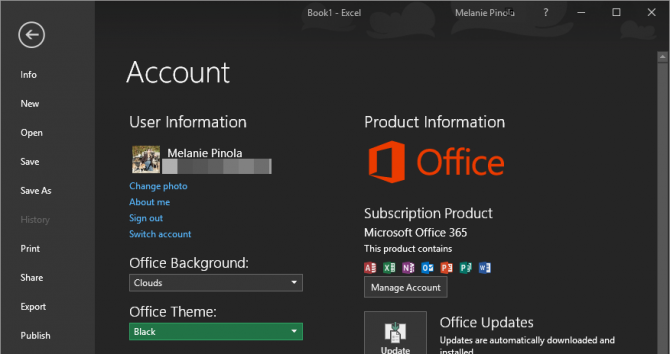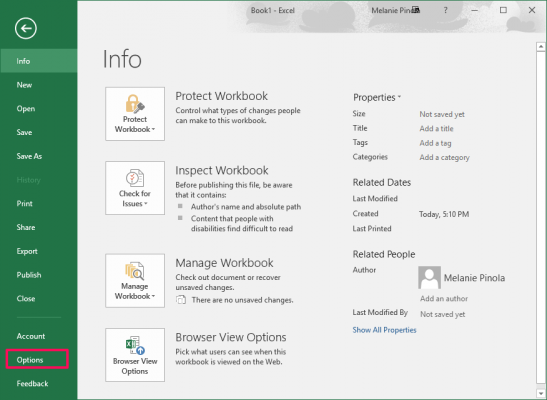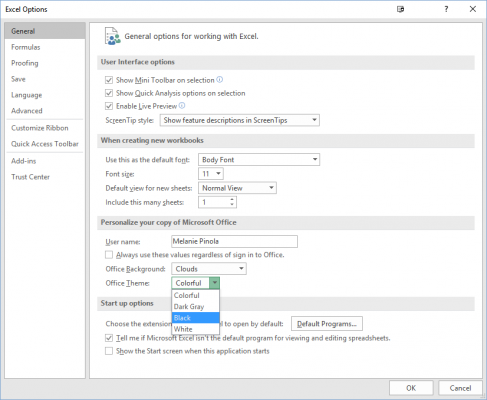How to Turn on the Black Theme in Microsoft Office
Here's how to enable the higher contrast Black theme
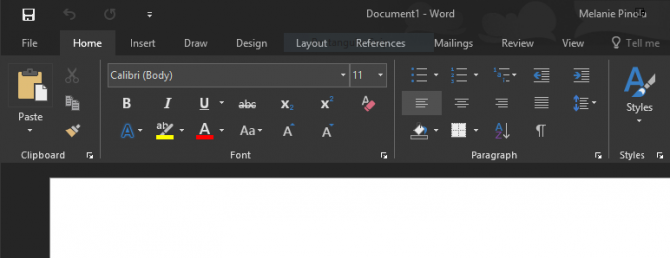
Microsoft has rolled out a new theme for Office that's easier on your eyes and also makes buttons and other menu items in the Ribbon stand out. If you thought the Dark Gray theme wasn't dark enough, here's how to enable the higher contrast, Black theme.
The Black theme is available now for Office 2016 and Office 365 users. The other Office themes--Colorful, Dark Gray, and Classic White--are still there.
Change All Office Apps to Black Theme
In the steps below, when you change the theme, it will apply to Word, Excel, PowerPoint, OneNote, and Outlook.
1. Open any Office program.
2. Open the File menu in the upper left corner of the window.
3. Click Account.
4. Change the dropdown below Office Theme to Black.
Immediately, all Office app windows will switch to the dark theme.
Sign up to receive The Snapshot, a free special dispatch from Laptop Mag, in your inbox.
MORE: How to Disable the Typing Animation in Office 2016 or Office 2013
Change Only One Program to Black Theme
If you want to change to the Black theme for only one specific program, however, follow these steps:
1. Open the Office program you want to change.
2. Open the File menu in the upper left corner of the window.
3. Click Options.
4. Change the dropdown next to Office Theme to Black.
5. Click OK.
The program you've selected will use the new Black theme.
Melanie was a writer at Laptop Mag. She wrote dozens of helpful how-to guides, covering both the software and the hardware side of things. Her work included topics like SSDs, RAM, Apple, Excel, OneDrive, and detailed guides for Windows users. Outside of all her useful advice, Melanie also penned a few reviews for Laptop Mag, including Android emulators that help you run apps on your PC.