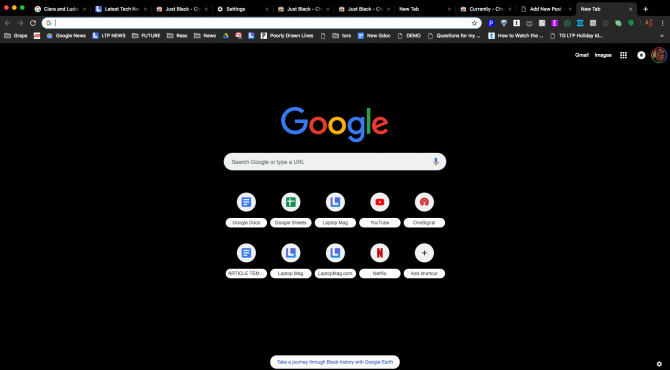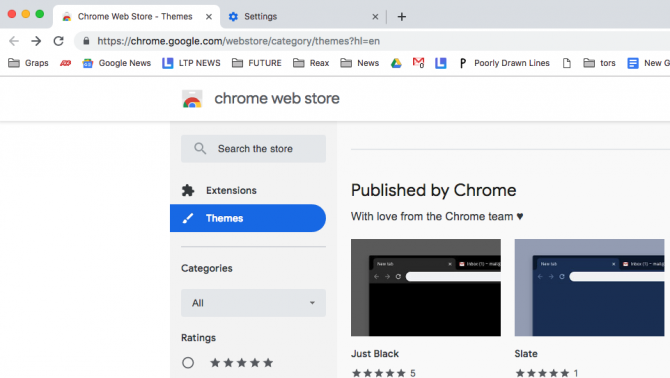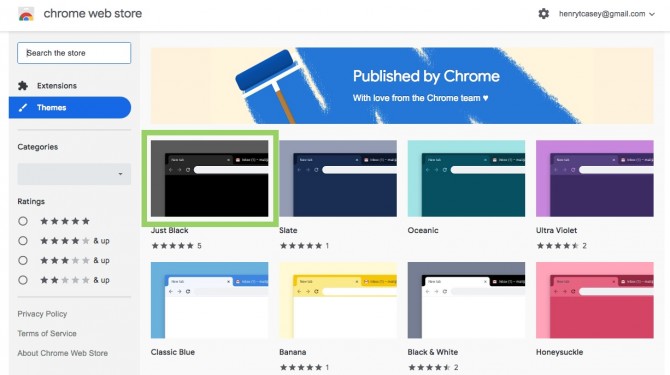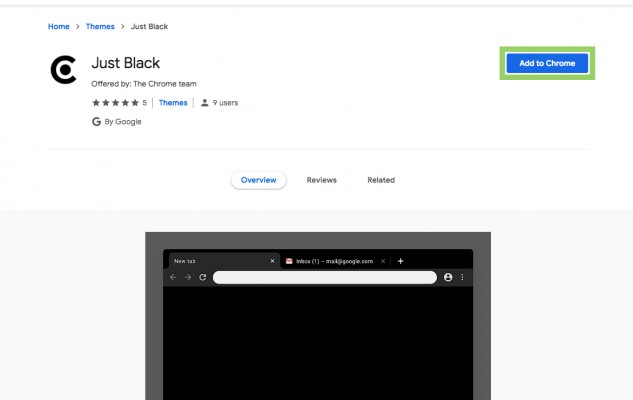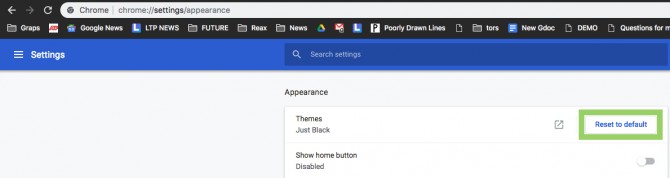How to Get Chrome Dark Mode and Other New Chrome Themes on Mac
Chrome's dark mode is finally here. Or at least that's what this looks like.
New themes uploaded on Feb. 11, credited to "The Chrome team" allow you to paint the browser black, yellow, slate blue, rose pink and many more hues. These themes not only adjust the color of the menu bars and interface, but also slap a coat of color to the default Google home page. If you're a Windows 10 user, you can make your operating system match your browser by following our guide on how to enable Dark Mode in Windows 10. Prefer something lighter? No problem: here is how to enable Light Mode in Windows 10.
Whether or not this is the true Dark Mode that was rumored for Chrome last month (Jan. 2019) is to be determined. If such a Dark Mode is coming, it would be more than welcome, as the Jet Black theme doesn't change the colors of your menus. Adding the theme is relatively simple, but switching them could be easier. Also, on the Mac, Chrome now supports system-wide dark mode, which was introduced in Mojave. Here's what you need to know:
How to get Chrome's dark mode and other themes
1. Navigate to https://chrome.google.com/webstore/category/themes?hl=en.
2. Select a theme.
3. Click Add to Chrome.
4. To switch to a different theme, repeat steps 1, 2 and 3.
Sign up to receive The Snapshot, a free special dispatch from Laptop Mag, in your inbox.
5. To revert to default, navigate to chrome://settings/appearance and click "Reset to default."
Congrats, you've got the power to get Chrome's dark mode, or one using a hue of your preference.
Henry was a contributing writer at Laptop Mag. He penned hundreds of articles, including helpful how-tos for Windows, Mac, and Gmail. Henry has also written about some of the best Chromebooks, and he has reviewed many Apple devices, including various MacBook Air laptops. He is now a managing editor at our sister site Tom's Guide, covering streaming media, laptops, and all things Apple.