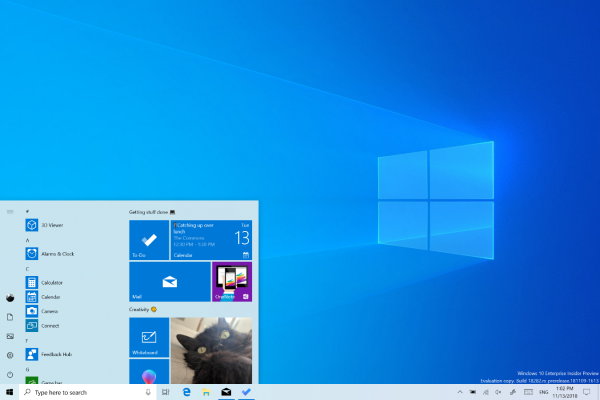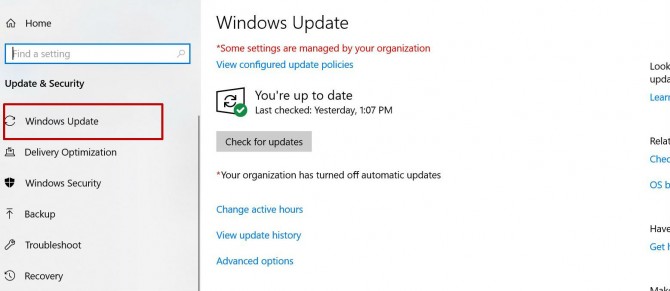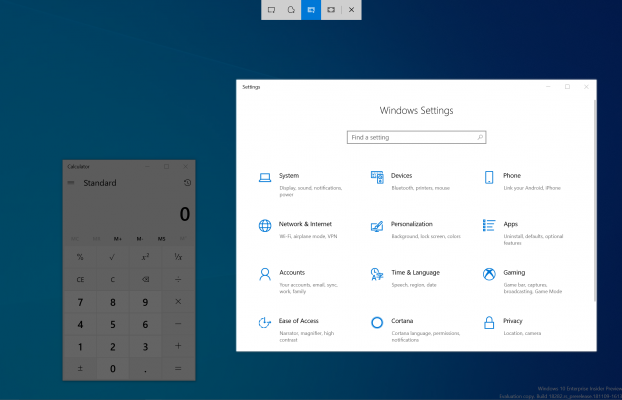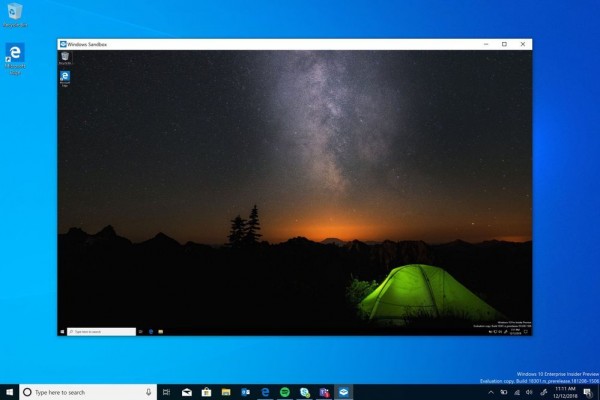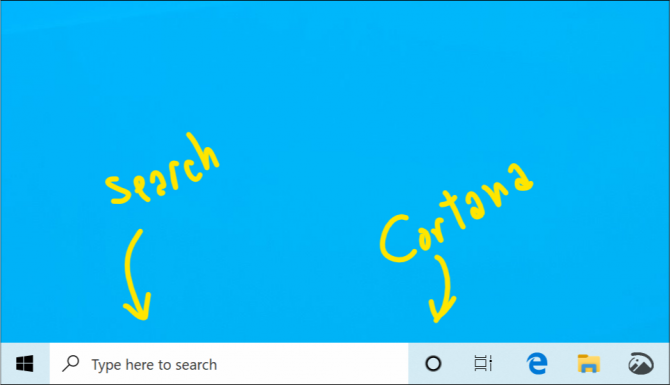Windows 10 May 2019 Update Available Now: How to Get It
Apple's new MacBooks may have stolen the spotlight today, but Windows users also have a reason to rejoice. Microsoft just made the latest Windows 10 May 2019 update available to everyone.
The May update adds a long-awaited light theme to Windows 10, along with changes to the UI, Windows Sandbox and a separated Cortana search blank, among other improvements. Note, you won't be able to upgrade Windows until you've removed all USB devices or SD cards from your laptop.
Once you've done so, you can install the latest version of Windows and enjoy the following features.
How to install the May 2019 Update
Microsoft will push the May 2019 update out to users over time. Since all Windows 10 laptops periodically check for updates and automatically install them, you don't necessarily need to do anything to get the latest software.
However, if you want to manually install the latest update, go to settings, click on Update & Security, then choose Windows Update from the left pane. From that page, click on Check for Update and choose Download and install now. You'll need to restart your computer to complete the installation process.
Light Theme
Sign up to receive The Snapshot, a free special dispatch from Laptop Mag, in your inbox.
Microsoft has been teasing a light theme for several months, and now it will finally be available to Windows 10 users. Created to give users a greater distinction between current light and dark themes, the new Light mode changes the entire systems' user interface to lighter colors, like white and light gray.
Sandbox
This new app is essentially a lightweight desktop environment that lives outside your data and protects you from dangerous files. When you download a program, you can open it on Sandbox instead of your primary environment if you think it might be malicious. If it's safe, feel free to download it on your proper desktop. However, if it's corrupted, stay clear. Once you close Sandbox, all the software you've downloaded is permanently deleted. Read this guide to learn more about Sandbox.
A new home for Cortana
The May 2019 update makes a major change to the taskbar that will have a fundamental impact on Windows 10. Now, the Cortana smart assistant search bar and the standard OS search bar are separated. Typing in the regular search bar will now bring up a search-specific window while a standalone button will activate Cortana.
A smooth transition
These are just a few of the features made available to Windows 10 users via the May 2019 update. You can expect to see smaller adjustments, like support for Koamoji, once you've installed the update. If you're wary about doing so, we don't blame you.
Microsoft hasn't had a difficult time pushing out updates lately. Those problems culminated when it was discovered that important documents were vanishing from laptops after the October 2018 update was installed. To mitigate problems going forward, Microsoft released a new health dashboard where users can report any problems they've faced after downloading the update.
Phillip Tracy is the assistant managing editor at Laptop Mag where he reviews laptops, phones and other gadgets while covering the latest industry news. After graduating with a journalism degree from the University of Texas at Austin, Phillip became a tech reporter at the Daily Dot. There, he wrote reviews for a range of gadgets and covered everything from social media trends to cybersecurity. Prior to that, he wrote for RCR Wireless News covering 5G and IoT. When he's not tinkering with devices, you can find Phillip playing video games, reading, traveling or watching soccer.