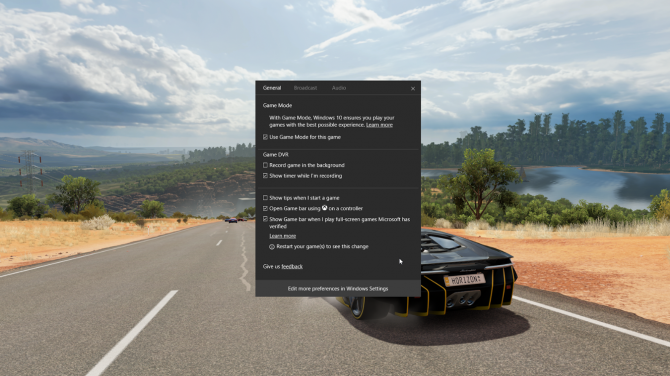Windows 10 Game Mode Tested: How Helpful is It?
In the latest Windows 10 Insider build, Microsoft released Game Mode. The new setting focuses your system's resources on games that you're playing, which the company says can improve your games' frame rate.
To test Game Mode, we put the latest Insider Build on the Asus ROG Strix GL753 with a 2.8-GHz Intel Core i7-770HQ CPU, 16GB of RAM, Nvidia GeForce GTX 1050 Ti GPU with 4GB of VRAM, a 256GB M.2 SSD and a 1TB, 5,400-rpm hard drive. Then, we ran some of our standard benchmark tests with Game Mode enabled.
The results were mixed, at best. While all of the games we tested recognized Game Mode, we only saw one noticeable performance improvement.
The GL753 played Grand Theft Auto V (very high settings) at 31.22 frames per second, just surpassing our 30-fps threshhold to be considered playable and higher than the 28-fps it achieved without Game Mode.
But in Hitman (very high settings) and Rise of the Tomb Raider (configured for a budget setup), we didn't see any noticeable changes. Our benchmarks ran within decimal points of previous scores.
MORE: The Best Gaming Laptops
Microsoft says Game Mode works on both UWP (Universal Windows Platform) and Win32 titles, but all of our benchmarks are run through Steam, not the Windows Store. But that's probably representative of most gamers, except those using Xbox Play Anywhere. Also, while Microsoft is warning that some games aren't working well in the current Insider Build, we didn't have any issues while testing.
Sign up to receive The Snapshot, a free special dispatch from Laptop Mag, in your inbox.
If you were expecting giant gains from Windows 10 Game Mode, you probably won't get them. Still, it looks like it doesn't hurt to enable it, as some games might get a tiny boost. Game Mode will be released to everyone with the Windows 10 Creators Update coming soon.
Windows 10 Basics
- 7 Settings to Change Right Away
- Windows 10 Keyboard Shortcuts to Save You Clicks
- 5 Ways to Take Screenshots
- Change Your Password in Windows 10
- Uninstall Programs in Windows 10
- Enable or Disable Tablet Mode
- Add a User (Child or Adult)
- Change the Screen Resolution
- Sync Your Settings Across Devices
- Sync iPhone with Windows 10
- Control Windows 10 with Your Voice
- Upgrade to Windows 10 From Windows 7 or 8
- Eliminate Blue Light With Night Light
- Create a New Folder
- Get to the Desktop in Windows 10
- Add a Printer
- All Windows 10 Tips
- Set Alarms
Andrew is a contributing writer at Laptop Mag. His main focus lies in helpful how-to guides and laptop reviews, including Asus, Microsoft Surface, Samsung Chromebook, and Dell. He has also dabbled in peripherals, including webcams and docking stations. His work has also appeared in Tom's Hardware, Tom's Guide, PCMag, Kotaku, and Complex. He fondly remembers his first computer: a Gateway that still lives in a spare room in his parents' home, albeit without an internet connection. When he’s not writing about tech, you can find him playing video games, checking social media and waiting for the next Marvel movie.