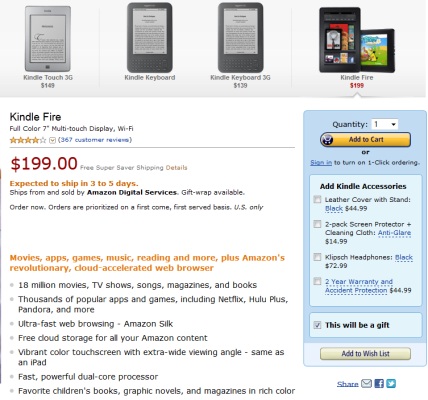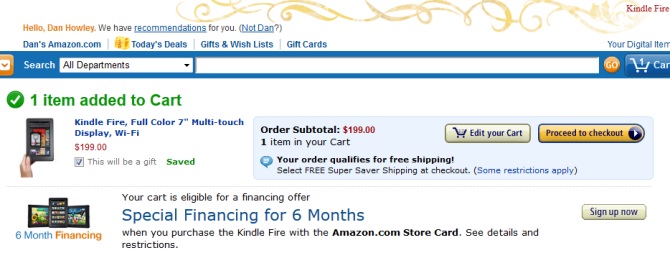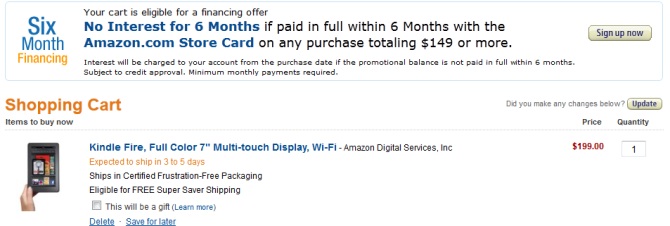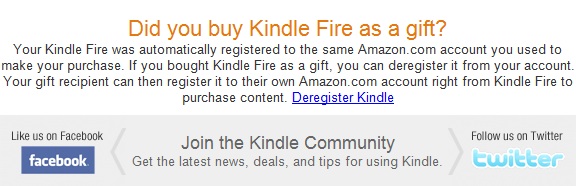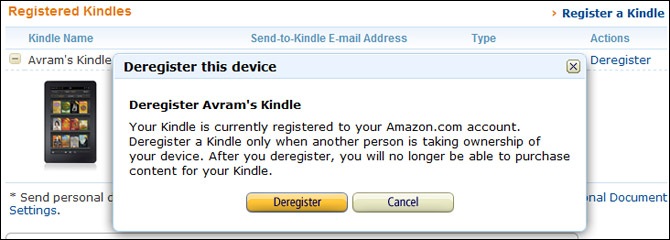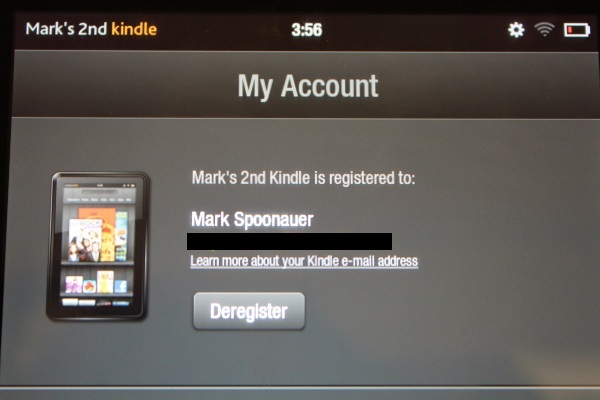How to Gift the Kindle Fire Without Getting Burned
Gift givers beware! The Kindle Fire you buy for a friend may end up giving her access to your personal Amazon media and the ability to buy new books, movies, music, and apps using your credit card.
To help new owners get up and running quickly, by default Amazon ships the Kindle Fire already registered and logged into the Amazon account of the person who buys it. So if you've previously purchased books for an older Kindle, you can instantly download them to your Fire. Likewise, if you want to purchase a new app, book, song, and type of media that can be directly downloaded to the Fire, you just have to open the appropriate tab at the top of the home screen, tap Store, and shop to your heart's content without having to go through the tedious process of entering your user name and password or credit card information for each purchase.
But what if you purchase the Kindle Fire for a friend? Out of the box, he or she will have the same open access to your Amazon App Store, Kindle Book Store, Music Store, and Video Store that you would.
In its defense, Amazon gives you ample opportunity to unregister the Fire, or have it shipped to the person you bought it for without any account information included. Still, there are no real warnings on the site explaining why you would want to do that.
The only such alert we could find was a block of text located at the bottom of the order confirmation e-mail that states, "Your Kindle Fire was automatically registered to the same Amazon.com account you used to make your purchase. If you bought Kindle Fire as a gift, you can deregister it from your account. Your gift recipient can then register it to their own Amazon.com account right from Kindle Fire to purchase content."
So how do you keep the Kindle Fire your purchased for someone else from siphoning money out of your Amazon account? Just follow any of these methods.
Designate as Gift During Checkout
Sign up to receive The Snapshot, a free special dispatch from Laptop Mag, in your inbox.
1. Designate as gift when adding to cart. When you begin your initial purchase, you'll be greeted with the ubiquitous Amazon order form where you put the Fire in your order cart. Before clicking the Add to Cart button, click the box next to "This will be a gift."
Normally, this box is used to make sure your package doesn't get sent to the gift recipients address with a receipt detailing how much you spent on their gift. In this application, however, it also ensures that your Fire doesn't get registered to your Amazon account, although it doesn't say as much. So check the box, even if the Kindle is being shipped to you.
2. Designate as gift after adding to cart. If you click through your shopping cart without designating the Fire as a gift, Amazon will again give you the opportunity to do so. Located directly under the Fire is the same "This will be a gift" button. Click that and you'll deregister the Fire. But as before, there is no indication that clicking "This will be a gift" also deregisters the Fire.
3. Edit your cart before checkout. You can also deregister the Fire by entering the "Edit your Cart" section and clicking the box next to "This will be a gift." Amazon also offers a handy "Learn More" link that opens a guide to what designating your purchase as a gift will do, which reads: "If you purchase a Kindle, it will not be registered to your Amazon account. The recipient can register the Kindle to their own Amazon account when it arrives."
Deregister the Kindle Fire Online After Ordering
But what if you already order a Fire and didn't unregister it? Just head on over to amazon.com/myk and click Manage Your Devices. You'll then see a list of Kindles attached to your account and you can deregister the gift Fire without even taking it out of its packaging. This is also a good way to deregister a Kindle that you may have already given to someone.
Deregister on the Kindle Fire Itself
If you have the gift Kindle Fire in your hands, you can just go to Settings > My Account and click on the Deregister button.
These steps may all seem easy and rather intuitive, but the lack of an outright explanation by Amazon regarding the fact that your purchase will be immediately linked to your Amazon account unless you designate it as a gift is bothersome. We appreciate the multitude of opportunities Amazon gives you to mark the Fire as a gift. We just wish the retailer explained why that's important.