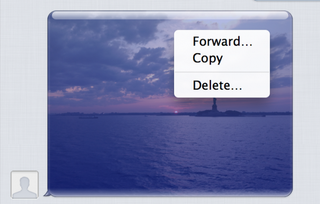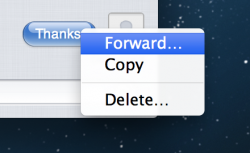How to Use Messages in Apple OS X Mountain Lion

Apple’s instant messaging app, iChat, has undergone a metamorphosis, with a new layout, and new features. Now called Messages, the main addition is the ability to send messages to someone with an iPhone, iPad, or iPod touch using Apple’s iMessage feature. This is Apple’s no-cost answer to SMS texting, but it only works with Apple’s products.
To use iMesssages with Messages, you first have to enable iMessages support in the app’s preferences. You’ll enter the same Apple ID you use on your Apple mobile gadget, and the email addresses that are supported.
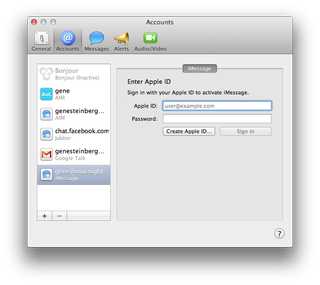
You can also use Messages with many instant messaging systems, such as Apple’s former MobileMe system (email addresses still work with iCloud), AIM, Yahoo! Google Talk and Jabber.
If you want to connect to a Facebook account, use Jabber (Fig. 2). Enter your Facebook username followed by @chat.facebook.com, and your password to set it up. The rest of the settings are pretty much automatic.
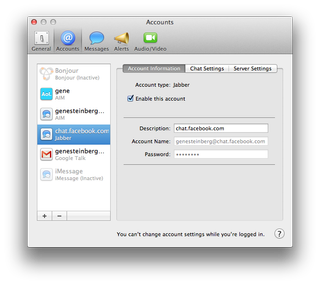
You don’t have to add a friend to your Buddy List if he or she is already in your Contacts. Just open a new message, start typing the person's name, and Messages will autocomplete the name for you. Messages you start on your Mac with Mountain Lion can continue on your iPad, iPhone or iPod touch.
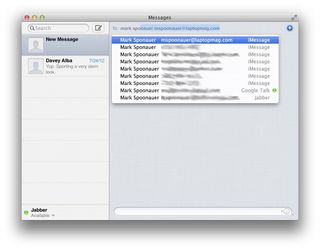
There are lots of special features in Messages, such as send and delivery receipts for iMessages, along with the ability to send attachments of up to 100MB.
Messages can be forwarded to someone by highlighting the message, and choosing Forward from the right-click or context menu.
Stay in the know with Laptop Mag
Get our in-depth reviews, helpful tips, great deals, and the biggest news stories delivered to your inbox.