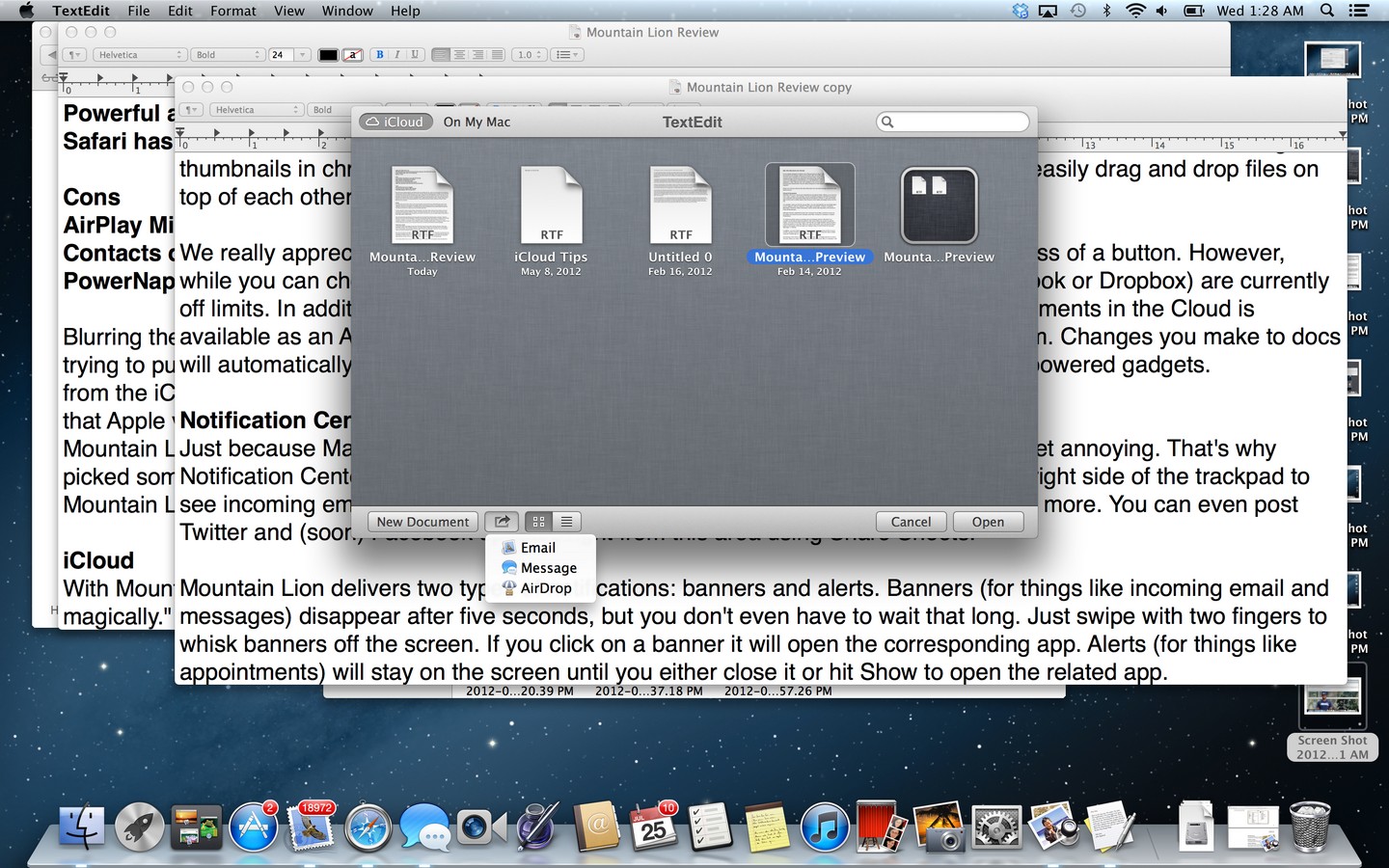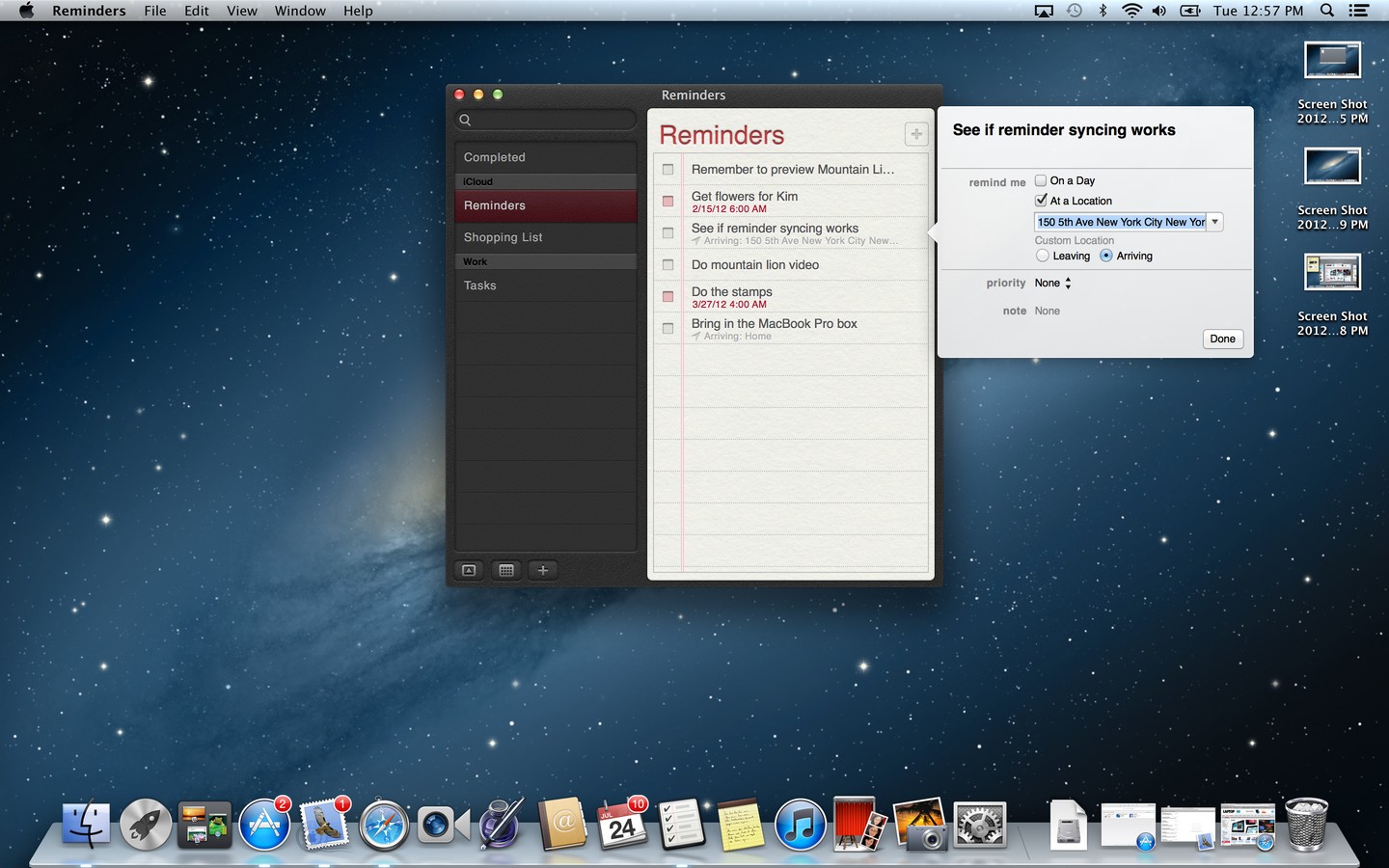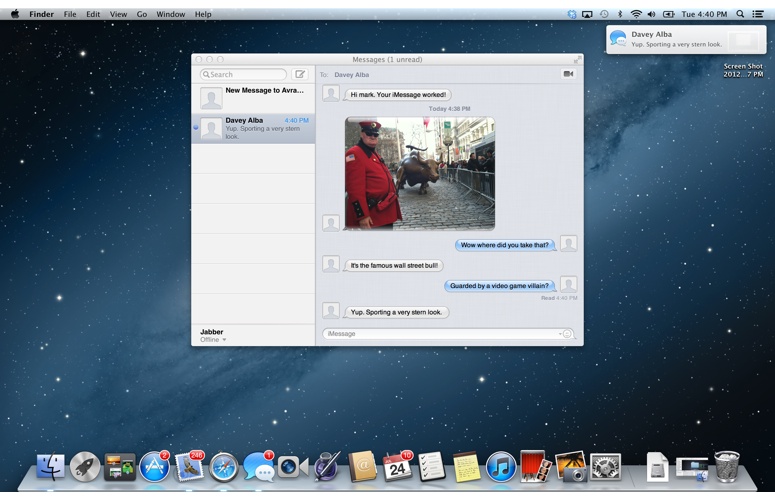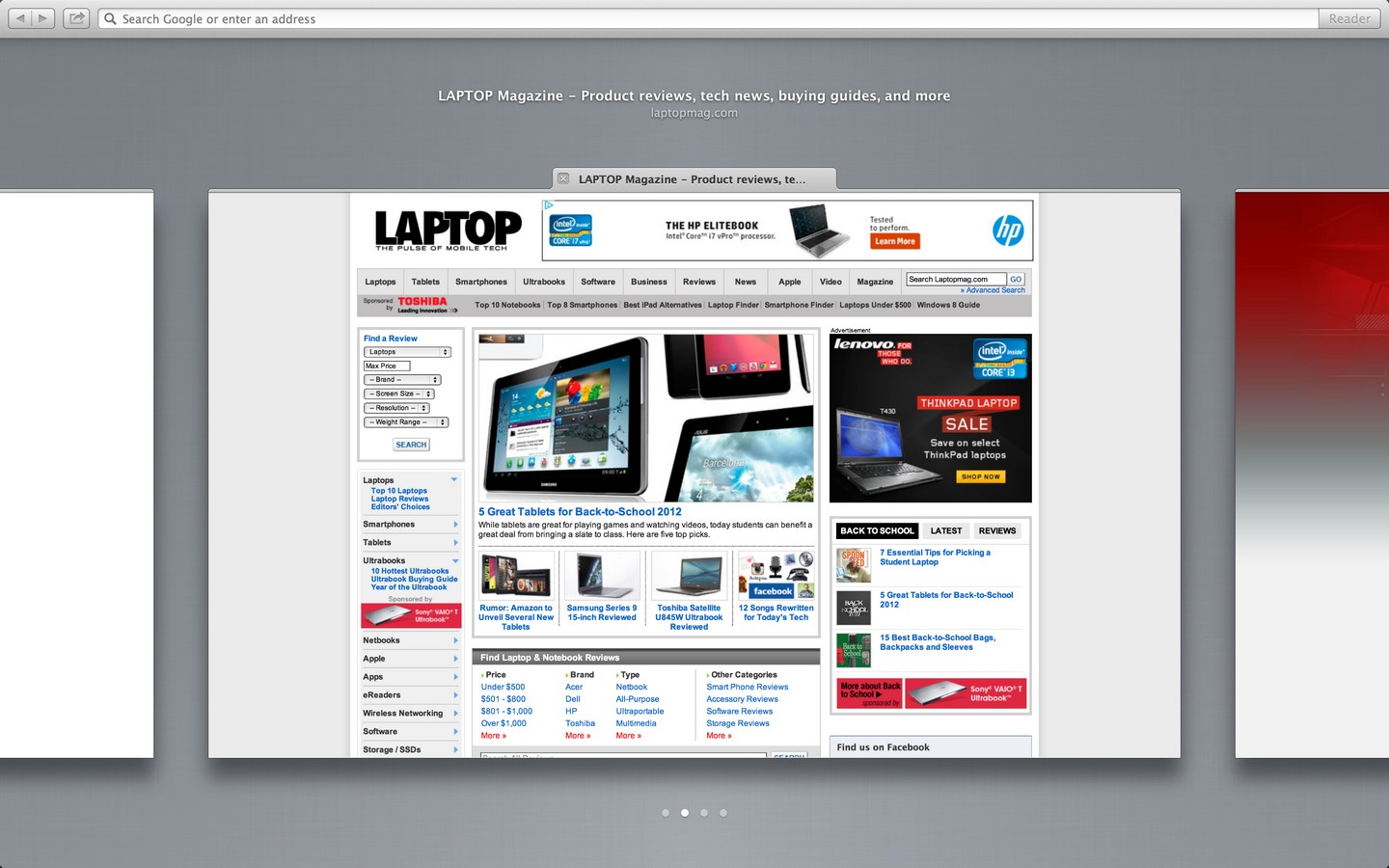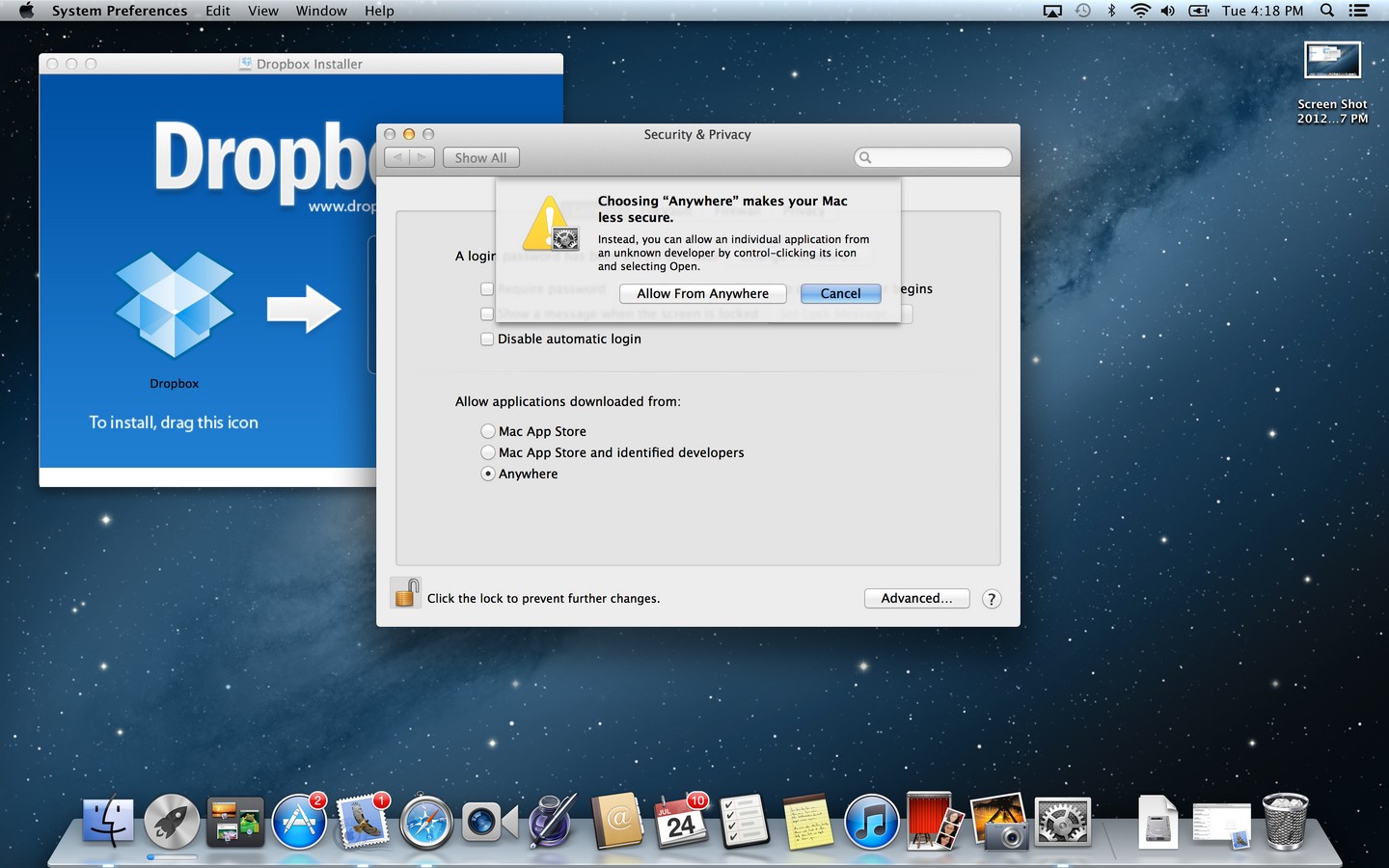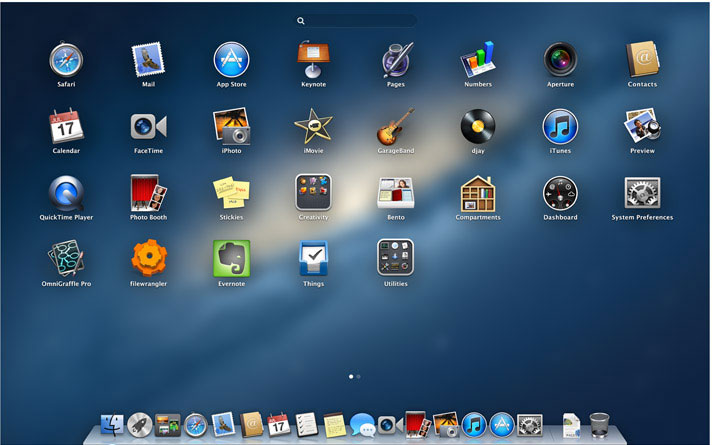Laptop Mag Verdict
OS X Mountain Lion marries some of the best aspects of the iPad with lots of innovative new features to make owning a Mac even more satisfying.
Pros
- +
iCloud keeps everything in sync with iOS devices
- +
Easy sharing via Facebook and Twitter
- +
Useful Notes and Reminders apps
- +
Powerful and versatile Notification Center
- +
Safari has awesome Tab View and faster performance
Cons
- -
Contacts doesn't integrate with LinkedIn
- -
Power Nap updates only once per hour
Why you can trust Laptop Mag
Blurring the line between laptops and tablets while also holding that line. That's the tricky balancing act Apple is trying to pull off with OS X Mountain Lion. On the one hand, the new operating system for Macs is very iPad-like, from the iCloud-powered Notes and Reminders apps to Game Center and Notification Center. And yet it's clear that Apple very much wants to keep the desktop and mobile environments distinct. With more than 200 new features, Mountain Lion ($19.99) doesn't try to reimagine the PC as Microsoft's Windows 8 does. Instead, Apple cherry-picked some of iOS' most compelling features to make iPhone and iPad owners feel more at home. Does Mountain Lion succeed?
iCloud
Click to EnlargeWith Mountain Lion, iCloud is more in your face instead of just syncing all your stuff behind the scenes "auto-magically." And that's a good thing. For example, when you first set up your Mac you're greeted with a setup assistant that asks for your Apple ID. Then, Mountain Lion will automatically set up a dozen apps and services, from Mail and FaceTime to Game Center and the Mac App Store.
Another example of Apple making iCloud more tangible is the Open Panel, which you'll see when you launch document-based apps such as TextEdit or Pages. This window prevents all of your most recent documents using thumbnails in chronological order, though you can switch to list view. Plus, you can easily drag and drop files on top of each other to create folders.
We really appreciate the ability to share docs right from the Open Panel with the press of a button. However, while you can choose Email, Message or AirDrop, third-party alternatives (such as Outlook or Dropbox) are currently off-limits. In addition, for now, you need to use Apple's own iWork apps, though Documents in the Cloud is available as an API for developers. Cross-device syncing is a similarly closed system. Changes you make to docs will automatically show up on your iPad and iPhone, but not Android and Windows-powered gadgets.
[SEE ALSO: Windows 8 vs. Mac OS X Mountain Lion Face-Off]
Notification Center
Sign up to receive The Snapshot, a free special dispatch from Laptop Mag, in your inbox.
Just because Macs have bigger screens than iPads that doesn't mean alerts can't get annoying. That's why Notification Center will be a breath of fresh air. Just swipe with two fingers from the right side of the trackpad to see incoming emails, upcoming appointments, Twitter notifications, and more. You can even post Twitter and (soon) Facebook updates right from this area using Share Sheets.
Click to EnlargeMountain Lion delivers two types of notifications: banners and alerts. Banners (for things like incoming email and messages) disappear after five seconds, but you don't even have to wait that long. Just swipe with two fingers to whisk banners off the screen. If you click on a banner, it will open the corresponding app. Alerts (for things like appointments) will stay on the screen until you either close it or hit Show to open the related app.
Click to EnlargeIf you really need to focus on your work and don't want any distractions, you'll be glad to know that Apple has added a nice feature since the Developer Preview. You can now toggle all alerts and banners off just by swiping up with two fingers within the Notification Center. Want finer control over notifications? System Preferences gives you a ton of options, including re-ordering apps in Notification Center, choosing the number of items that appear at once and the alert style.
We can't wait for third-party developers to sink their teeth into the Notifications API. (Cough, TweetDeck.)
Reminders and Notes
Click to EnlargeThough they look similar, the Reminders and Notes apps in Mountain Lion aren't just carbon copies of their iOS counterparts. Apple makes them more multitasking-friendly by letting you pin any to-do list or note to your desktop by double-clicking it. This makes it easy, for instance, to keep your tasks open on one side of the screen while you work on the other side.
Click to EnlargeThe Notes app for Mountain Lion adds a few other features you won't find on the iPad. You can add bullet points, make numbered lists and format text. You can also drag and drop a picture from pretty much anywhere, including the Web. We quickly put together a gadget wish list this way. Unfortunately, the images don't appear on your iPad or iPhone, just lame paperclip icons that tell you something's attached. At least you can share notes via Mail or Messages.
The Reminders app for Mountain Lion borrows one of our favorite features for iOS 5, which is the ability to add a location to a task. That way, you can create a reminder on your Mac and then your iPhone can remind you when you're arriving or leaving a place you designate (e.g., home or work). In our testing, this feature worked smoothly.
Syncing between the MacBook Pro with Retina Display, iPhone 4S and third-generation iPad via iCloud was practically instantaneous over Wi-Fi, but took 20 to 30 seconds over 3G.
Messages
Messages is yet another Mountain Lion app with iCloud as the backbone. It enables you to send iMessages to any iOS device, as well as instant messages to iChat, Google Talk, AIM, Yahoo and Jabber users. Too bad Facebook isn't on board.
Click to EnlargeGetting started is simple. Just start typing to send a new message, and you can add additional recipients just as you would in an email for easy group messaging. One of our favorite features is the ability to drag and drop photos and even videos (up to 10MB) to a message. You can also share documents (up to 100MB).
Other perks include delivery and read receipts, as well as switching to FaceTime calls with a click. Our only nitpick is that Mountain Lion didn't recognize one of our contacts as having an Apple ID, even though she owns an iPhone, which made messaging that individual impossible.
Facebook and Twitter
Click to EnlargeAlthough Apple and Facebook didn't team up for the ill-fated Ping due to what Steve Jobs described as "onerous terms," the two companies seem to be a lot friendlier now. This fall, Mountain Lion will integrate the world's most popular social network in multiple ways. You'll be able to quickly share websites via Safari as well as share photos from Preview, Quick Look and Photo Booth. (Facebook sharing in iPhoto remains intact.) Plus, you can post Facebook updates right from Notification Center.
When posting to Facebook, you'll see a Share Sheet that gives you multiple options, including which people you share with and the ability to add your location. If it's a photo you're sharing, you can post it directly to your wall or to a specific album.
Facebook in Mountain Lion also integrates with Contacts, populating your address book with all of your social networking buddies. You can even add Facebook photos of contacts with whom you're not Facebook friends. In addition, Mountain Lion will auto-populate your calendar with your friends' birthdays and provide reminder alerts.
The build of Mountain Lion we tested didn't yet feature notification options for Facebook, but Apple says you'll be able to choose which ones appear or none at all.
Click to EnlargeTwitter functionality in Mountain Lion remains quite similar to what we experienced with the Developer Preview. You can tweet from various apps using an elegantly designed Tweet Sheet and add your location, and Twitter now integrates with contacts, which means you'll see profile photos and user-names in your address book entries. When the urge to tweet strikes, you can also post updates from within Notification Center.
While Mountain Lion is a lot more social than previous Mac operating systems, Apple could still go further. For example, it would be nice to see your friends' latest updates and posted photos from within the contacts app, similar to the People app for Windows 8.
Safari
Click to EnlargeApple is out to prove that you don't need Chrome to enjoy fast surfing performance and a clean user interface. Safari starts by ripping a page out of Google's playbook, unifying the address and search boxes into one. But Apple goes a step further. When you start typing in the Smart Search Field, Safari immediately begins returning results in neatly defined groups: Top Hits, Google Search results and Bookmarks and History. Chrome shows a combination of search results and suggested sites, but they're jumbled together.
Anyone who has a nasty habit of having too many tabs open will love Safari's new Tab View. Pinch to zoom out and you'll see all of your tabs laid out horizontally; swipe with two fingers to move from one to the next, and click on the one you want to open or click on the X to close it. We'd like to see Apple add a two-finger swipe up to close tabs in this view.
Click to EnlargeApple touts that Safari offers superior performance to the competition, especially in terms of JavaScript performance. Sure enough, Safari beat Chrome in the SunSpider benchmark, notching 173.7ms to 262.1ms for Google's browser (lower numbers are better). Page load times were mixed, with Safari beating Chrome to the punch in fully loading NYTimes.com (20.4 seconds versus 26.2 seconds) and Safari trailing Chrome on ESPN.com (17.4 versus 12.8 seconds)
Where Safari pulls ahead is with its much smoother pinch-to-zoom performance and also slightly more fluid two-finger scrolling, which is now graphics-accelerated in Mountain Lion. Safari will get even better when iOS 6 rolls out, which will enable open tab syncing via iCloud. You'll be able to pick up right where you left off on your iPhone or iPad.
Dictation
Click to EnlargeIt's not Siri, but Mountain Lion includes a new feature that allows you to dictate text aloud anywhere you can type, whether it's in a document or a tweet. In fact, we dictated the above sentence and the OS only misspelled "aloud" (translating it as "allowed"). Pressing the Function key twice starts the recording and tapping it once ends it and starts the transcription, which takes place over the Web. (Sorry, no offline dictation, a la Android Jelly Bean, here.)
Apple says you should be able to enable all caps just speaking those two words, but it didn't work in our testing. However, we successfully added punctuation like commas and periods, and Mountain Lion successfully started a new line when we said so.
Game Center
Click to EnlargeWith more than 130 million users and more than 5 billion scores posted per week, Game Center is a formidable service for iOS devices, and now it's available for the Mac. You can use the same username to see what your friends are playing, find new friends, and compare scores and achievements. Even better, Game Center lets you challenge players on their iPad or iPhone if the game allows it. We also like how you can view your achievements for iOS and Mac games in one place.
AirPlay Mirroring
Click to EnlargeIt couldn't be easier to stream what's on your Mac to the big screen, but you might not like the results. Whenever you're within range of an Apple TV, Mountain Lion will display AirPlay Mirroring icon right at the top of the display, making it a cinch to output whatever's on your monitor. During a demo provided by Apple, both Vimeo videos and even a game of "Sky Gamblers" played smoothly on an HDTV as a Retina MacBook Pro user shot down an iPad player in a head-to-head match.
Click to EnlargeAt home, however, we experienced choppy video playback, whether we were watching YouTube videos or streaming Hulu. The RC Mini Racers game was also chock-full of lag. In fact, a couple of times the Apple TV simply kicked us off. When we tried again on a different network back at the office, though, AirPlay worked much more seamlessly. Photos and videos streamed without a hitch, and we played the same racing game with little to no latency. So it would seem that the AirPlay mirroring experience is highly dependent on your network.
Power Nap
Similar to Intel's Smart Connect feature for Ultrabooks, Apple's Power Nap feature in Mountain Lion wakes up your notebook periodically to update all sorts of data. Compatible with the MacBook Pro with Retina Display and the MacBook Airs (mid-2011 to present), Power Nap keeps a long list of apps refreshed so you'll be ready to go when you lift the lid. Mail, Contacts, Calendars, Reminders, Notes, Documents in the Cloud, Photo Stream -- Power Nap does it all. This service should even update your Mac Store Apps in the background and let you find your Mac while it's sleeping.
Click to EnlargeAfter putting our MacBook Pro to sleep and closing the lid, we sent a test email to our Gmail account and added a calendar entry. When woke the MacBook back up, the new information didn't appear until the laptop reconnected to our Wi-Fi network. As it turns out, Power Nap only kicks in once every hour, and even then you need to make sure certain apps are open for the feature to work as promised, such as Mail. Apple likely made this decision to conserve battery life.
Gatekeeper and Security
Click to EnlargeNow that malware makers have Macs in their sites, Apple is trying to do more to protect its users. That includes Gatekeeper, a new feature in Mountain Lion that encourages users to download apps from trusted developers. By default, the latest version of OS X lets you download apps either from the Mac App Store (which screens for malware) or developers who have obtained a Developer ID from Apple. This setting is designed to safeguard users from potentially malicious apps.
Surprisingly, with the default setting engaged, Mountain Lion blocked us from downloading Dropbox from the Web, which means the company hasn't yet obtained a Developer ID. However, Chrome downloaded just fine. If you want to relax the settings until developers get up to speed, you can always change the preference to "Allow applications downloaded from anywhere."
Other Features
Click to EnlargeOS X Mountain Lion packs lots of other welcome additions, starting with VIPs for mail. Simply by starring a contact in the Mail app you can ensure that he or she shows up at the top of Notification Center, and it's a cinch to sort through messages from this VIP. When sharing a Web article via email, you now have the option of displaying the whole Web page or using Apple's more scannable Reader view.
Another nice enhancement is the new search bar in the Launchpad view. This makes it easy to find the app you're looking for, especially if you've been downloading a bunch from the Mac App Store. Speaking of which, the Mac App Store makes it easy for you to share recommendations via Facebook and Twitter while you shop around. Plus, the Store can automatically download updates, including OS X updates.
Verdict
Click to EnlargeOverall, Mountain Lion builds on what was already a very strong foundation in OS X Lion. From the seamless iCloud syncing to Notification Center, Apple's software really makes your life easier while staying out of your way. Dictation is yet another good example, which worked well so long as we enunciated. We also like the sleeker and smarter Safari and how simple it is to share via Facebook and Twitter. AirPlay is a bonus for Apple TV fans, provided you have a fast network.
Windows 8 won't debut until October, but it's clear that Microsoft goes further with social networking integration in its People and Photos apps. And while Windows 8's interface requires more of a learning curve, it's more personal and dynamic. Mountain Lion feels more like a traditional computing environment with tablet amenities baked in, which we suspect a lot of folks would prefer. Apple is much further ahead with its App Store at this stage of the game.
Ultimately, though, Mountain Lion isn't a response to the competition. It represents the polishing and maturing of an ecosystem that brings iOS and OS X much closer together while respecting what users want to do differently with laptops and tablets. While you'll need an iPad and/or iPhone to maximize this OS, Mountain Lion is a very well-designed and extremely satisfying piece of software.
Apple OS X Mountain Lion Specs
| Company Website | www.apple.com |
| Software Type | Operating Systems |