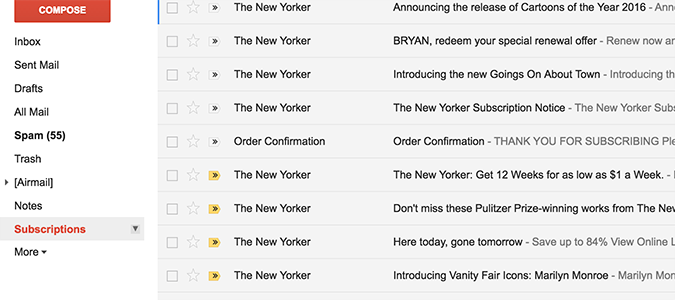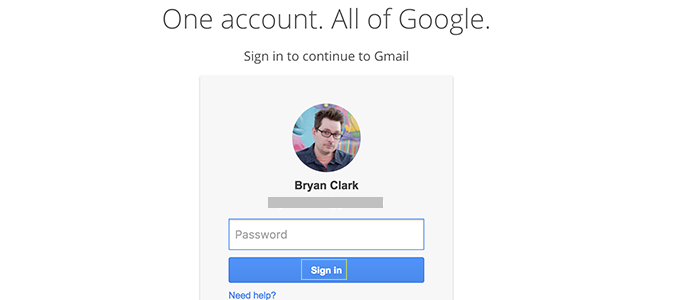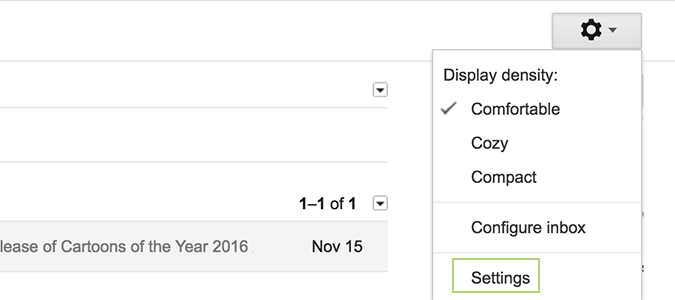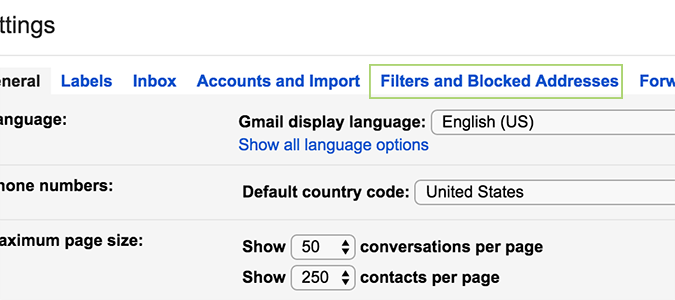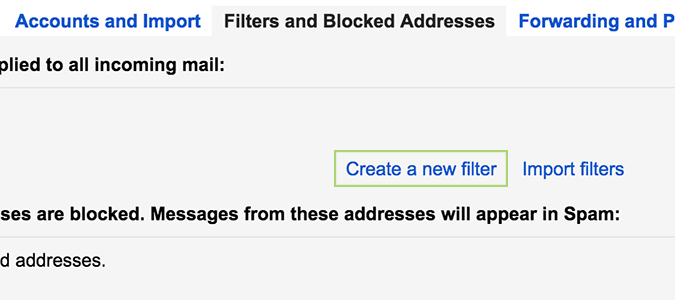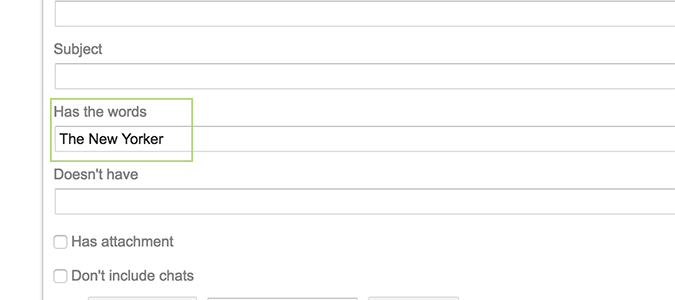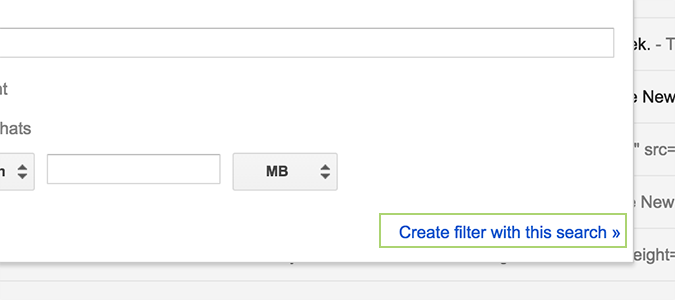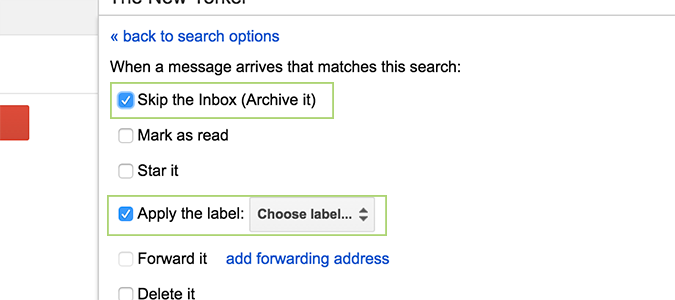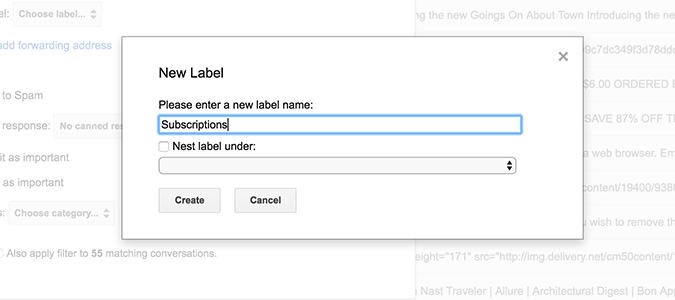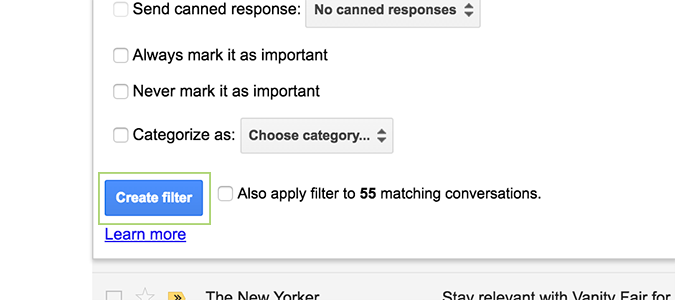How to Filter Mail in Gmail
Filters are the unsung hero of Gmail. They’re underused and valuable beyond measure.
Today, we’re going to learn how to set the up. In this example, I’m going to filter all mail from my favorite publication -- The New Yorker -- by giving it a special label. From there, we’ll get it to skip the inbox and wait patiently until I’m ready to read it.
- So, Does Anybody Really Need a Laptop Cooling Pad?
- Here's 10 Ways to Make Your PC Boot Faster
- This is how to Stop Chrome from Reloading When You Switch Tabs
1. Open Gmail and login if necessary.
2. Click the gear icon and select Settings.
3. Click Filters and Blocked Addresses from the top.
4. Click Create a new filter.
5. Select how you’d like the mail to be filtered. In this example, I’m going to keep it simple and just add The New Yorker to the section marked Has the words.
Sign up to receive The Snapshot, a free special dispatch from Laptop Mag, in your inbox.
6. Click Create filter with this search.
7. Check Skip the Inbox and Apply the label.
8. Select an existing label or create a new one.
I’m going to create one called Subscriptions and then press the Create button.
9. Press Create filter. Optionally, you can apply this to your archived mail by checking the box next to the Create filter button.
This isn't our only guide for organizing your inbox, we've got a guide to how to delete old gmail emails — which can come in handy when trying to save space.
Google Docs Tips
- How to Use Google Docs Offline
- Convert Word Docs to Google Docs
- Create a Custom Template in Google Docs
- Add a Table of Contents in Google Docs
- Track Changes in Google Docs
- Digitally Sign a PDF in Google Docs
- How to Add a Word to Your Google Docs Dictionary
- Change Margins in Google Docs
- Add or Remove Page Breaks in Google Docs
- How to Add Page Numbers in Google Docs
- How to Download a Google Doc
- Here’s Every Google Docs Keyboard Shortcut
- Use Smart or Dumb Quotes in Google Docs
- Create Text Shortcuts in Google Docs
Bryan covers everything you need to know about Windows, social media, and the internet at large for Laptop Mag. Thanks to his extensive knowledge of operating systems and some of the most popular software out there, Bryan has written hundreds of helpful guides, including tips related to Windows 11 drivers, upgrading to a newer version of the OS, editing in Microsoft Photos, or rearranging pages in Google Docs.