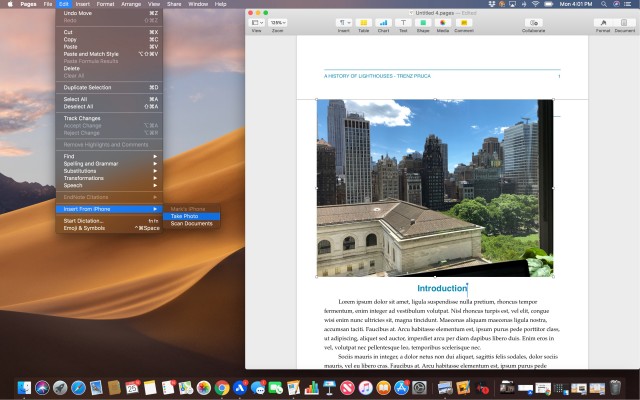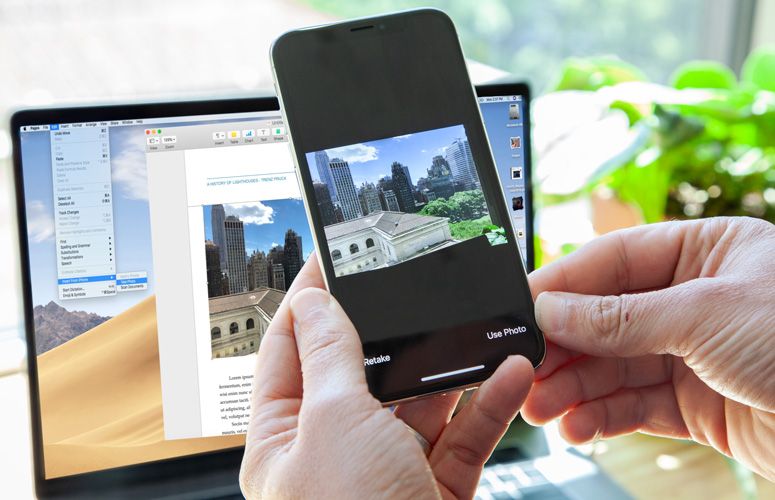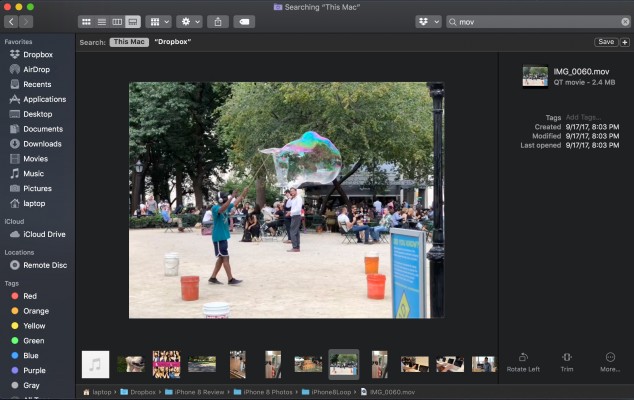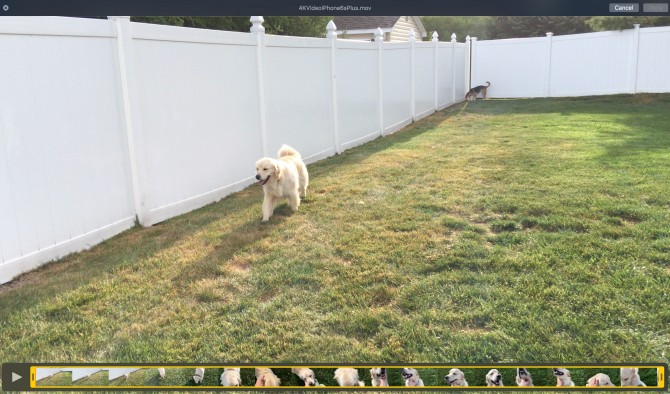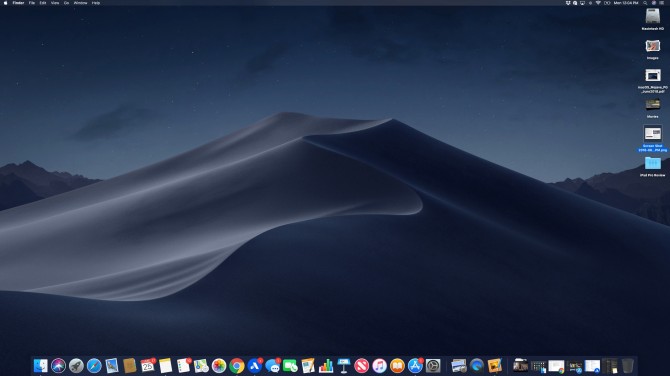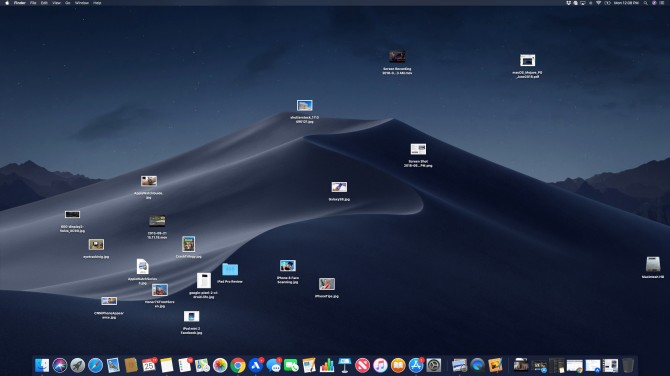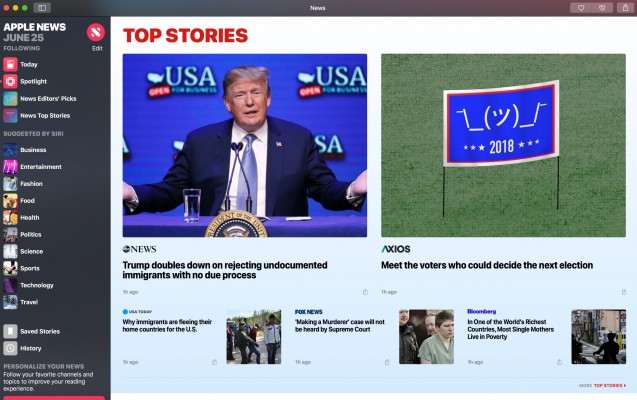macOS Mojave Preview: Dark Mode Is Cool, But These Features Are Better
Sept. 24 Update: macOS Mojave is now available! Here's our review and guide to downloading the major update.
Apple's cool Dark Mode will instantly let other people know you have the new macOS Mojave, but that's not the feature that I wanted to try out first in this OS.
Instead, I went straight to Continuity Camera, Apple's clunky way of saying you can automatically insert photos or document scans taken from your iPhone into various Mac apps. The feature worked like magic, and it reminded me why I switched to a Mac several years ago — the tight integration of hardware and software.
There aren't many other "aha" moments like this in Mojave, now available as a public beta. But this upgrade is definitely more in your face than last year's macOS High Sierra was, where the focus was on under-the-hood improvements like a new file system and Metal 2 graphics. There are some welcome improvements everywhere in Mojave, from a more robust Finder and a smarter screenshot tool to a better organized desktop and stronger privacy in Safari.
I've been using the developer beta version of macOS Mojave for more than a week, and the upgrades should make your life easier. But we're only getting a little tease of the biggest change brought about by Mojave — iOS apps on your Mac.
macOS Mojave public beta — Tips before you jump in
macOS Mojave is available as a public beta today, but there are some things you should know before you try it out. For starters, Apple recommends that you install the OS on a secondary Mac, and that you back up that Mac beforehand. And because this is beta software, some apps and services "may not work as expected."
I would definitely heed these words, as I experienced several app crashes during my testing. And in some cases, I had to reboot to get certain apps to work properly.
Sign up to receive The Snapshot, a free special dispatch from Laptop Mag, in your inbox.
MORE: How to Download the macOS Mojave Public Beta
If you do encounter any issues or bugs, use the built-in Feedback Assistant app to report them. Lastly, there will be periodic updates to the beta, and you'll be able to upgrade to the final version of macOS Mojave this fall.
Dark Mode: Content comes forward
Maybe it's because I'm not a programmer, but I don't get why so many people applauded when Apple unveiled the new Dark Mode in macOS Mojave during its Worldwide Developers Conference preview. It's a darker color scheme, people.
Nevertheless, I did appreciate this option as I went about my workday.
To activate Dark Mode, you simply make one click under System Preferences - General. You’ll see the Appearance option right toward the top, and you can easily toggle between Light and Dark.
MORE: How to Use macOS Mojave's Dark Mode
I really liked having Dark Mode on when using the Notes app. Having white text on a black background made things easier on my eyes, and any hyperlinks popped more. However, sometimes I had trouble finding the cursor on the black background.
Dark Mode made even more of an impact in apps like Photos and Messages, because pictures and emoji simply pop more on a darker background than they do on a white one. I found it a bit easier to quickly scan photos and point out which one I'd like to use in an article.
While more gimmicky than useful, there's also a new Dynamic Desktop feature in macOS Mojave, with a desert photo that changes from day to night.
Continuity Camera: Like a super-charged AirDrop
One of my favorite features in macOS is the ability to quickly send photos from your iPhone to your Mac via AirDrop. Continuity Camera takes that convenience to the next level.
All you need to do is click Edit in one of the supported apps, such as Pages, then select Insert From iPhone. The camera on your iOS 12-powered iPhone will then automatically turn on. Tap Use Photo on your iPhone, and the image will automatically show up in the document where you had placed the cursor.
I can see this feature being quite useful for anyone working on reports or presentations. There's also a "Scan documents" option, which allows you to scan documents using your iPhone's camera.
Finder and Quick Look: Saving you time
I spend a ton of time in Finder on macOS, and Mojave makes it easier to get stuff done without using a separate app.
For instance, a new Gallery View not only shows you larger previews, but you can rotate images and trim audio or video files from within the finder.
Quick Look also gets an upgrade in Mojave. You still preview files by pressing the space bar, but now you've got more available options. I could crop an image or annotate it without having to touch the Preview app. I had trouble previewing a video file, however; the Finder just hung and I had to restart it. (This is beta software after all.) After that, I could trim a clip of my golden retriever with no problem.
MORE: Which MacBook Should You Buy? MacBook vs. Air vs. Pro
Desktop: Stacks cleans up your mess
If your desktop is littered with all sorts of files, the new Stacks feature in macOS Mojave will feel like a magic wand. After you turn on the feature (under Finder-View), the software will automatically group and organize files by type.
In my case, a couple dozen options found homes in stacks named Images, Movies and so on.
Once the Stacks are created, you can easily scrub through them to see what's inside just by hovering over and then using two fingers on your Mac's trackpad to go back and forth. You can also change how groups are stacked from the type of file to the date or go by Tags if you're really organized.
Screenshots: A lot more control, plus video
Shift-Command-5 is about to become one of your favorite Mac shortcuts. In Mojave, Apple is amping up screenshots with a new menu and new capabilities. After you activate the above shortcut, you'll see five options appear in a box, including Capture Entire Screen, Capture a Window, Capture a Selection and two new video-recording options. You can record video of the entire screen or record a selection.
I had fun recording a Stephen Colbert clip on YouTube of Josh Brolin reading tweets as Thanos, which I could then share out via Messages or other apps. (Too bad it's just video that gets captured and not audio.) Regardless of what you capture, it shows up in the bottom-right-hand corner as a thumbnail, which you can click on to then markup, save, drag-and-drop into a document or save.
New and improved apps: News, Stocks and More
No, macOS and iOS are not merging, but Apple is working on making it easier for developers to bring their wares from the iPhone and iPad over to the Mac. And the new four apps in Mojave are designed to be a proof-of-concept.
News, Stocks, Voice Memos and Home were all created with the new tools Apple will roll out to developers, and they look and feel like rich iOS apps, but with macOS control. Take the News app, which comes with a handy sidebar to make it easy to jump from topic to topic (News, Entertainment, Technology) and to search for keywords.
It's especially nice to see Voice Memos make its way to the desktop, as you can now record everything from interviews to lectures with your Mac and edit them on the big screen. I also like that I don't have to listen back to my recordings in another app, such as QuickTime or iTunes.
Meanwhile, FaceTime is getting an upgrade with group chat, as you can now gab with up to 32 people at once. The app is smart enough to enlarge the window of the current speaker.
MORE: Best Hard Drive Speed
When you're ready to discover third-party apps, you'll see that the Mac App Store has received a major facelift. At first glance, it looks similar to the App Store in iOS, with Stories up front that help you learn more about new and popular apps. But along the left side is a sidebar that's organized by what you want to do, such as Create, Work and Play. (You can still drill down by specific categories if you want.)
Security and Privacy
There's really not much to show with Mojave's new security features, but that's the point. It's more about what you're not going to see. For example, Safari has improved its Intelligent Tracking Prevention in the Safari browser so that your web browsing isn't tracked on those sites that offer Share, Like and Comment buttons. When you click on one of these buttons, you're supposed to be asked if you want to allow the network to have access to your browsing activity. However, I didn't see anything pop up for me while browsing.
Safari also has new defenses against so-called fingerprinting, which can target you for ads based on your device's configuration. The goal is to see fewer ads based on what sites you've already visited.
Outlook
There's nothing groundbreaking in macOS Mojave, but there are several upgrades that add up to a better overall user experience. I especially like the Continuity Camera feature, Finder improvements and new Screenshot tools. They all save me time. Dark Mode, on the other hand, is just nice to have — at least for me.
As I said at the outset, what makes macOS compelling is the integration of hardware and software, and right now the hardware part of the Mac equation is lacking. Apple is hearing complaints about keyboards (which it is addressing), too many dongles and a lack of touch-screen support. I don't think the next wave of MacBooks is going to necessarily answer the criticisms — especially that last one — but macOS Mojave does seem like a solid foundation on which to build the next wave of Apple laptops, especially once more iOS apps make it over to the platform.