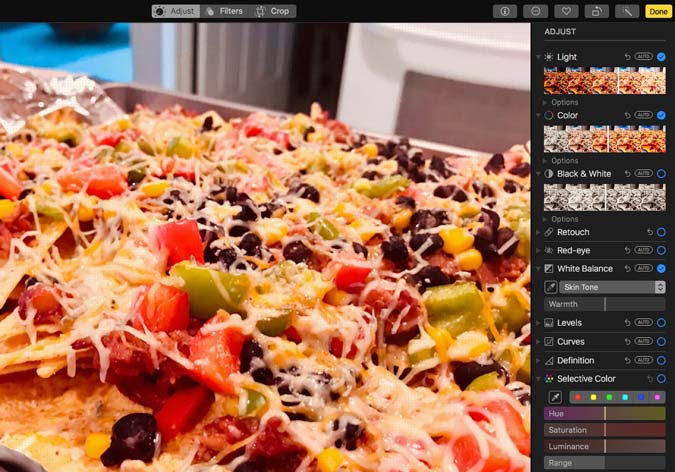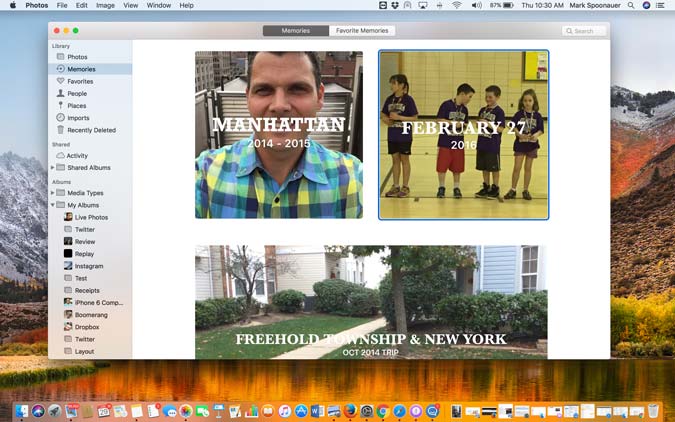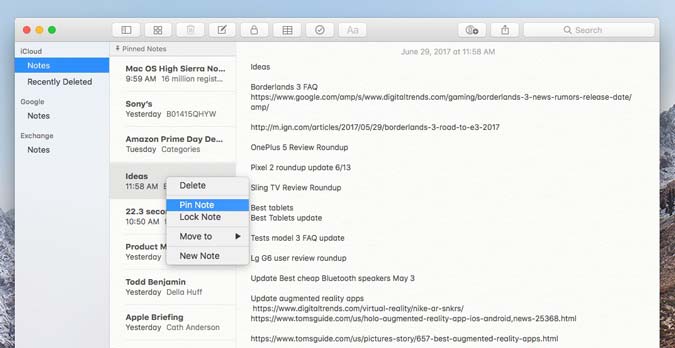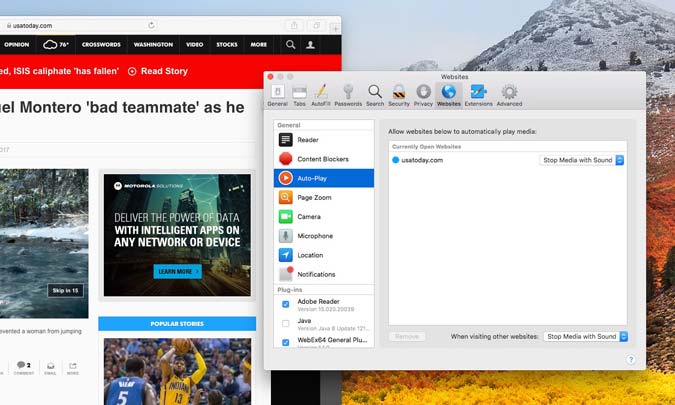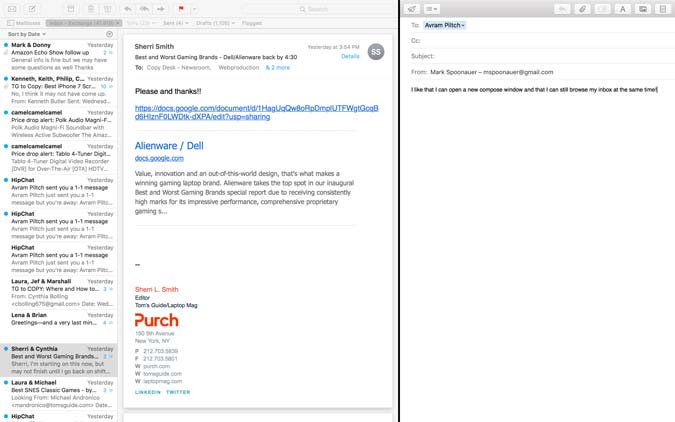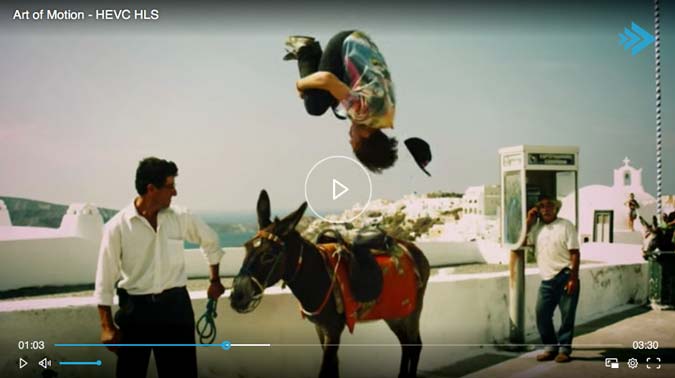macOS High Sierra Preview: Straddling the Future and the Past
With the exception of a very attractive new wallpaper, you’d be hard pressed to tell the difference between macOS Sierra and the “new” macOS High Sierra at first glance. That’s because this new software, available now as a public beta, primarily focuses on under-the-hood improvements in an effort to future-proof Apple’s platform.
There’s a new file system that will spruce up performance, support for more efficient and higher- quality 4K streaming and Metal 2 for a serious graphics boost (once there are apps to support it). And, yes, MacBooks will finally be able to join the VR revolution and plug into external graphics amplifiers.
Once you kick the tires, you’ll also notice some upgrades that definitely improve your overall computing experience, from a completely revamped Photos app and improved search in Mail to the ability to pin apps in Notes (my fave). And yet, High Sierra still seems anchored to the past, especially when iOS 11 is doing more to push the envelope.
Editors’ Note: As this is an early public beta, absolutely do not install this software on your primary Mac. Instead, it’s best to use macOS High Sierra on a secondary machine. Beta software by its very nature is buggy and not stable enough for heavy daily use. I noted a fair amount of lag, for example, in Chrome and Google Docs. as well as in the Mail app. In addition, the MacBook I used stopped working with my second monitor when plugged into my USB-C/Thunderbolt dock. If you want to try the public beta, we’ve got instructions right here.
The Changes You’ll Really Notice
Photos: It’s a bona fide photo editing app now
As someone who typically sticks with Pixelmator for editing photos, I have to say that Apple has really upped its game with the new Photos app for macOS High Sierra. The editing tools are much more accessible. When you hit the Edit button in the top right corner, the background turns from white to black, and you’ll see easily identifiable buttons along the top of the screen for Crop and Filters (and there’s now 10 of them). I think the Edit view should be presented by default, though; why make people click twice?
Along the right, you’ll see handy sliders for Light and Color along with Retouch, Red-eye and more. I was able to quickly enhance a close-up I took of pulled pork nachos and apply the Vivid Warm filter before posting the image to Facebook. I also like that Photos integrates with other photo-editing apps, including my standby Pixelmator. I just right-clicked on an image and selected Edit With.
I also give Apple kudos for improving the People album, as it did a much better job of finding and aggregating pics of my son and daughter in one place. Before, people in my family would appear twice on the People page.
Sign up to receive The Snapshot, a free special dispatch from Laptop Mag, in your inbox.
If you happen to take Live Photos on your iPhone, you can have more fun with them with new effects in the Photos app. For example, Loop repeats actions, similar to the Boomerang app, and Bounce plays the action forward and backward. Unfortunately, I wasn’t able to import Live Photos, which could be an early bug in the software.
Notes: Why didn’t they think of this sooner?
I can’t tell you how many times I’ve had to search for the same frickin’ note just to look up an important password or meeting summary with action items. I don’t have to worry about it now with the new Notes app in High Sierra, because I can just right-click a note and Pin it to the top of the list. Brilliant.
Another plus is that you can add tablets to your notes, which is often how I visualize things like comparisons and other things I’m working on, so I found it super-helpful.
Safari: More web, less intrusions
One of my biggest pet peeves when surfing the web is encountering auto-play videos with sound, though many content publishers have, thankfully, gotten the message that users hate them. And for those that haven’t? The Safari browser in macOS High Sierra puts the kibosh on this practice, pausing videos that auto-play with audio by default.
For example, when reading an article on USA Today in Chrome on macOS High Sierra, an ad started blaring at me as I scrolled down. But on High Sierra’s Safari, the video never started and waited for me to press play. I could see publishers getting peeved by this, as Safari doesn’t simply silence the video but pauses it altogether. But you can tweak the settings globally as well for specific sites under Preferences. Choices include Allow All Auto-Play, Stop Media with Sound and Never Auto-Play. Stop Media with Sound is on by default.
I don’t know about you, but I find it kind of creepy when I shop online for something and then I see ads for that same thing appear when I surf my favorite sites. Safari tackles this issue as well by removing cross-site tracking data your surfing habits expose.
Mail: Much improved full screen, new Top Hits
I’ll admit that I haven’t used Apple’s Mail app for a couple of years, because I’ve found the web version of Outlook Office 365 more seamless. Not anymore, and it’s really because of one key change Apple has made in High Sierra.
An improved full-screen mode lets you compose your message on the right side of the screen, and you can still peruse your inbox for other relevant messages on the left without exiting the new email you’re writing.
If you search your messages a ton like I do, you’ll appreciate the new Top Hits feature. As you start typing in the search bar, you’ll see prioritized results based on things like who’s a VIP sender and how much email a person sends you and even how long it takes you to reply, which is a good approximation of urgency.
The Stuff You Won’t See (But Appreciate)
Apple File System: Way more responsive
A new file system doesn’t sound all that sexy, but the new Apple File System in High Sierra is a big deal, because it provides several benefits while also being backward-compatible.
For example, AFS is optimized for low latency, which improves overall app responsiveness. Plus, the file system allows for instant cloning, which means when you copy files or folders, the copy takes nearly no time at all.
MORE: Best Apple Laptops
I saw this in action when I duplicated a 5GB folder with all different types of files in it on the desktop. A really good laptop might take 15 seconds, which works out to 339.28 megabytes per second (Mbps), but my 2016 MacBook Pro with High Sierra took only 4 seconds, which would be 1,257 MBps. That’s not the actual speed of the SSD, but it feels that fast.
Other benefits of AFS include native encryption, faster Time Machine backups and better crash protection, because the files system is smart enough to monitor transactions and record metadata to multiple locations on your storage device.
Metal 2 and VR support: Game on
Apple’s Metal technology is what gives developers access to a MacBook’s GPU, and Metal 2 in macOS High Sierra promises smoother graphics performance not only in games and apps but also in everyday activities.
Take the Mission Control window that shows all of your open apps. Before I upgraded a 2016 13-inch MacBook Pro to High Sierra, I noticed lag when I would try to pop into this view. Now the animation is silky smooth, even when I have more than a dozen apps open. But you won’t see the full benefit until Metal 2 apps start popping up in the App Store, which will likely be in the fall when the full version of High Sierra arrives.
There’s a bunch of other goodness for developers, including a 10x improvement in draw call input (which will boost performance in games and other graphics-intensive apps) and a unified API that will make it easier to share code between macOS, iOS and tvOS.
More important for consumers and power users is that Metal 2 will support virtual-reality rendering and external GPU enclosures. The latter means you’ll eventually be able to plug a Thunderbolt-enabled MacBook into a device with a graphics card inside to accelerate high-end creative apps and games.
The VR support is mostly geared toward folks who want to create VR content with devices like the HTC Vive, as well as 360-degree videos using Final Cut Pro X, but you’ll certainly be able to view VR content as well.
HEVC: More efficient 4K streaming
Apple knows that more and more people are shooting 4K videos on their iPhones, and that 4K streaming is on the immediate horizon. So it’s rolling out support for High Efficiency Video Coding, or HEVC (aka H.265) in High Sierra. The enhanced compression promises to use up to 40 percent less space than the current H.264 while delivering comparable quality.
Although streaming services haven’t embraced HEVC yet, I did stream one HEVC video from a company called Bitmovin, a video solutions company that has embraced the standard. The parkour-themed video streamed smoothly on my desktop in Safari, and wouldn’t play at all in Chrome.
Apple is also putting its money where its mouth is by supporting the HEVC standard on its iPhones running iOS 11. You can capture 4K video in HEVC and then transfer it to your Mac; it’s the default setting, though you can switch to H.264 if you wish.
To test this out, I shot two 50-second videos of the same scene with an iPhone 7, one with HEVC turned on and the other with the older H.264. Then I transferred the files from the iPhone to my MacBook Pro over AirDrop. The HEVC file was not only 44 percent smaller (160.2 MB versus 289.4 MB) but it took less than half as much time to transfer (9.86 seconds versus 22.3 seconds). That’s significant.
Other Enhancements
I tend not to use Siri on the desktop, but it’s nice to know that she (and he) has a more natural-sounding voice in macOS High Sierra. It’s not a dramatic difference, but the assistant had more subtle intonations when I asked whether she was new, with purposeful pauses. She said, “Interesting question, boss.”
If I subscribed to Apple Music, I’d be able to use Siri as my DJ and say stuff like, “Play more like this,” or “When was this album released?”
MORE: MacBook Pro With Touch Bar (15-inch) Review: Same Great Design, More Power
You can also capture Live Photos while you’re performing FaceTime calls, easier Family Sharing setup for things like storage and iCloud File Sharing for working on files with others.
If you own a Touch Bar MacBook Pro, Apple is cutting down on the number of taps to do things like adjust the display brightness and volume.
Outlook: Solid improvements, but iOS 11 is starting to steal macOS’ thunder
There’s a reason Apple is calling its latest update macOS High Sierra after releasing macOS Sierra last year. This version is more of a foundational shift than a whole-new operating system with whiz-bang features. The new file system, HEVC support and especially the souped-up Metal 2 graphics will pave the way for better performance and efficiency across a wide range of apps, which caters directly to Apple’s target audience of creative pros.
Even if you don’t make VR games or edit videos 24/7, you’ll still find a lot to like, including the drastically improved Photos app, a Safari browser that minimizes distractions and smarter search in Mail.
And yet there are some things in High Sierra that still bug me, such as the inability to close apps in the Mission Control view. I’ve been pleading for this feature change for a few years and no one at Apple seems to be listening. Actually, scratch that — the iOS team seems to be.
In iOS 11, the new Recent Apps view looks very much like Mission Control but lets you tap an X to close apps right from there. Why can’t macOS do that? Snapping windows side by side in iOS 11 on an iPad is also more elegant than what macOS High Sierra provides. They don’t really snap together at all but just sit next to each other.
More important, the complete lack of touch-screen support in macOS seems like a missed opportunity. The whole argument that people don’t want to reach over a keyboard to touch their Mac is really starting to break down. What’s the difference between reaching over a portable keyboard to touch a 12.9-inch iPad Pro, and reaching across a built-in keyboard on a MacBook Pro to touch a 13.3-inch screen? Not much.
I’m not an artist, but I suspect that a lot of people also wouldn’t mind being able to take a MacBook Pro, bend the screen all the way around, and start using an Apple Pencil. That’s just not in the cards right now.
To be clear, macOS High Sierra gets a lot of things right and should please creative pros who want to squeeze more performance out of Apple’s premium machines. I am one of them. But it also seems like iOS 11 is starting to become more dynamic, especially on the iPad, while macOS is trying to straddle the future and the past.
Credit: Sam Rutherford/Laptop Mag