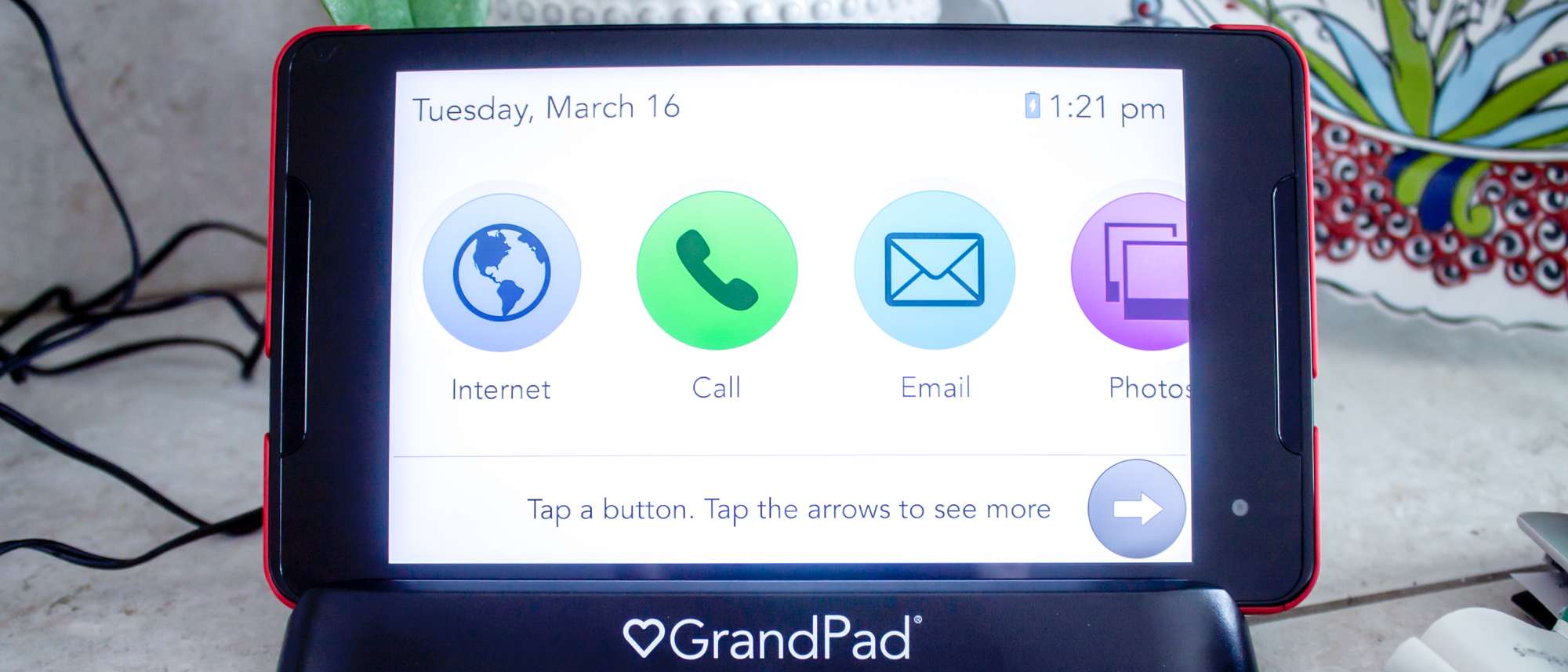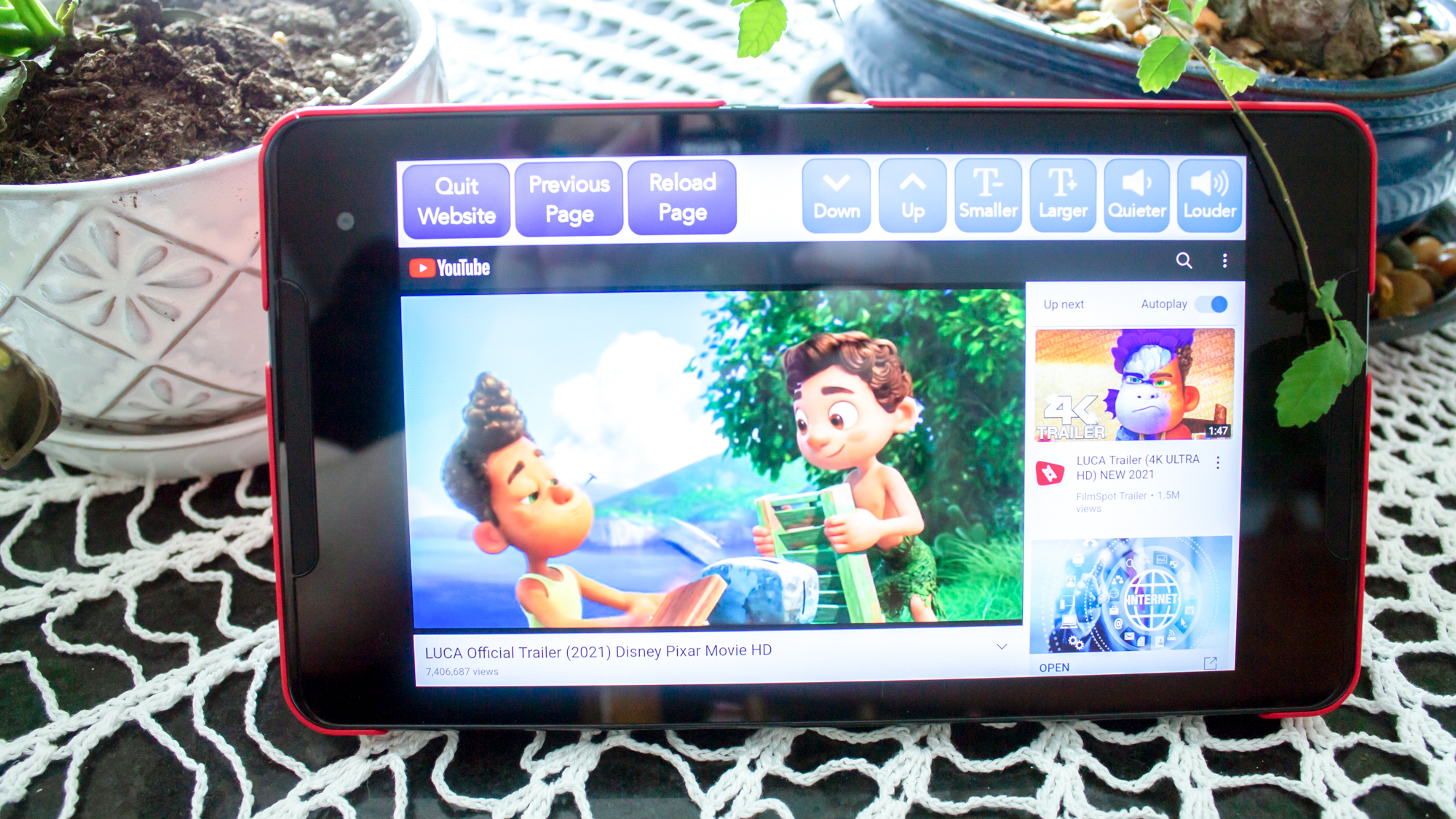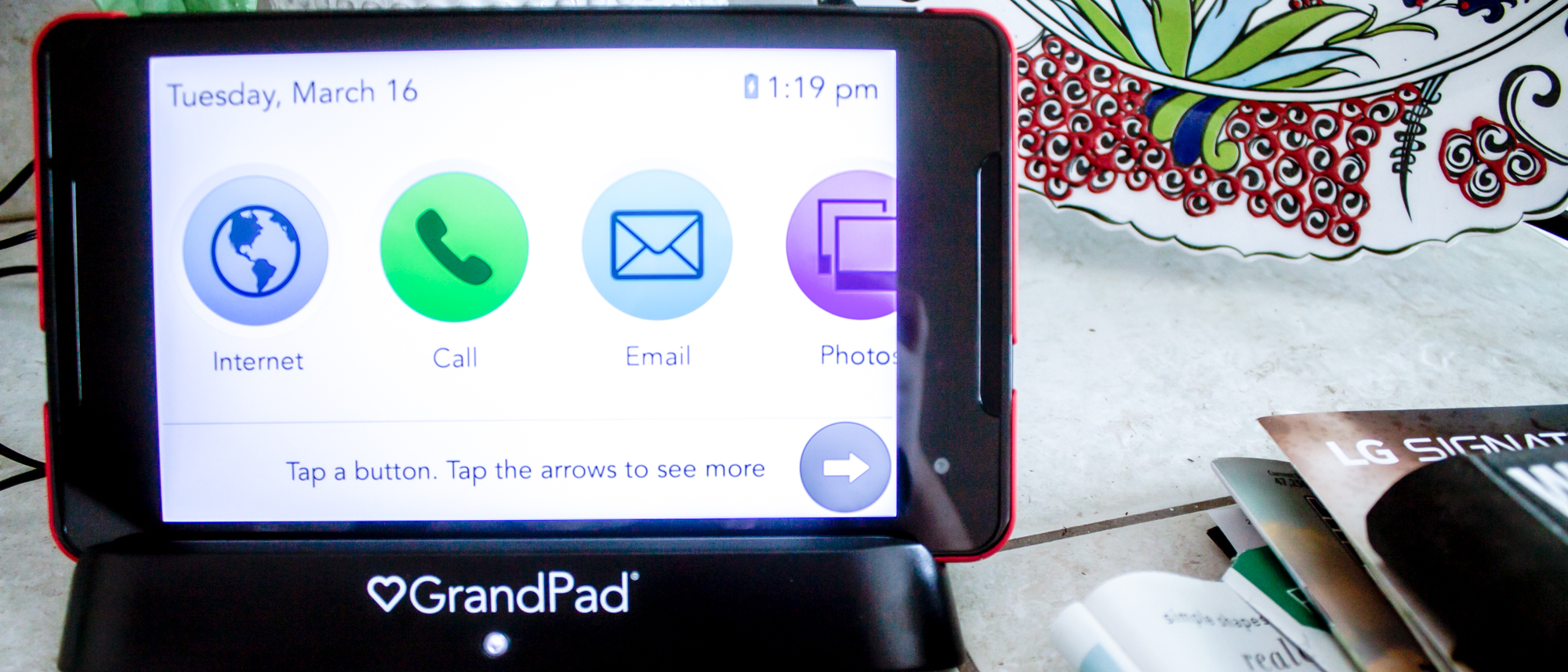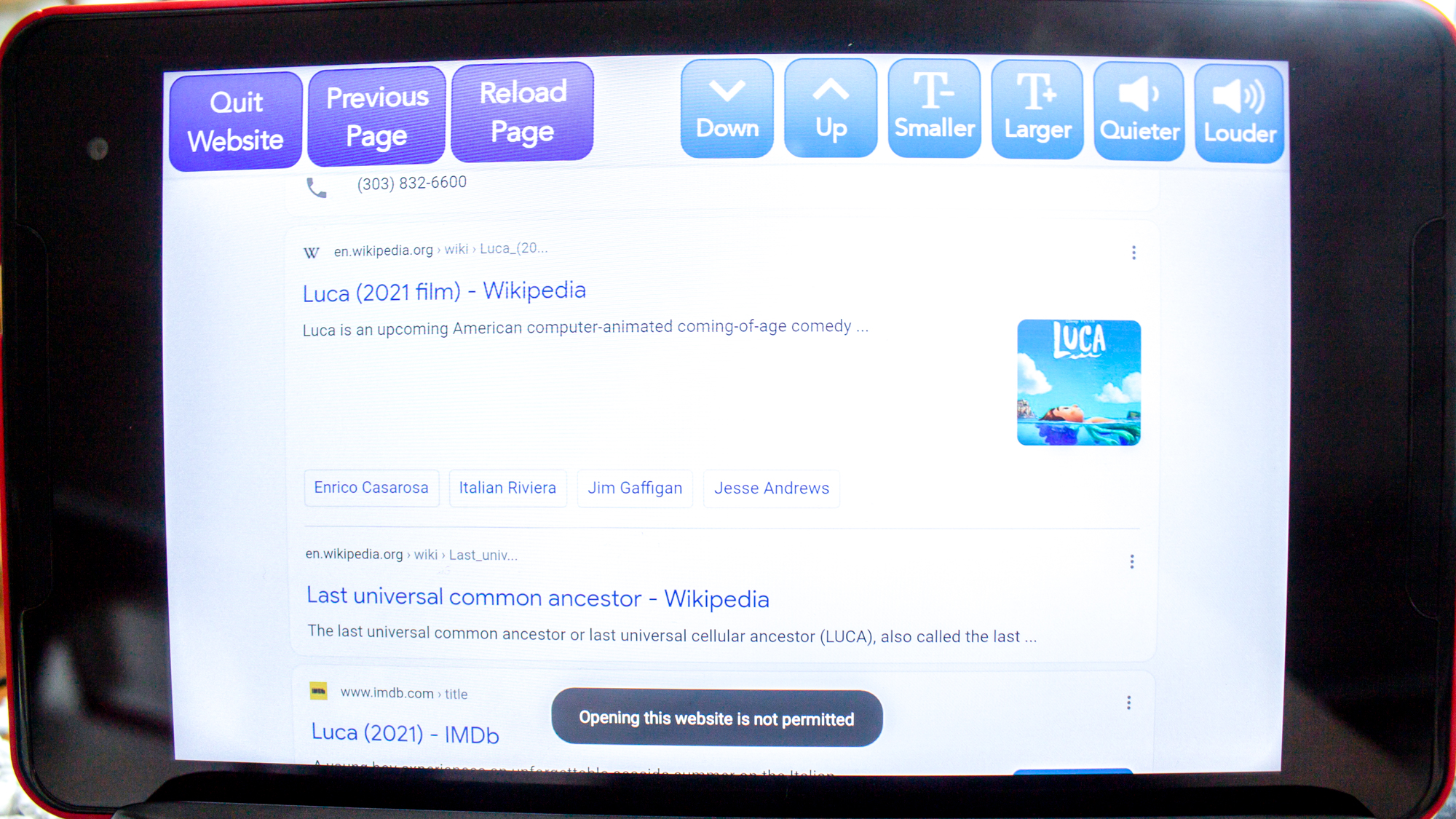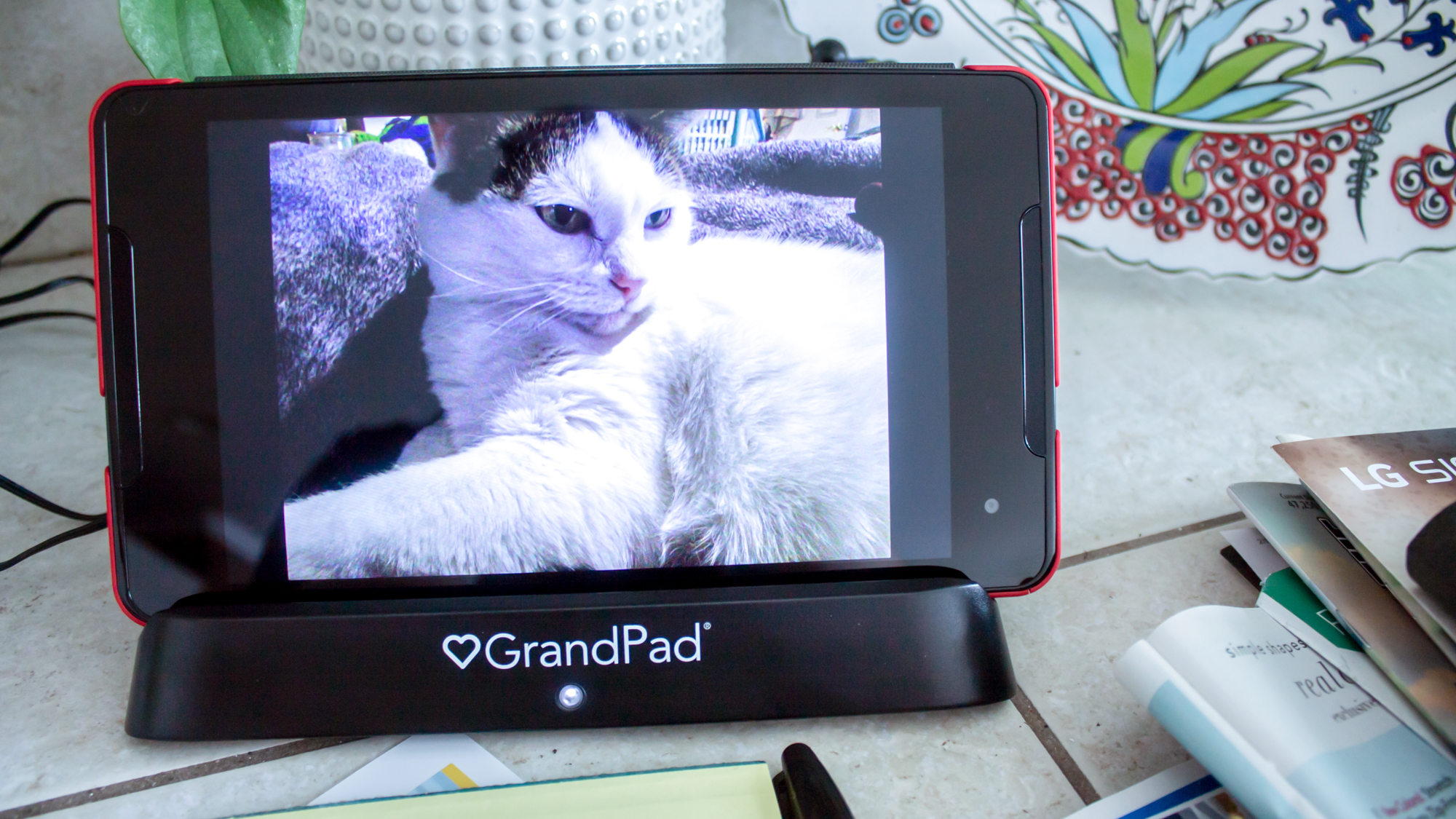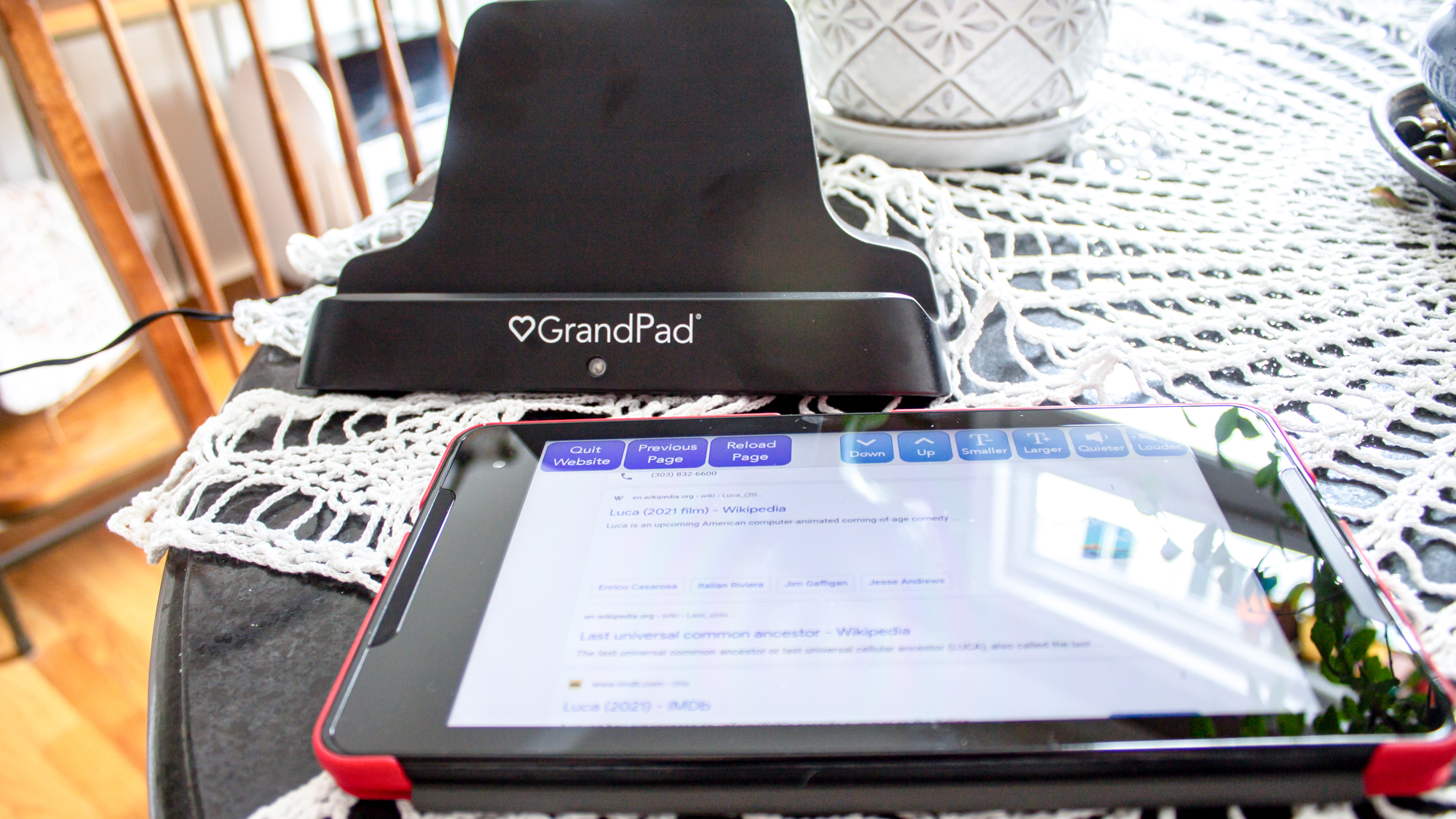Early Verdict
The GrandPad is an excellent device to stay in touch with seniors who have never used an electronic device before, but it’s too limited for most situations.
Pros
- +
Simple user interface
- +
Fun games
- +
Quality family interactions
- +
24-hour phone service
Cons
- -
No settings
- -
Poor audio quality
- -
Microphone cuts out
Why you can trust Laptop Mag
Editor's Note: We are currently updating this review with further testing involving real-world use. We will update this hands-on as a full review in the coming weeks.
You know how little kids are fascinated by our smartphones and are so desperate to use them that toy manufacturers made them their own, less breakable and more limited versions of these products? Imagine those toys, but for the elderly instead, and you have the GrandPad. Now, obviously, it isn’t a toy; it looks, feels, and sounds like a regular tablet. However, it forces limitations upon the tablet user. Every feature on this device, from the music stations available to contact list entries, is controlled by an “Administrative User” — typically the person who gifted the tablet.
That’s what some elderly people need in order to keep in contact with their loved ones in a social environment that heavily relies on electronic devices. It is, after all, simple to use and offers a live video chat resource to help troubleshoot any potential issues.
GrandPad price and configuration
There are no customization options available when ordering the GrandPad. You get an 8-inch, 1920 x 1200-pixel screen, 32GB of RAM, a red sleeper case and a charging dock. All of this is available for $79 per month, or $696 per year. There is no option other than the monthly cost on the GrandPad website, though the company does give you the option to purchase through Consumer Cellular for a one-time payment of $250, and a subsequent $40-per-month payment to use the device’s 4G LTE cellular signal.
If this price doesn't work for you, you might be better off looking at our best cheap tablets and best cheap laptops pages.
GrandPad design
Right out of the box, the GrandPad gives off a sleek and neat vibe. Measuring 9 x 5.1 inches and weighing 1.9 pounds, it’s just compact enough to carry around easily while still providing enough of a display for the large and simple UI.
The black bezels are slim on the top and bottom (about half an inch wide) and surprisingly thick (just over an inch) on both sides where the speakers are located. It comes with a bright red sleeper case (a case designed to put the device to sleep any time the cover is closed) attached that feels as though it's lined with latex.
Sign up to receive The Snapshot, a free special dispatch from Laptop Mag, in your inbox.
There is little to worry about if the user has a weaker or less sturdy grip because the GrandPad is pretty sturdy. It feels as though the back is made out of plastic while the front is thick glass, so minor drops should have very little impact, just don’t try too hard to bend it in half. The top edge of the tablet has the microphone and a power button, and the bottom is where you’ll find the SIM card slot.
GrandPad ports
The ports available on the GrandPad are a single USB Type-C port for charging on the go, and a headphone jack for listening to the radio or chatting on the phone. There’s also the SIM card slot on the bottom.


The USB Type-C cable is not in the box. Considering this device is meant for the elderly, it’s an oversight not to include everything one would need in the box.
GrandPad display
When I turned on the GrandPad, I was immediately struck by how bright its 8-inch, 1920 x 1200-pixel display was. I assume the tablet’s default is at the brightest possible setting, but there’s no way to know for sure because the brightness can only be adjusted by contacting customer support and having them take over the device to “work together to find a happy medium,” and considering there is no ambient light sensor, this likely has to be done often.
Setting aside the lack of brightness control, the display seems crisp and rich in color. Finding a way to watch videos was difficult because I had to allow the device to access YouTube as the family administrator, but then there was no way to enable full screen. However, while watching the trailer for the upcoming Flora and Ulysses movie, I did notice that colors popped and there was a nice balance in the contrast. The greens in the trees seemed full of depth and the yellow of Flora’s jacket while riding through the forest was bright and eye-catching.
GrandPad audio
I was excited to hear the quality of audio that the GrandPad had to offer after seeing the two large, front-facing speakers. Considering it’s a device produced for seniors who may be hard of hearing, I expected the audio to be crisp and rich. What I got instead were flat tones full of treble and low on bass. For example, when I listened to “Take the Money and Run” by the Steve Miller Band, I couldn’t even hear the bass line. In “Time” by Pink Floyd, the intro was lacking the heartbeat between the clocks ringing and the bass line, which instead sounded like it was being played on rubber bands, emitting a weirdly dull sound lacking any richness.
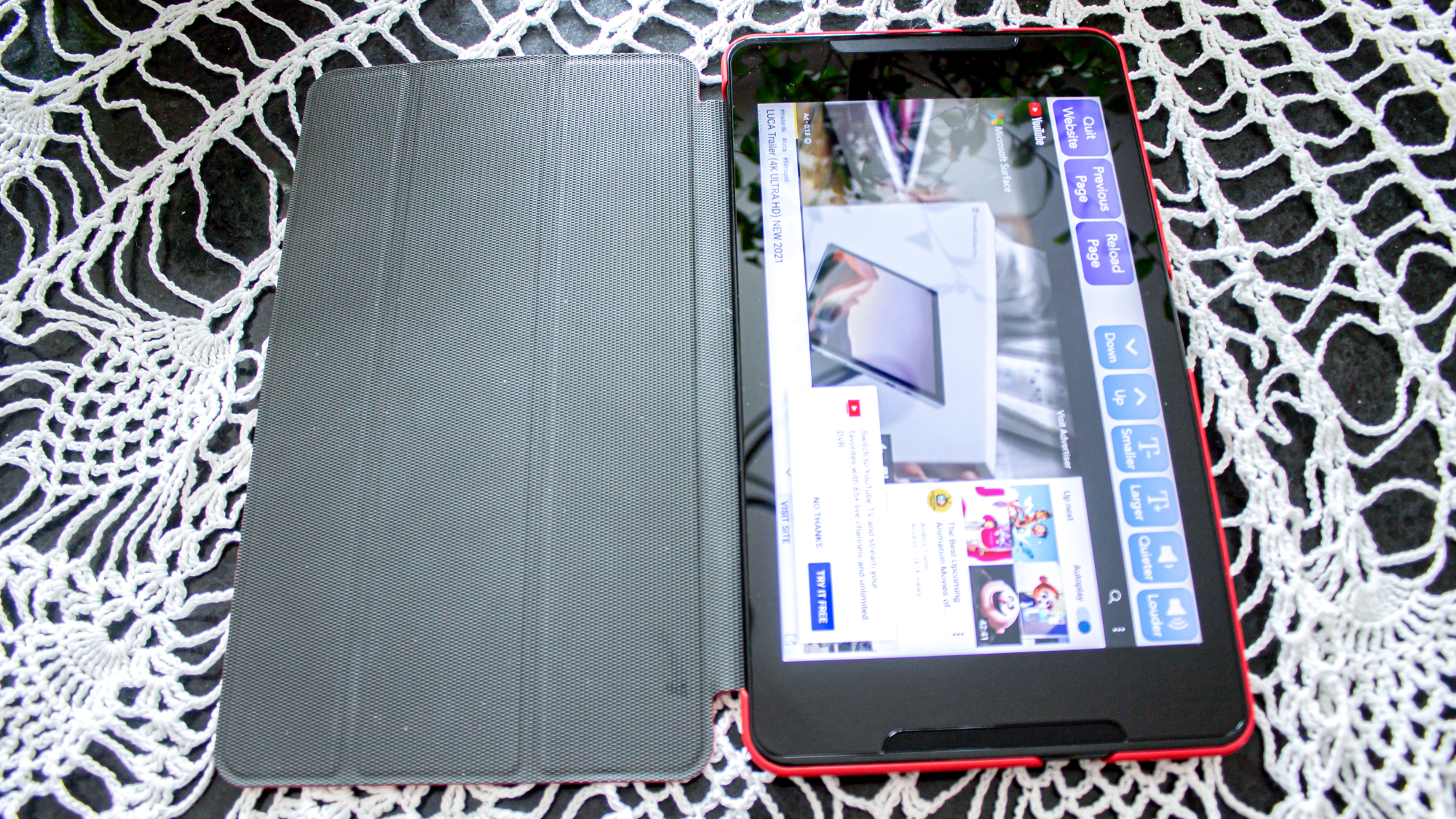
One thing that can be said about the audio is the sheer volume it can reach. Those front-facing speakers may not have decent quality, but you can definitely hear them from the next room.
GrandPad performance
Because this is a tablet custom manufactured for GrandPad by Acer, there’s very little we know about the specs. I figured out that it runs on some previous version of Android, but I’m not sure which one. But seeing as this isn’t made for any heavy-duty usage, I feel like the specifics aren’t too important. What is important is that all of the features on this device run relatively smoothly. When playing Solitaire, there’s virtually no lag while dragging the cards from one place to the other. Every app opens quickly and without problems.
GrandPad user interface
As expected of a tablet for people who may have poor sight, the user interface of the GrandPad is nothing but large, colorful buttons. The home screen has the date at the top left, and the time at the top right. Strangely, there is no battery life indicator or signal strength anywhere on the device. You can call customer service to have them “turn on” these features, but it would be nice to know how much battery life is remaining. Under these stationary elements are all of the different “apps” available to the user. The availability of these can be adjusted by the family administrator, but I’ll explain the standard options.
"Internet," as you would guess is the browser. Selecting this app pulls up a handful of “allowed” websites that the user has access to, and while there is no way to enter a web address, you do get the option of Googling things. However, you cannot navigate to any link if the destination website is not authorized by the family administrator. Call and Email are both apps used to get in contact with your friends and family, and selecting either of these brings up a list of contacts you can select from. Call also has the option of entering in a phone number, but there is no way to send an email to anyone who is not on your contact list.
Photos is an image gallery that can also be used to turn the device into a digital picture frame. Both the user and the approved family members can leave voice or text comments on photos. The Camera app obviously lets the user take photos from either the front or rear-facing cameras. After each photo is taken, you get the option to either keep the photo or discard it. After choosing to keep the photo, the user then has the option to share it with their family. If you decide not to share the photo at that time, you lose the ability to share it in the future.
The Articles app offers a handful of subjects to choose from, such as antiques, health, nature, pet of the day, history and several more. Weather shows the current weather for the user and any of their contacts. Radio offers a handful of radio stations approved by the family administrator, while Music lets you choose a genre or search for an artist to start your own station; it's like a really simple Spotify. Games is my favorite app, giving you several games to choose from such as Solitaire, Freecell, Hangman, Sudoku and several more. Unfortunately, they are all single-player games, even though several of them seem like they should offer two-player support.
Lookup is a built-in dictionary and encyclopedia app, but it offers no spell check so it could be frustrating for someone trying to look up a word they don’t know. Toolbox does not, as you would expect, contain any of the settings options. Instead, it has a magnifying glass, a flashlight, and a calculator. It’s like the junk drawer of the GrandPad. And lastly, the Help app gives access to customer service support with just the click of a button. There are also a handful of training videos explaining how every app works, and under “More Info” you can find a “tools” option with the WiFi connection.
GrandPad battery life
According to GrandPad, the battery life of this slate should last up to four days with medium usage. However, since the screen is perpetually on unless you close the cover over it, it lasted only 10 hours sitting on my desk.
GrandPad microphone
For a device that is built to provide clear family communication and connections, the microphone in this tablet is poor. When sending a voice-email to myself, I noticed that even though I was fairly close to the device at the time of recording, the message came out muted.
During a call with my sibling, they complained that the sound was constantly popping and cutting out. And while I could hear them clearly no matter where I stood in the room, if I was more than 5 feet away from the tablet, I would have to repeat myself because of how often the audio would drop.
GrandPad webcam
The GrandPad comes equipped with a 5-megapixel camera on both the front and back of the device. Neither of these cameras is noteworthy, but they’re not exactly designed for any serious photography. The photos I took of my cat with both cameras ended up with a lot of noise, but they’re good enough quality to put in an album to send to my family, I suppose.
Verdict
The GrandPad is made with the good intentions of connecting your elderly family with little effort on either end. However, while using the GrandPad, it sometimes felt more like a monitoring device with some games thrown in. Yes, it can be used to contact friends and family, but you can only add people to your contacts list if your administrator allows it. And while it’s true that the customer service was friendly and helpful, I know that there are many older people who would hesitate to use that feature.
For people who have parents or family members struggling with dementia or similar neurological or cognitive disorders, this is a really excellent option. To be able to track usage and send them messages, pictures, and recordings and allow them to easily do the same is a wholesome way to stay in touch.
If the included charging dock and cheap price make this device attractive to you, but the person you’re buying for doesn’t need such hand-holding, something like the Lenovo Smart Tab M8 may be a better option for you and your loved one. It may take a little more effort to set it up, but it offers a lot more freedom and options.
Ally Thomas writes about Samsung, Apple, Lenovo, and Asus for Laptop Mag. She digs into the latest deals to make sure that you're getting the best bang for your buck. With a keen eye for a good bargain, she reports on discounts on tablets, laptops, AirPods, and wearables.