How to download Windows 11 wallpapers for your desktop background
Here is how to download Windows 11 wallpapers in high-res so you can use them as your desktop background.

Windows 11 is currently in beta as Microsoft preps its next desktop OS for a full release this fall. There are sure to be a range of reactions when it launches, but what has been met with nearly universal praise are the new wallpapers. Colorful and elegant, these new images depict natural settings and textures to create a calming effect.
We opened a virtual gallery when Microsoft first revealed the new backgrounds, and now we're going to show you how to download the wallpapers so you can give your laptop a makeover.
- Best laptops in 2022
- Best college laptops for students in 2022
- How to Find Windows 10's Spotlight Lock Screen Pictures
But first, a reminder that you don't need to be running Windows 11 to use these as your background. Chromebooks and MacBooks let you use a custom background including these Windows 11 photos once you've saved them onto your system. The same goes for Windows 10 users who want to spice up their desktop before updating it later this year.
How to download Windows 11 wallpaper for your desktop background
Below is a photo gallery with the default Windows 11 wallpapers. To download the full-size images, press the expand button in the bottom-right corner of the wallpaper you'd like to save. Next, click "View Original" from the bottom-right corner. From here, right-click the image and choose "Save image as..." (on Windows 10 or 11).


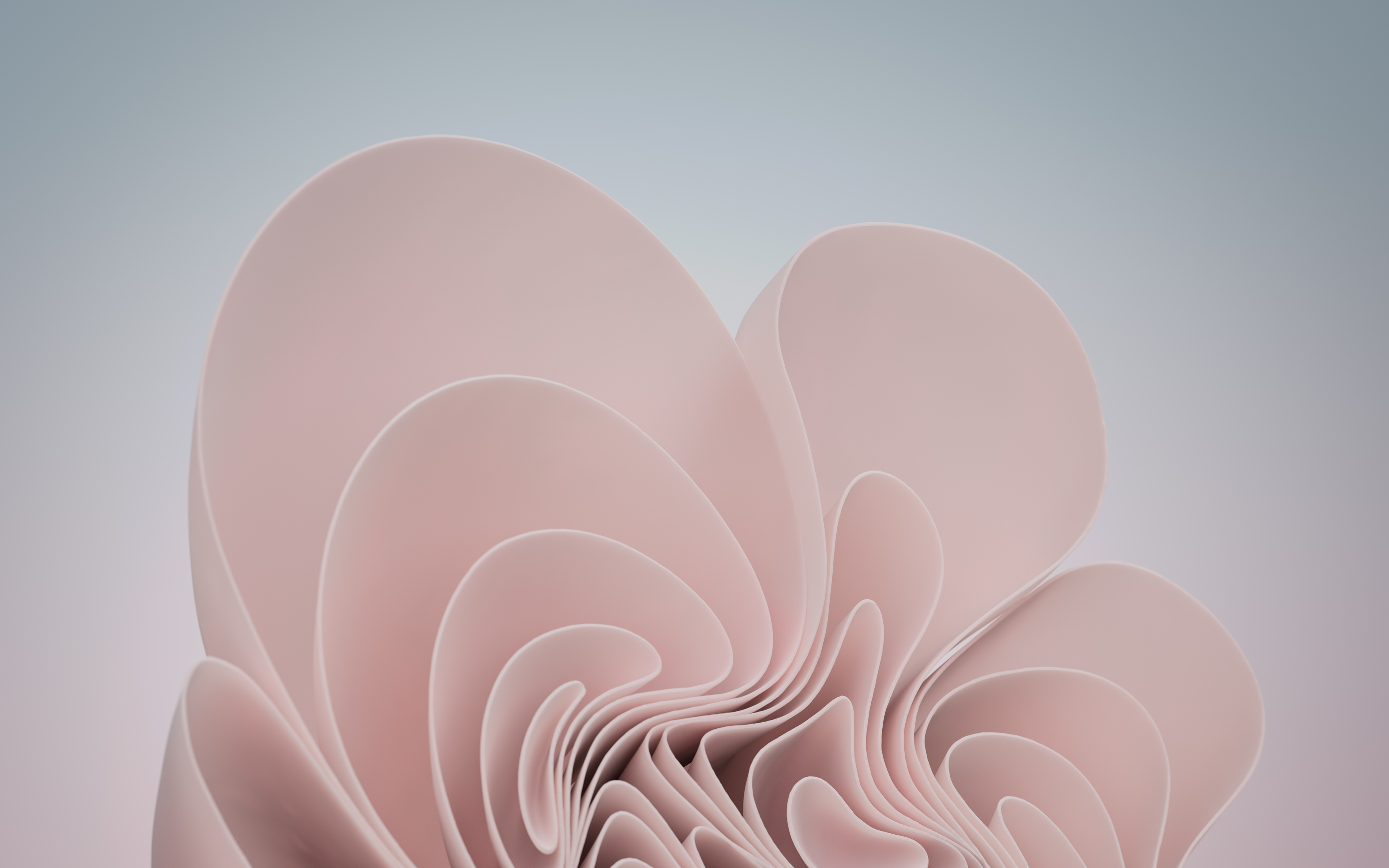







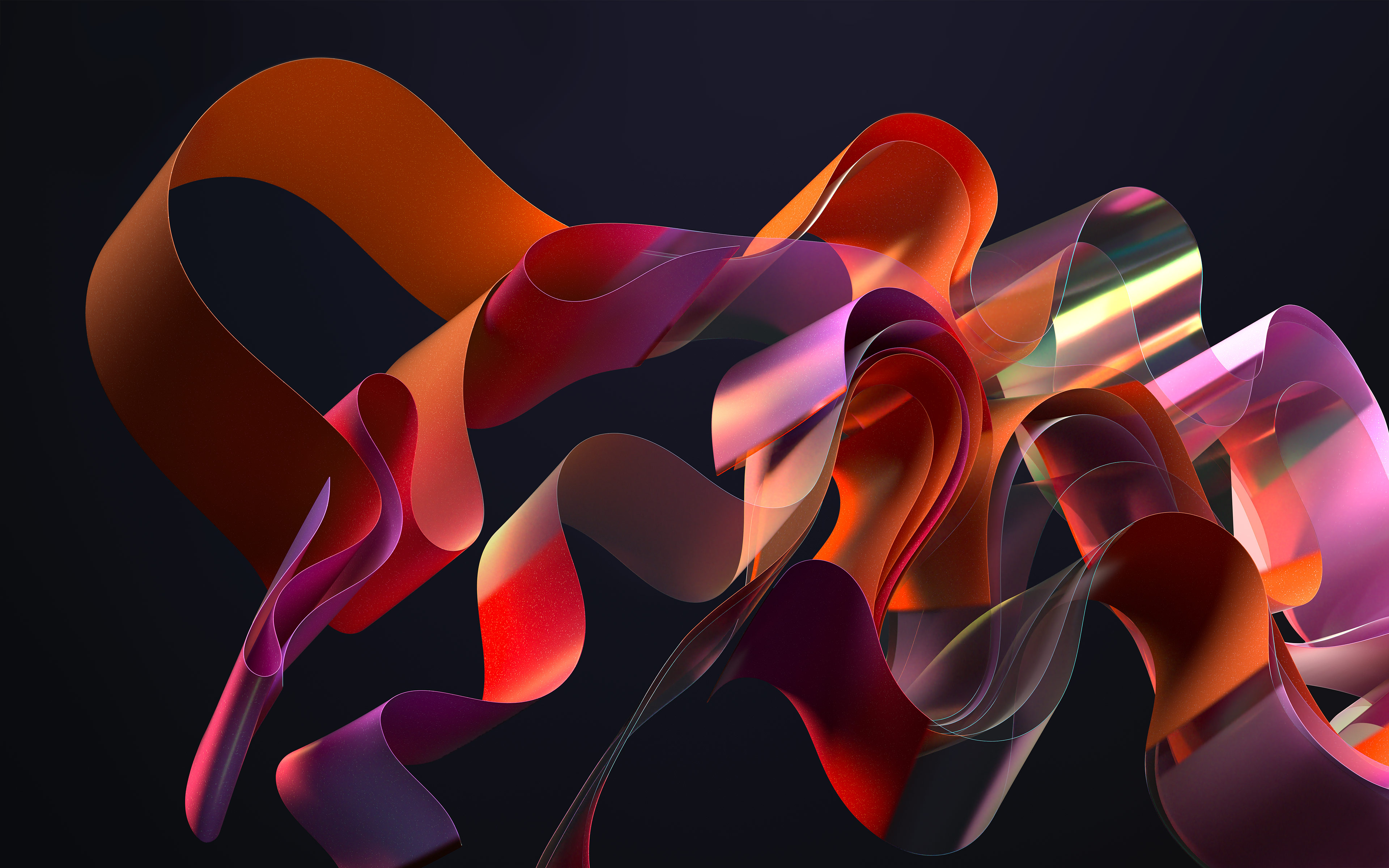







If you're having trouble changing your background, we have a guide on how to change your desktop background in Windows 10. Own a Chromebook? Here is how to change your Chromebook desktop wallpaper.
Sign up to receive The Snapshot, a free special dispatch from Laptop Mag, in your inbox.
Phillip Tracy is the assistant managing editor at Laptop Mag where he reviews laptops, phones and other gadgets while covering the latest industry news. After graduating with a journalism degree from the University of Texas at Austin, Phillip became a tech reporter at the Daily Dot. There, he wrote reviews for a range of gadgets and covered everything from social media trends to cybersecurity. Prior to that, he wrote for RCR Wireless News covering 5G and IoT. When he's not tinkering with devices, you can find Phillip playing video games, reading, traveling or watching soccer.

