How to connect Xbox controller to PC
Here's how to connect an Xbox controller to your Windows PC

Having trouble getting your Xbox controller connected to your PC? No worries, we're all still having that same issue (technical difficulties can be a nightmare). We'll go over how to connect an Xbox controller to PC.
Before that, however, we also have guides going over how to turn off Xbox points notifications on Windows or how to fix Xbox Series X black screen.
Otherwise, let's jump into how to connect your Xbox controller to PC.
How to connect Xbox controller to PC
Step 1. For Bluetooth, go ahead and turn on your Xbox controller.
Step 2. Press and hold the Pair button ((( on the controller until the Xbox button starts flashing.

Step 3. Now on your PC navigate to Settings > Devices > Bluetooth & other devices (Windows 11: Settings > Bluetooth & devices).
Step 4. Turn on Bluetooth if it's off, then select Add device. It will search for the controller. When it shows up, select it and click Done.
Sign up to receive The Snapshot, a free special dispatch from Laptop Mag, in your inbox.
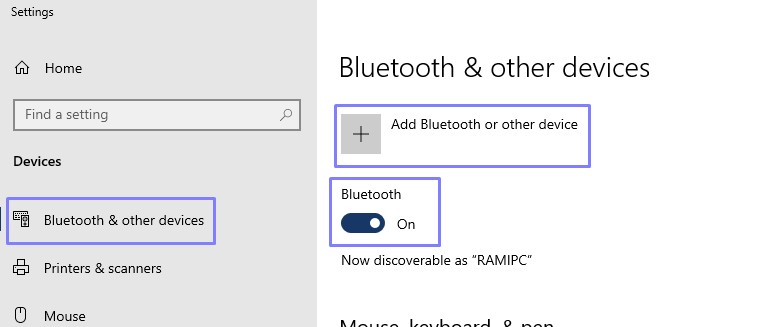
Step 5. No Bluetooth? No problem. Pick up an Xbox Wireless Adapter for PC. Then repeat steps 1 & 2 for both the Controller and Adapter.
Step 6. No battery? No problem. Whether it's microUSB or USB Type-C, you can plug your Xbox controller directly into your PC and get playing.
It's that simple. Now get to playing the best PC games or best PC Game Pass games, and let us know which you're enjoying the most. For all things tech and gaming, follow Laptop Mag on Twitter, Facebook, and Flipboard.

Rami Tabari is the Reviews Editor for Laptop Mag. He reviews every shape and form of a laptop as well as all sorts of cool tech. You can find him sitting at his desk surrounded by a hoarder's dream of laptops, and when he navigates his way out to civilization, you can catch him watching really bad anime or playing some kind of painfully difficult game. He’s the best at every game and he just doesn’t lose. That’s why you’ll occasionally catch his byline attached to the latest Souls-like challenge.









