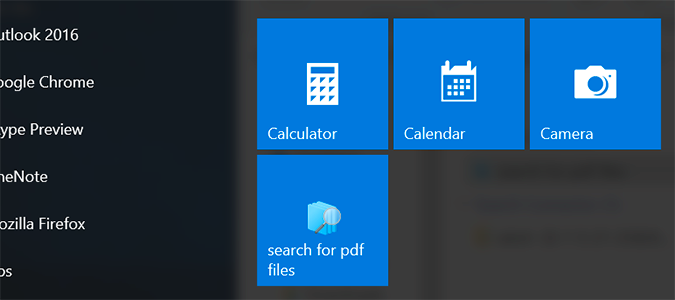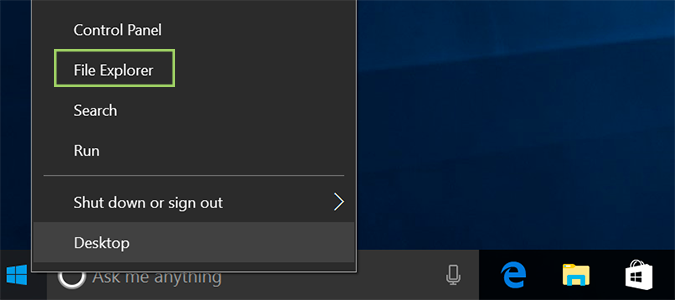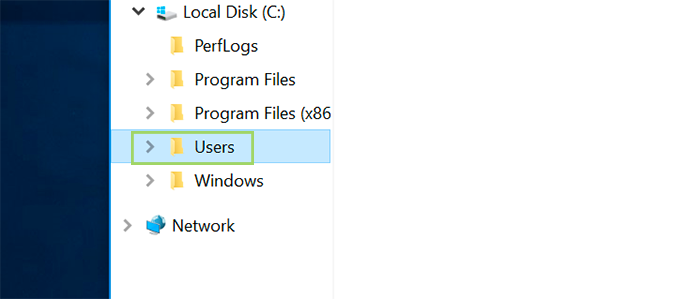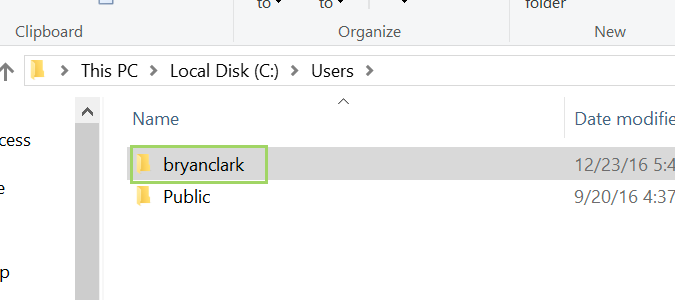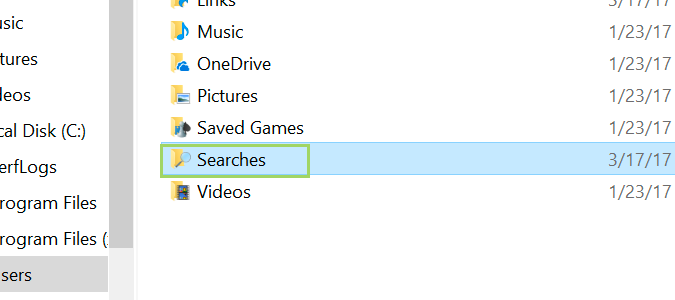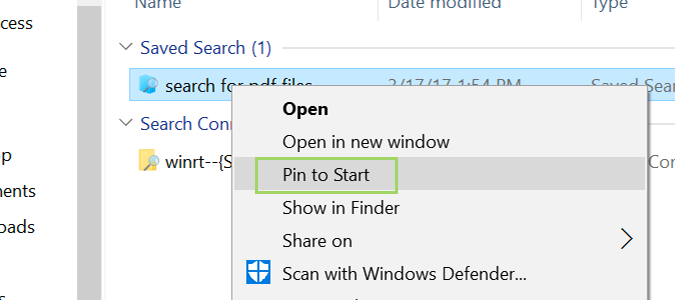How to Pin Windows 10 File Explorer searches to the Start Menu
One of the most powerful features of the Windows 10 File Explorer is the ability to pin saved searches. You can pin these searches anywhere, but today we’re going to pin them to the Start Menu for quick recall later. This is great for anyone who accumulates a ton of files and wants to quickly parse them by looking for something specific, like a PDF perhaps.
To start, you’ll need to have some saved searches. If you haven’t saved any searches, it’s pretty simple to get started. Simply search for anything in File Explorer, and click the Save Search icon in the ribbon. If you aren’t seeing the ribbon, click the carrot on the right side to reveal it.
1. Open the File Explorer by right-clicking the Start Menu and selecting it.
2. Navigate to your Users folder.
3. Click the appropriate User folder.
4. Select Searches.
5. Right click the appropriate saved search and select Pin to Start.
Sign up to receive The Snapshot, a free special dispatch from Laptop Mag, in your inbox.
Windows File Explorer Tips
- Change Default Folder
- Add Control Panel
- Disable Quick Access
- Hide the Navigation Pane
- Pin File Explorer Searches to the Start Menu
- Star-Rate Your Files
- Share Files
- Remove Duplicate Files
- All Windows 10 Tips
- Take Ownership of a Folder
- Disable Ads in Explorer
Bryan covers everything you need to know about Windows, social media, and the internet at large for Laptop Mag. Thanks to his extensive knowledge of operating systems and some of the most popular software out there, Bryan has written hundreds of helpful guides, including tips related to Windows 11 drivers, upgrading to a newer version of the OS, editing in Microsoft Photos, or rearranging pages in Google Docs.