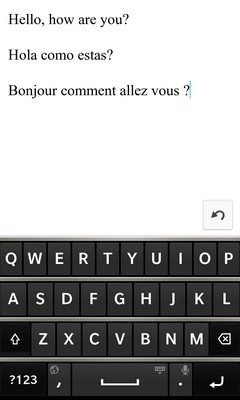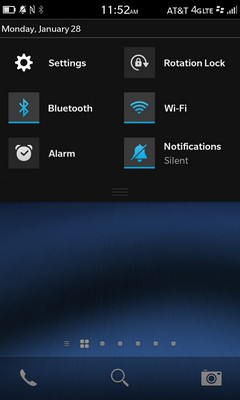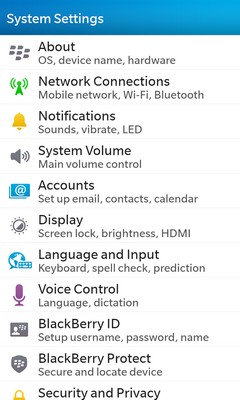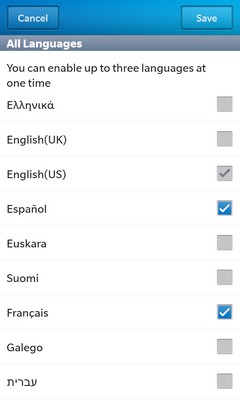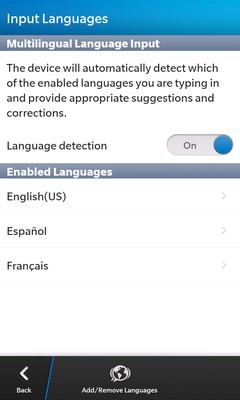How to Add Languages to BlackBerry 10's Virtual Keyboard
One of the biggest strengths of BlackBerry 10's virtual keyboard is its ability to let users type in up to three languages on-the-fly. There's no need to change menu settings; instead you can go from typing in English to Spanish or French by simply typing the words. To add languages to your keyboard:
1. Navigate to the home screen or BlackBerry Hub and swipe down from the top of the display to access the Settings menu.
2. Select the Settings app and tab Language and Input.
3. Scroll down and choose the Input Languages tab under Text Input.
4. Press the Add/ Remove Languages button at the bottom of the screen and choose the three languages you want to add to the keyboard.
5. Tap Save in the top right corner of the screen.
Your selected languages will now appear in the Enabled Languages list and you can now type in them using the virtual keyboard.
Sign up to receive The Snapshot, a free special dispatch from Laptop Mag, in your inbox.
More Blackberry 10 Tips
- How to Master BlackBerry 10's Gestures
- How to Move Predictive Text on BlackBerry 10's Keyboard
- How to Use the Time Shift Camera App in BlackBerry 10
- How to Edit Photos Using BlackBerry 10
- How to Put Your BlackBerry 10 Phone in Airplane Mode
- How to Copy and Paste Text in BlackBerry 10
- How to Change the Search Engine in BlackBerry 10's Browser
- How to Add Bookmarks to BlackBerry 10's Web Browser
- How to Create App Folders with BlackBerry 10
- How to Add Email and Social Media Accounts to BlackBerry 10
- How to Add Languages to BlackBerry 10's Virtual Keyboard
- How to Add Shortcuts to BlackBerry 10's Virtual Keyboard
- How to Change Navigation Settings in BlackBerry 10
- How to Disable Voice Navigation in BlackBerry 10