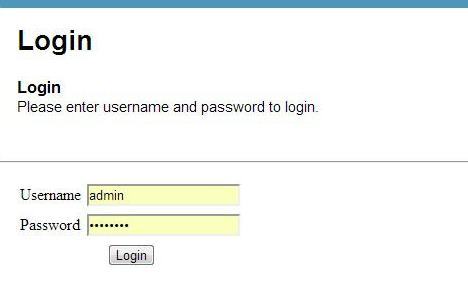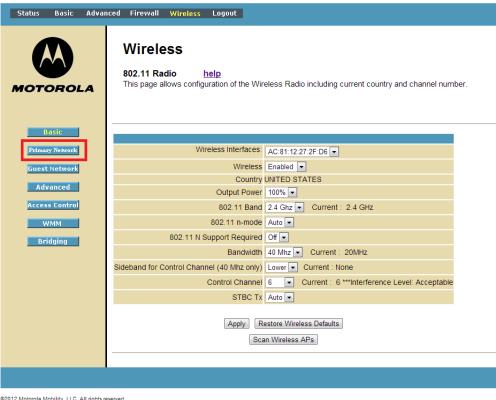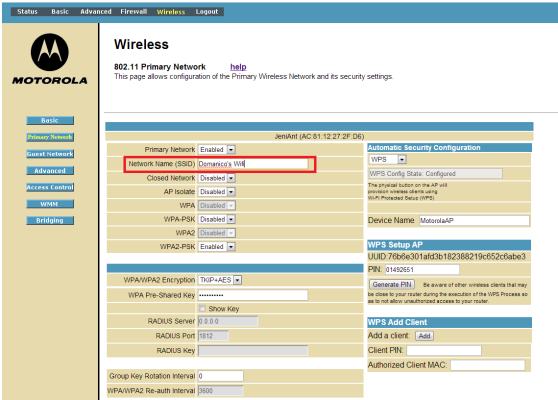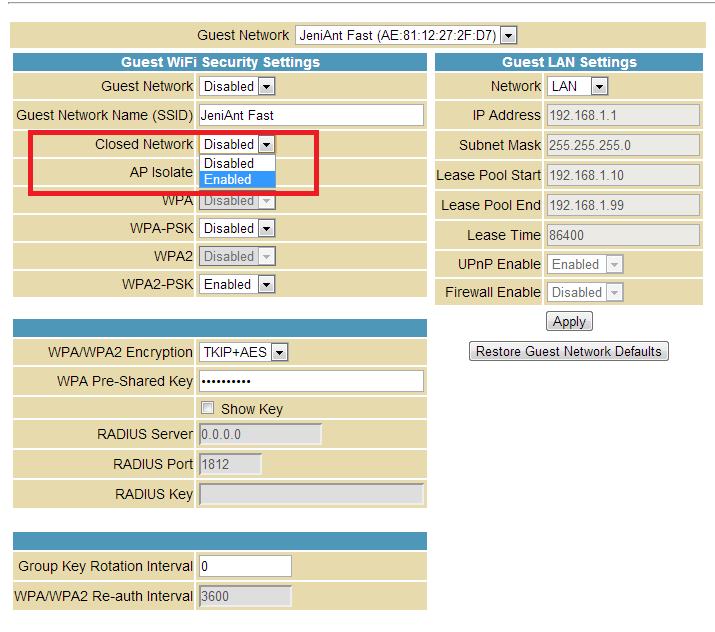Change Your Router's SSID and Disable SSID Broadcast: How to
By default, your wireless network transmits a service set identifier (SSID) so devices with a wireless network adapter can see the networks in range of their device and attempt to connect. This is how your smartphone knows you’re at home and in range of your personal network. While this is good for public wireless networks such as those found in libraries, coffee shops and other public locations, it may not be best for your home personal network. An easy way to prevent unwanted connections to your wireless network is to change your assigned SSID and prevent your router from broadcasting it to just anyone. Here’s how you can make that setup work for you.
1. Log into your account. Open your browser and enter the manufacturer’s default IP address, typically located on the underside of your router or in the user manual or a custom one that you set. Using your username and password, log into your router settings page.
2. Open the Wireless tab to edit your wireless settings. Once there, go to the “Primary Network” (or equivalent) tab if you’re not already on the correct page.
3. Click to change your SSID to something personal. In the SSID field, you’ll want to change the SSID from the generic assigned identifier to something more personal and easy to remember (for example, Domanico’s WiFi). Think of a name that will be difficult for an outsider to guess, but not something so tough you’ll struggle to remember it. Write it down and keep the name of your network in a safe place.
4. Disable SSID broadcast so that only people you’ve given your SSID to can access the network. The label of the setting by which to accomplish this will vary with your router, so be sure to consult with your manual. For our router, enabling the Closed Network setting does the trick.
5. Manually enter your new SSID to connect devices to your network. To do so on your Windows laptop, open the Control Panel > Network and Sharing Center. Click “Set up a new connection or network.” Then click “Manually connect to a wireless network,” and enter your SSID and password.
Sign up to receive The Snapshot, a free special dispatch from Laptop Mag, in your inbox.