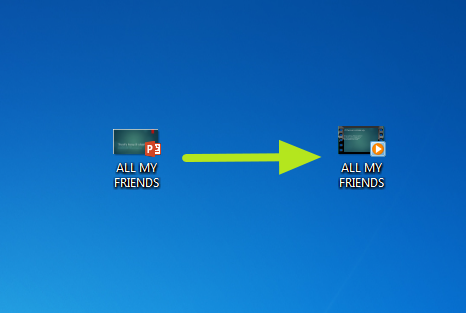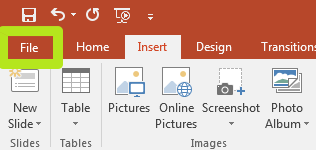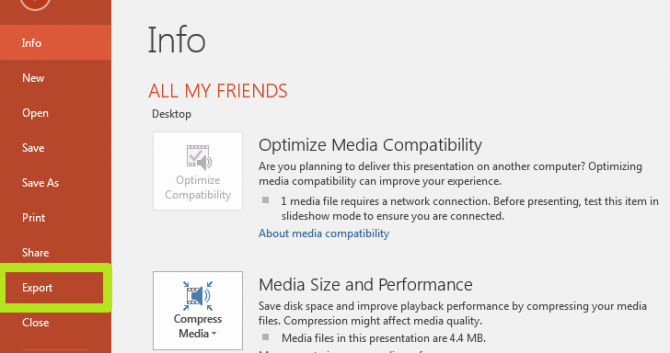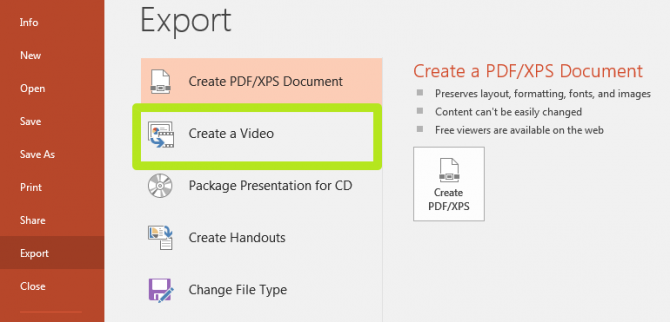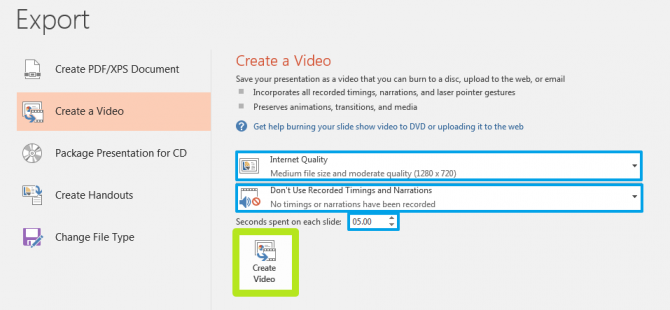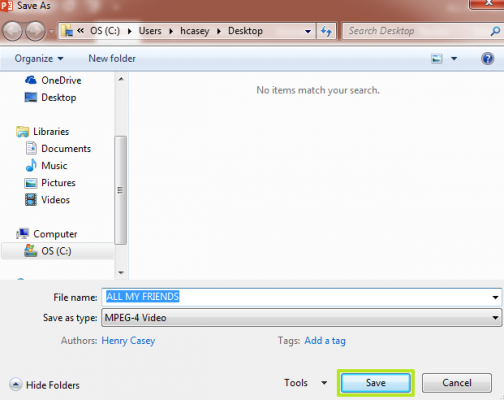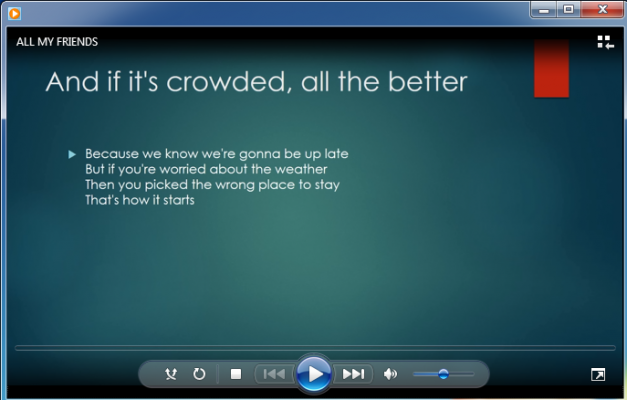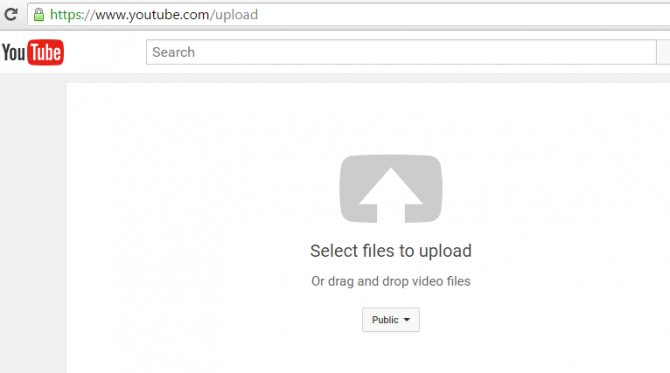How to Upload a PowerPoint 2016 Presentation to YouTube
Once you've finished your PowerPoint presentation, you may want to share it with the world as a video on YouTube. Luckily, the software comes with a tool to convert to .MP4, a format that YouTube accepts.
Here are our step-by-step instructions for converting a PowerPoint presentation to a YouTube video. If you just want to share the video file with a friend, skip step 6.
MORE: How to Use Microsoft Word Like a Pro
1. Click File.
2. Click Export.
3. Click Create a Video.
4. Click Create Video. If you want to change the video quality, change the added narrations or time spent on each slide, you can tweak those settings here.
Sign up to receive The Snapshot, a free special dispatch from Laptop Mag, in your inbox.
5. Click Save.
You've converted your YouTube slide into a video.
6. Visit https://www.youtube.com/upload to upload.
Microsoft PowerPoint Tips
- Change Templates in PowerPoint
- Change a Presentation to Portrait Orientation
- How to Insert a Screen Recording in PowerPoint
- Change Slide Size in PowerPoint
- How to Make a Picture Transparent in PowerPoint
- Convert a Presentation to PDF in PowerPoint
- Add a YouTube Video in PowerPoint
- How to Print Notes with Slides in PowerPoint 2016
Henry was a contributing writer at Laptop Mag. He penned hundreds of articles, including helpful how-tos for Windows, Mac, and Gmail. Henry has also written about some of the best Chromebooks, and he has reviewed many Apple devices, including various MacBook Air laptops. He is now a managing editor at our sister site Tom's Guide, covering streaming media, laptops, and all things Apple.