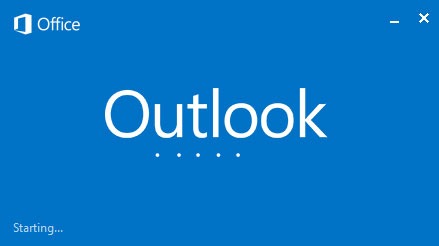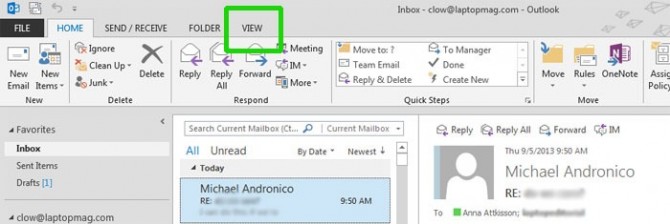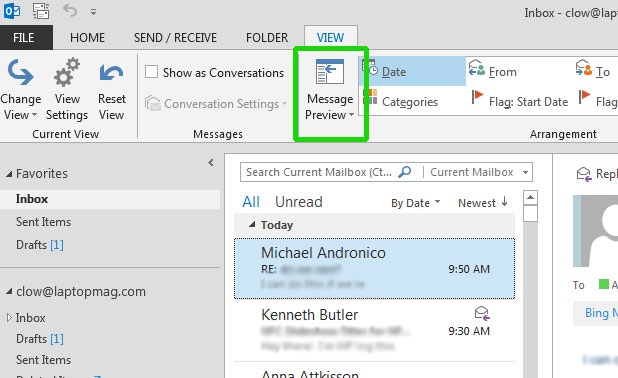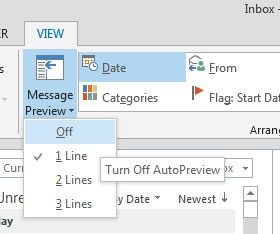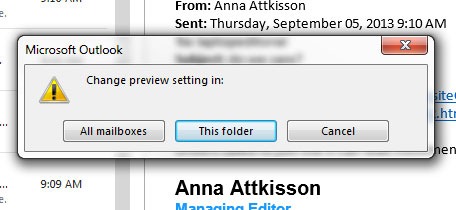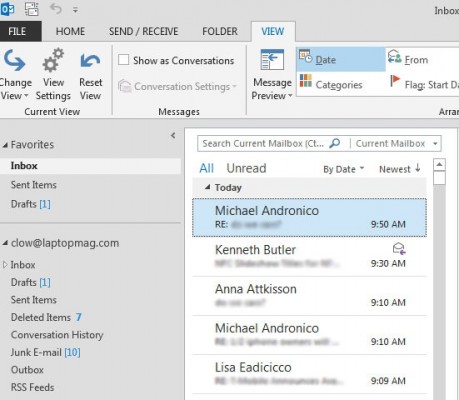How To Turn Off Message Preview In Outlook 2013
With Outlook 2013, you can now turn off the message preview in your inbox to avoid the clutter of the first lines of your email. That means you can free up more space in the panel to see more messages on your screen without having to scroll. Here's how to disable Message Preview in Outlook 2013 in four easy steps.
1. Click View on the navigation panel to open up the View tab.
2. Click Message Preview right below the View tab.
3. Select Off from the dropdown list of options.
4. Click This Folder to turn off message previews in your current inbox. If you have more than one inbox in Outlook and want to turn off message previews for all of them, click All Mailboxes.
And you're done! Now your inbox is significantly less cluttered and you can see more mail without having to scroll down your inbox.
Conversely, if you want to preview more of your messages, just repeat steps 1 and 2, and select 2 Lines or 3 Lines in step 3.
Sign up to receive The Snapshot, a free special dispatch from Laptop Mag, in your inbox.
Outlook 2013 Tips
- Create an Email Signature
- Recall a Message
- Enable Conversation View
- Set Up Auto Forwarding
- Change the Color Scheme in Outlook
- Filter Email into Search Folders
- Turn Off Message Preview
- Configure Gmail in Outlook 2013
- All Outlook 2013 Tips