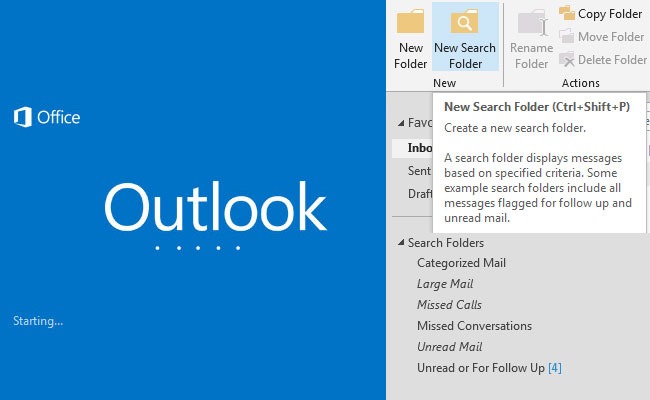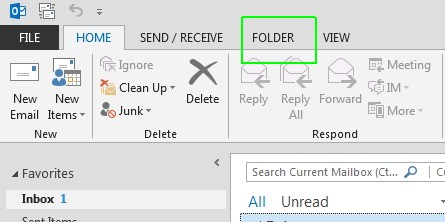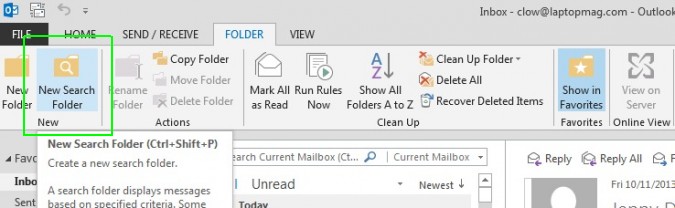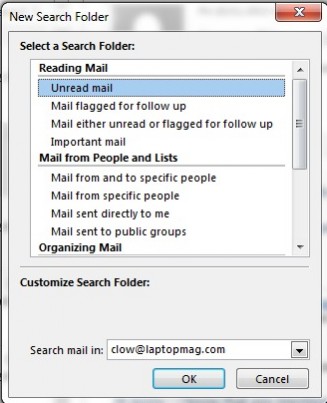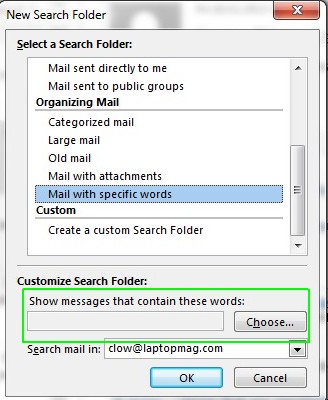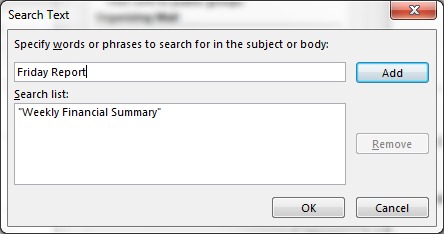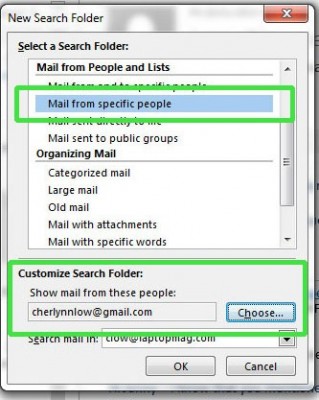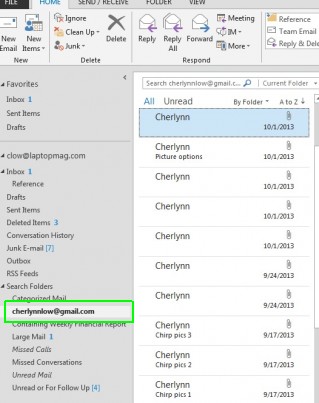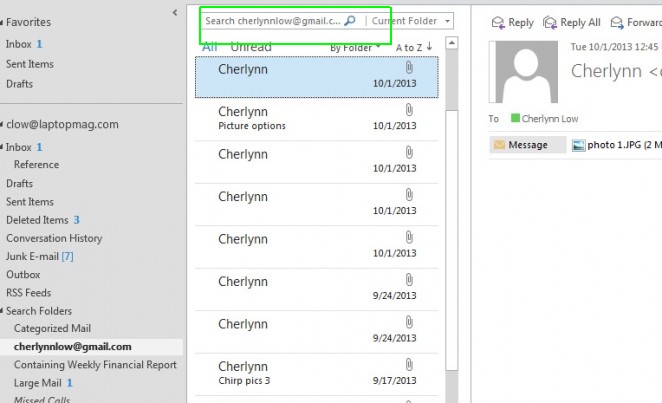How To Filter Email Into Search Folders in Outlook 2013
Your supervisor is breathing down your neck, tapping her foot impatiently as you dig through your inbox, looking for that contractor invoice she needs right now. Searching for specific words brings up a ton of irrelevant emails, while looking for the contractor's email address returns unnecessary messages. With search folders in Outlook 2013, you can sort your messages by sender and other conditions, making it much easier to find a specific message.
Here's how to filter your messages in Outlook 2013 so they're nicely organized and you'll never spend more than a minute looking for items again.
1. Click the Folder tab in the Outlook navigation pane.
2. Choose New Search Folder.
3. Select the type of folder you want to create. There are many options to choose from, such as urgency, sender and keywords. You can repeat the process several times until your inbox is organized the way you want it.
When you select a folder that requires you to set some conditions, a field appears at the bottom of the window to indicate that more options need to be defined.
If you want to file away a weekly report called Weekly Financial Summary, for instance, you can create a folder that files messages with those words in the subject line.
Sign up to receive The Snapshot, a free special dispatch from Laptop Mag, in your inbox.
Or if you want to file all emails from your supervisor in a folder, you can specify the sender whose messages you want organized.
4. Click OK once you've defined your folder.
5. Click on the folder you want to search on the left panel of your screen. This will bring up all messages that matches your conditions.
6. Enter keywords into the bar at the top of the folder to search for messages that meet that requirement.
Now you can search within these smaller pockets of messages for that elusive proposal or tiny detail sent by your boss from eons ago without having to go into the cesspool that is your newsletter-and-junk-ridden inbox.
Outlook 2013 Tips