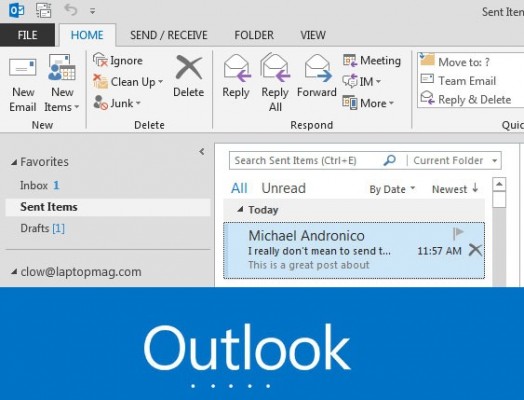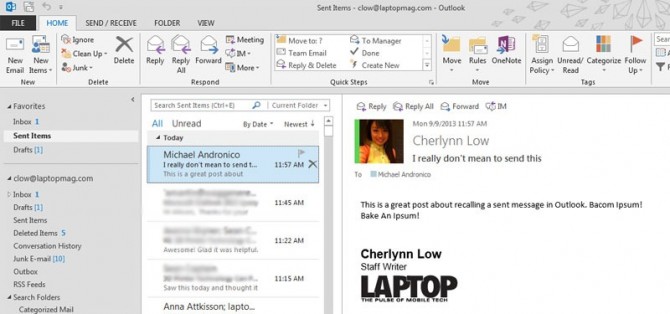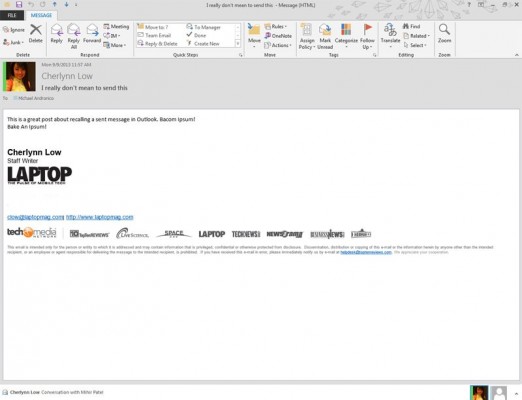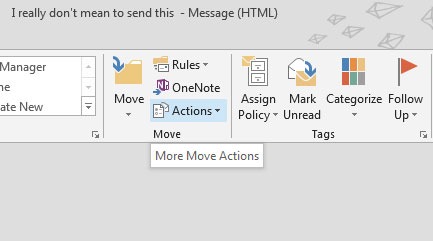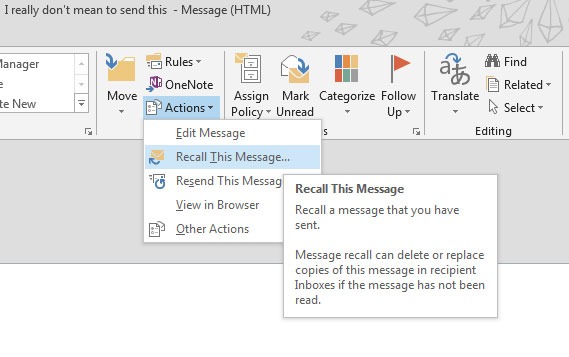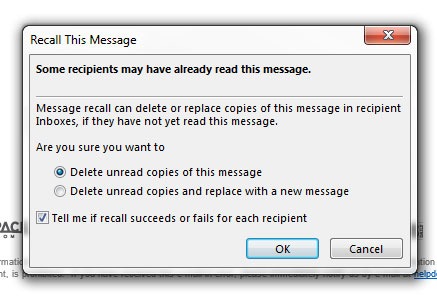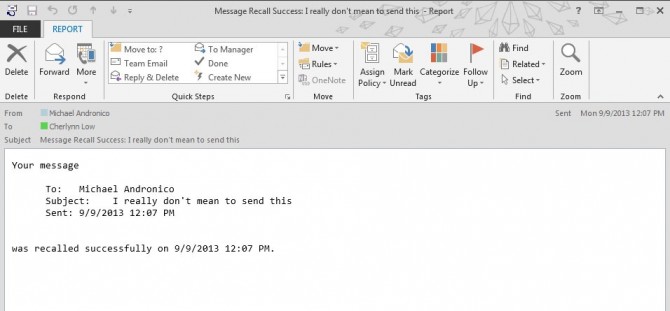How To Recall Sent Messages In Outlook 2013
Most people use Outlook for professional correspondence, so making a blunder via email can be incredibly embarrassing and damaging to your career. Fortunately, the Outlook 2013 Recall Sent Message feature allows you to retrieve and fix your typo-ridden, attachment-less messages from your recipient's inbox, as long as they haven't read it yet.
Here's how to quickly delete or fix your sent messages in six easy steps.
1. Go to your Sent Messages folder.
2. Double click the message you want to recall. This will open the message in a new window with more options in a dedicated ribbon at the top.
3. Click Actions in the Move section at the top center of the window.
4. Click Recall This Message.
5. Select Delete Unread Copies Of This Message. Outlook will warn you if some of your recipients have already read the message, and you won't be able to recall those messages.
Sign up to receive The Snapshot, a free special dispatch from Laptop Mag, in your inbox.
If you just want to add an attachment or fix a typo, select "Delete unread copies and replace with a new message" instead. This opens a new window with your message already in edit mode so you can quickly correct your mistake(s).
6. Click Ok and wait for Outlook to tell you if the recall had been successful. If you did not uncheck the box that says "Tell me if recall succeeds or fails for each recipient", you should get a message from Outlook informing you of the status of your recall.
If the recall was successful, the message will disappear from your recipient's inbox. Otherwise, Outlook 2013 will let you know that the recall has failed, and you'll have to prepare to face the music. But the quicker you react, the better your chances.
Outlook 2013 Tips
- Create an Email Signature
- Recall a Message
- Enable Conversation View
- Set Up Auto Forwarding
- Change the Color Scheme in Outlook
- Filter Email into Search Folders
- Turn Off Message Preview
- Configure Gmail in Outlook 2013
- All Outlook 2013 Tips