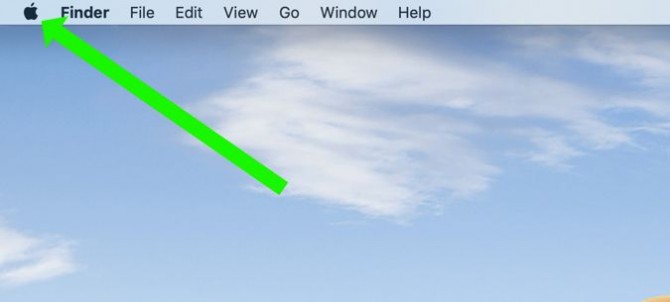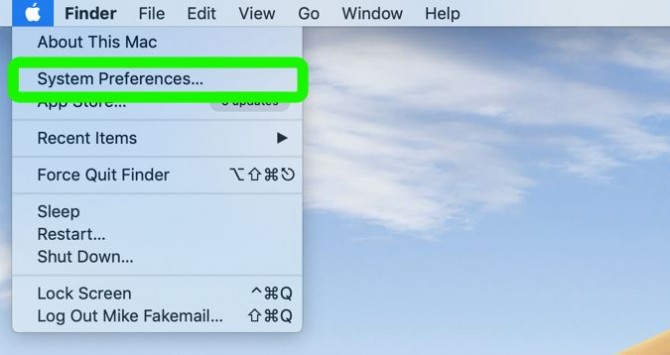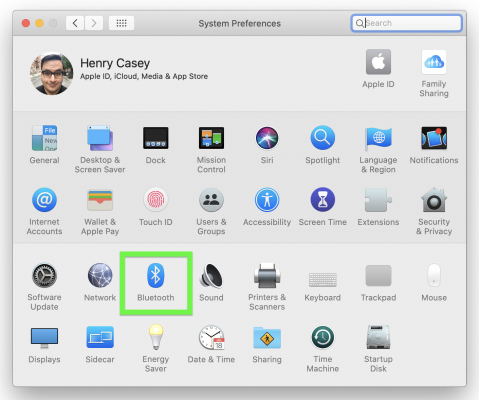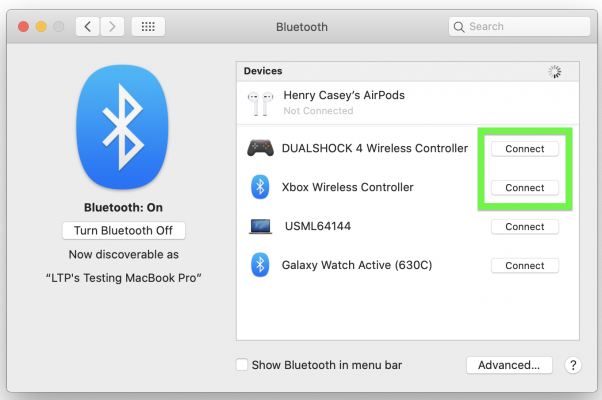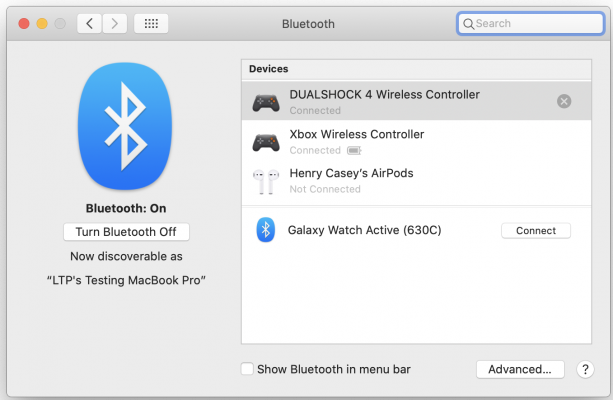How to Pair PS4 and Xbox One Controllers in macOS Catalina
Now that Apple Arcade is here (it arrived with macOS Catalina) and I've got great news for PlayStation 4 and Xbox One owners who wish their Macs were better at gaming. Your existing wireless controllers now work with your Mac, giving you a great way to play fantastic macOS games like Sayonara Wild Hearts.
As someone who spent a ton of time, often with no success, trying to pair his PS4 controller to his MacBook Pro for Cuphead, I'm super excited to see this finally happen. In my testing, games responded super-smoothly to the joysticks and buttons.
Here's how to pair PS4 and Xbox One controllers in macOS Catalina
1. Download and install macOS Catalina.
2. Set your controller to enable pairing.
For PS4 controllers, hold down the PS button and the Share button until the light on the rear of the controller.
For Xbox controllers, hold the Xbox button and then hold the tiny wireless connections button on the reader of the controller.
Sign up to receive The Snapshot, a free special dispatch from Laptop Mag, in your inbox.
3. Click the Apple logo in the top left corner of your screen.
4. Select System Preferences.
5. Click Bluetooth.
6. Click Connect.
Your controller is paired!
Henry was a contributing writer at Laptop Mag. He penned hundreds of articles, including helpful how-tos for Windows, Mac, and Gmail. Henry has also written about some of the best Chromebooks, and he has reviewed many Apple devices, including various MacBook Air laptops. He is now a managing editor at our sister site Tom's Guide, covering streaming media, laptops, and all things Apple.