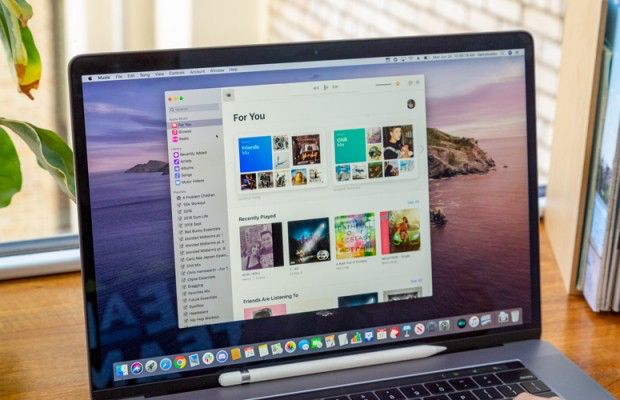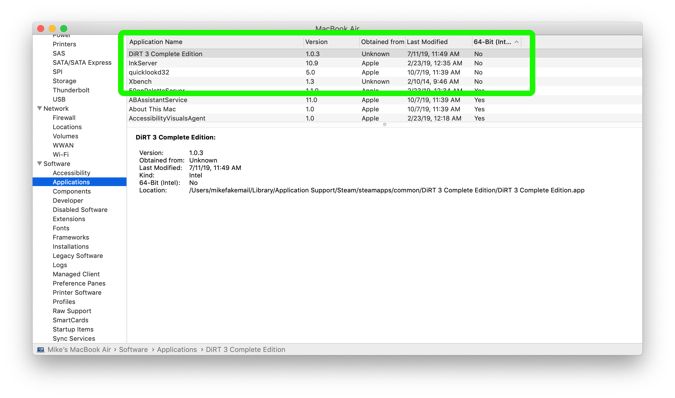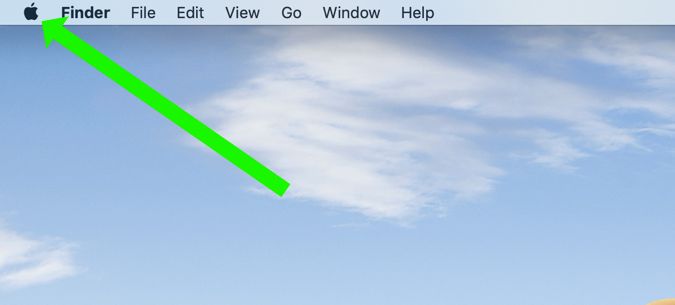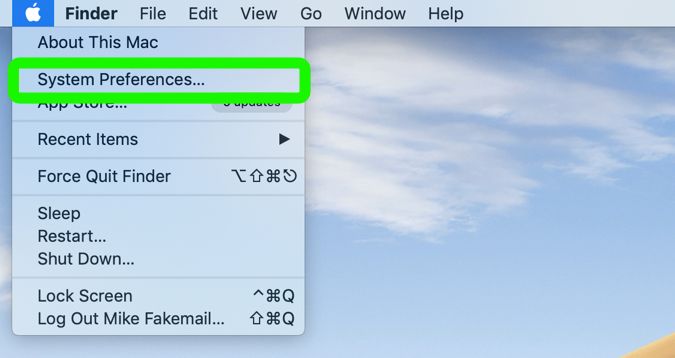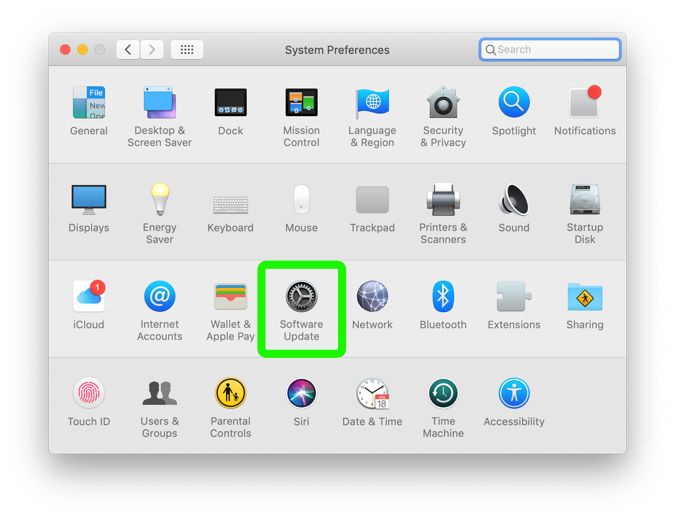How to Download macOS Catalina Now: What to Know Before You Jump In
Apple's latest major update for the Mac — macOS Catalina — is finally here. This update brings a number of improvements (and kills iTunes in favor of three separate apps), and adds Apple Arcade to try and save Apple's desktop platform from the gaming doldrums it's stuck in. Here's how to download macOS Catalina.
Of course, you're going to want to wait until you have some time to perform this update, as it takes much more time than a standard point-update (such as 10.14.5 to 10.14.6). Also, you might want to think twice about smashing Update if you rely on this Mac to do your job, hobby or any other major project that involves third-party apps. My colleague Adam Ismail hit a hiccup in his podcasting production due to a change in how the macOS Catalina beta handles MP3 playback. And while this update should be smoother on a final, public version, there's always some chance for risk.
Wondering if you should update today or later? Check out my full macOS Catalina review to learn what it offers.
Back up your Mac
This step isn't exactly necessary, but I'm still doing it before I install Catalina (or any major update). I use a whopping three backup methods, but that might be overkill for you. Check out our best cloud backup services guide to find out which is right for you.
Check for 32-bit app compatibility
Unlike most major Mac updates, Catalina kills off support for a lot of old apps. Specifically, you're going to lose your 32-bit apps. Check out our guide to finding which 32-bit apps are on your Mac to see if you can even update to Catalina without losing an app you rely upon or love.
Sign up to receive The Snapshot, a free special dispatch from Laptop Mag, in your inbox.
If one of your important applications is listed here, look up its developer online to ask where to get the 64-bit version. They should know what that means, even if you don't.
How to download macOS Catalina
1. Click the Apple logo in the top left corner.
2. Select System Preferences.
3. Click Software Update.
4. Click Upgrade Now.
Follow the remaining steps and you should be well on your way to Sidecar, Apple Arcade, the Music app and much much more.
Henry was a contributing writer at Laptop Mag. He penned hundreds of articles, including helpful how-tos for Windows, Mac, and Gmail. Henry has also written about some of the best Chromebooks, and he has reviewed many Apple devices, including various MacBook Air laptops. He is now a managing editor at our sister site Tom's Guide, covering streaming media, laptops, and all things Apple.