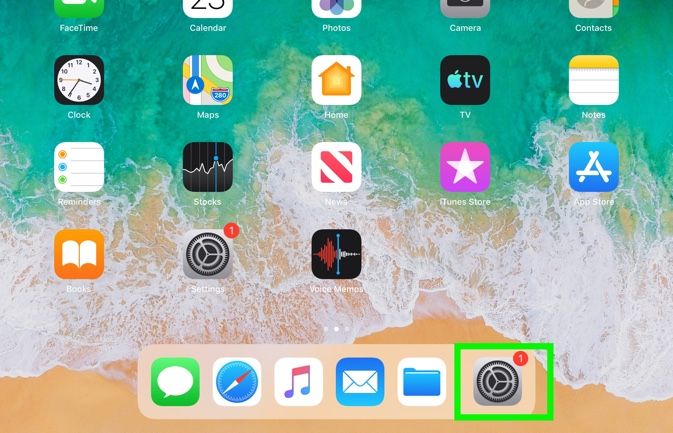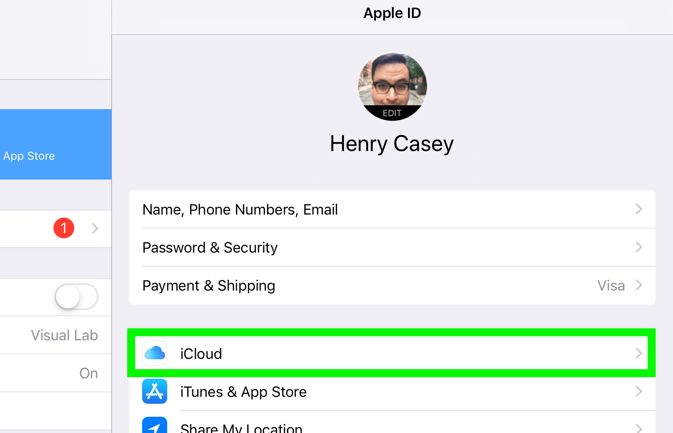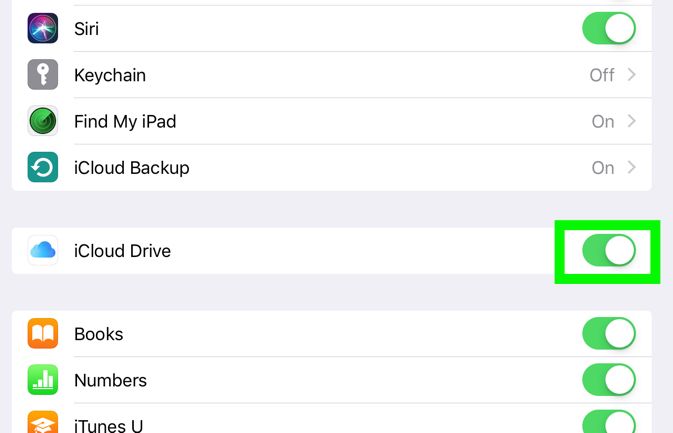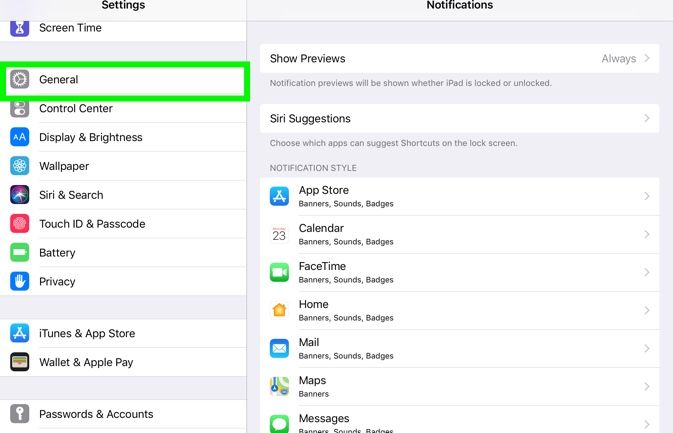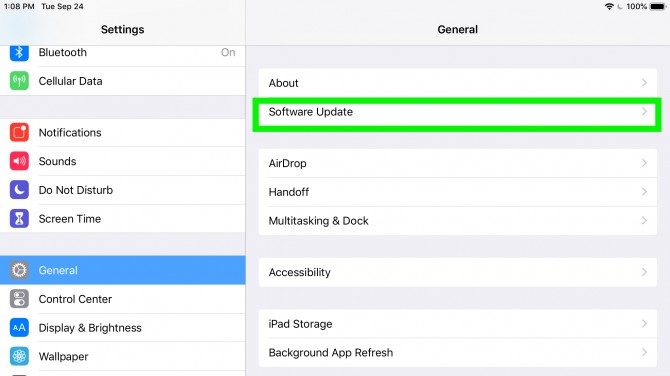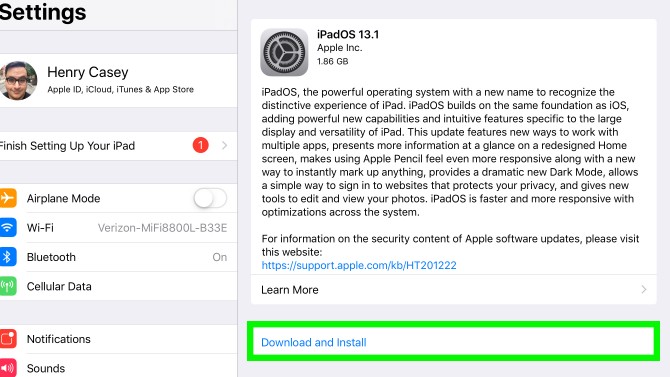iPadOS Is Here: How to Download and Install It Now
iPadOS, the new version of iOS that's built for the iPad, is finally out of the public beta stage. First revealed at June's WWDC event, iPadOS is officially available today (Sept. 24) alongside iOS 13.1.
Marquee features in iPadOS include a version of Safari that's closer to the desktop version than ever before, new multitasking tools such as the stack of slide-over apps and the justifiably hidden mouse support for the iPad. Check out my full iPadOS review to find out more.
- Here are our instructions for how to download iOS 13.
Should I download iPadOS?
My answer for most people is Yes. Major new versions of operating systems carry a bit of hazard, with app compatibility being a risk. So, if your iPad is the machine you rely on to do your work that you make a living on, reconsider.
Also, if you're excited about Sidecar, the feature that links your iPad and Mac, you'll want to wait until macOS Catalina's final version in October (as it won't work on macOS Mojave).
Which iPads support iPadOS?
Apple's giving iPadOS to a pretty wide range of iPads, dating as far back as 2014's iPad mini 4. The full list is below. We tried it out on the 11-inch iPad Pro (2018) and the 12.9-inch iPad Pro (2017).
Sign up to receive The Snapshot, a free special dispatch from Laptop Mag, in your inbox.
- 12.9-inch iPad Pro
- 11-inch iPad Pro
- 10.5-inch iPad Pro
- 9.7-inch iPad Pro
- iPad (7th generation)
- iPad (6th generation)
- iPad (5th generation)
- iPad mini (5th generation)
- iPad mini 4
- iPad Air (3rd generation)
- iPad Air 2
Back up your iPad before installing iPadOS
In case anything goes wrong during your update, you'll want to make sure you have an iPad backup to restore from. The fastest way to back up your iPad is via iCloud on the tablet itself.
1. Click Settings.
2. Click iCloud (under your user section).
3. Turn on iCloud Backup.
You can back up to iTunes (or Finder if you're already on Catalina) by connecting your iPad to your Mac via a USB-C or Lightning cable. Then open iTunes (or Finder), click on the device icon, click Summary, select This Computer under Backups (as opposed to iCloud) and then click Back Up Now.
How to Install iPadOS
1. Tap the Settings app.
2. Select General.
3. Select Software Update.
4. iPadOS should appear here. Tap Download & Install.
5. You'll be prompted to enter your passcode and then you'll need to agree to Apple's terms and conditions.
From there, the iPad update will start downloading. When it's time to install, your phone will restart. The installation process could take a while, so be patient.
Henry was a contributing writer at Laptop Mag. He penned hundreds of articles, including helpful how-tos for Windows, Mac, and Gmail. Henry has also written about some of the best Chromebooks, and he has reviewed many Apple devices, including various MacBook Air laptops. He is now a managing editor at our sister site Tom's Guide, covering streaming media, laptops, and all things Apple.