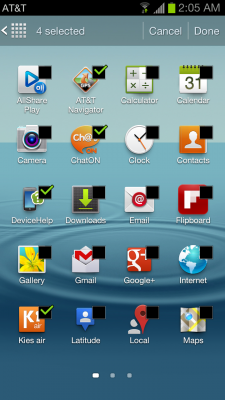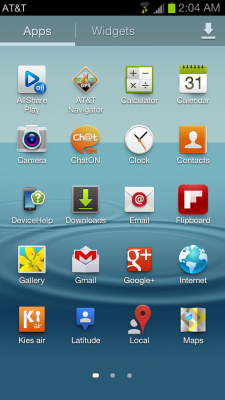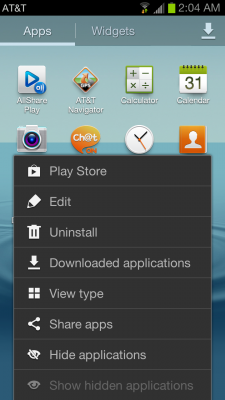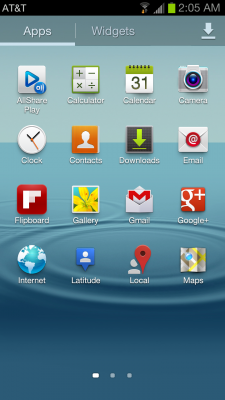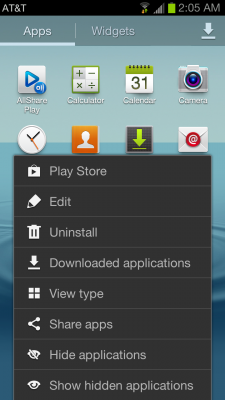How to Hide Unused Apps in the App Drawer on your Samsung Galaxy S III
Maybe you've downloaded apps to your Samsung Galaxy S III that, despite the fact they don't open like traditional apps, still have a shortcut in the app drawer for some reason. Or maybe you have apps that were preinstalled by the carrier or Samsung and you don't ever see yourself using them.
Well, since you don't want, or can't, delete them, maybe you can just make them invisible. No problem. Samsung's launcher has the ability to hide apps without actually removing them.
1. Open the App Drawer.
2. Tap the menu Button and select Hide Applications.
3. Check the box next to each application you want to hide.
4. Tap Done.
5. To bring them back, tap the Menu button and select Show hidden applications.
Sign up to receive The Snapshot, a free special dispatch from Laptop Mag, in your inbox.
David Cogen is a founder of TheUnlockr.com, the popular site for rooting, jailbreaking, hacking, modding, and other how tos to show you how to unlock your device's true potential. They even have a popular ROM repository. Check out TheUnlockr.com for all your Android, iPhone, and Windows Phone how tos.
- How to Use Smart Motion Gestures
- How to Use Buddy Photo Share
- How to Use S Beam to Share Files
- How to Share Documents in Real Time
- How to Set Up Smart Stay
- How to Post to Social Networks Using Voice
- How To Adjust the Call Volume
- How to Hide Unused Apps in the App Drawer
- How to Get a News Ticker on Your Lock Screen
- How To Use Pop Up Play