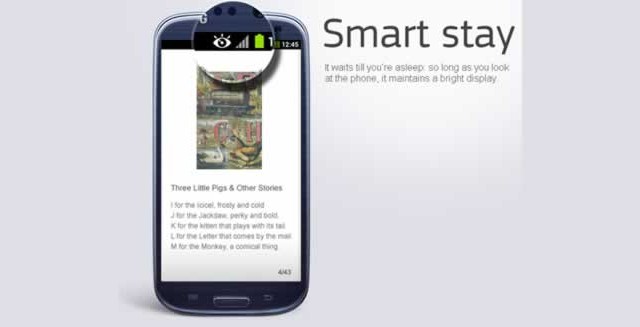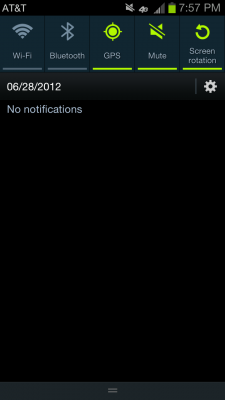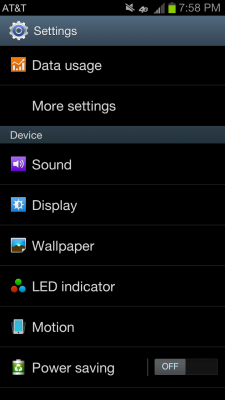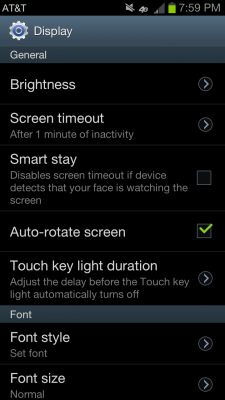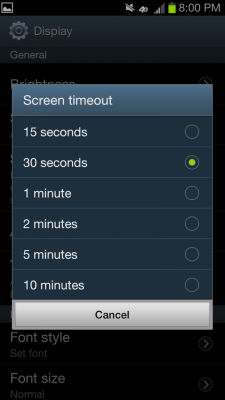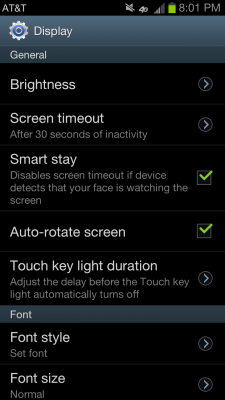How to Setup Smart Stay on Your Samsung Galaxy S III
Ever wish your phone was smart enough to not lock itself when you were reading something on it? Of course you do. Well, thanks to the Smart Stay feature on the new Samsung Galaxy S III, it is. Simply se tup the feature and the lock settings and you can then have the phone recognize when you are looking at it and not put the screen to sleep until you finally turn away. Here's how to get it working.
1. Pull down the Notification Shade and select the Settings icon at the top right.
2. Select Display under Settings.
3. Select Screen timeout.
4. Change the screen timeout to a lower setting. The smart stay feature only activates after the normal screen timeout expires. It then uses the webcam to check and see if you are looking at the screen and then restarts the timer. If you have a very high screen timeout set, it will never activate and you'll just waste battery power.
5. Check Smart stay ON.
David Cogen is a founder of TheUnlockr.com, the popular site for rooting, jailbreaking, hacking, modding, and other how tos to show you how to unlock your device's true potential. They even have a popular ROM repository. Check out TheUnlockr.com for all your Android, iPhone, and Windows Phone how tos.
Sign up to receive The Snapshot, a free special dispatch from Laptop Mag, in your inbox.
- How to Use Smart Motion Gestures
- How to Use Buddy Photo Share
- How to Use S Beam to Share Files
- How to Share Documents in Real Time
- How to Set Up Smart Stay
- How to Post to Social Networks Using Voice
- How To Adjust the Call Volume
- How to Hide Unused Apps in the App Drawer
- How to Get a News Ticker on Your Lock Screen
- How To Use Pop Up Play