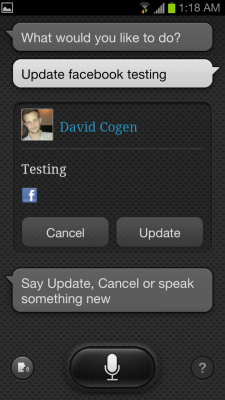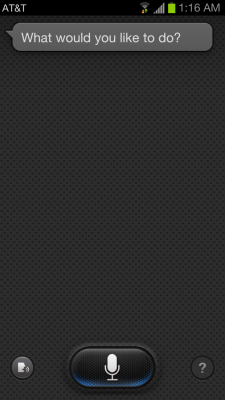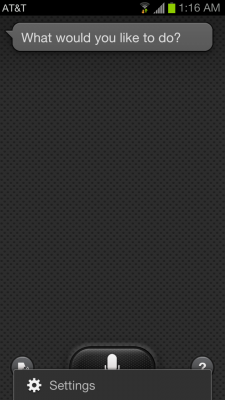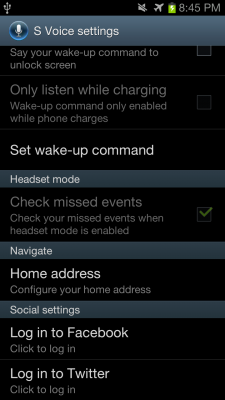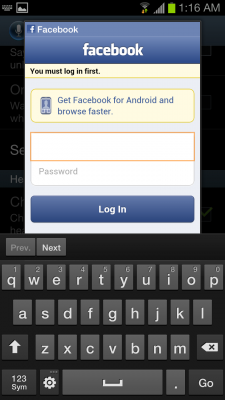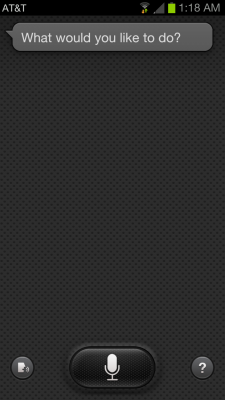How to Post to Social Networks Using Voice on the Samsung Galaxy S III
Maybe your hands are full but you desperately need to tell someone about your breakfast ASAP. Samsung thought of that. On the new Samsung Galaxy S III, you now have the ability to post to your favorite social networks using your voice.
1. Double tap the Home button to bring up S-Voice.
2. Push the Menu button and tap Settings.
3. Scroll to the bottom and select Log In with Facebook and/or Log In with Twitter.
4. Sign in to the accounts you want to share with. After setup, you can now post to these services via S-Voice.
5. Double tap the Home button to bring up S-Voice.
6. Say "Twitter update…" or "Facebook update…" followed by your status message (keep in mind the character limit for Twitter). It will ask you to confirm by saying Update.
Sign up to receive The Snapshot, a free special dispatch from Laptop Mag, in your inbox.
David Cogen is a founder of TheUnlockr.com, the popular site for rooting, jailbreaking, hacking, modding, and other how tos to show you how to unlock your device's true potential. They even have a popular ROM repository. Check out TheUnlockr.com for all your Android, iPhone, and Windows Phone how tos.
- How to Use Smart Motion Gestures
- How to Use Buddy Photo Share
- How to Use S Beam to Share Files
- How to Share Documents in Real Time
- How to Set Up Smart Stay
- How to Post to Social Networks Using Voice
- How To Adjust the Call Volume
- How to Hide Unused Apps in the App Drawer
- How to Get a News Ticker on Your Lock Screen
- How To Use Pop Up Play