How to download iOS 17, iPadOS 17, and watchOS 10 for iPhone, iPad, and Apple Watch!
Apple EcoSystem Updates!
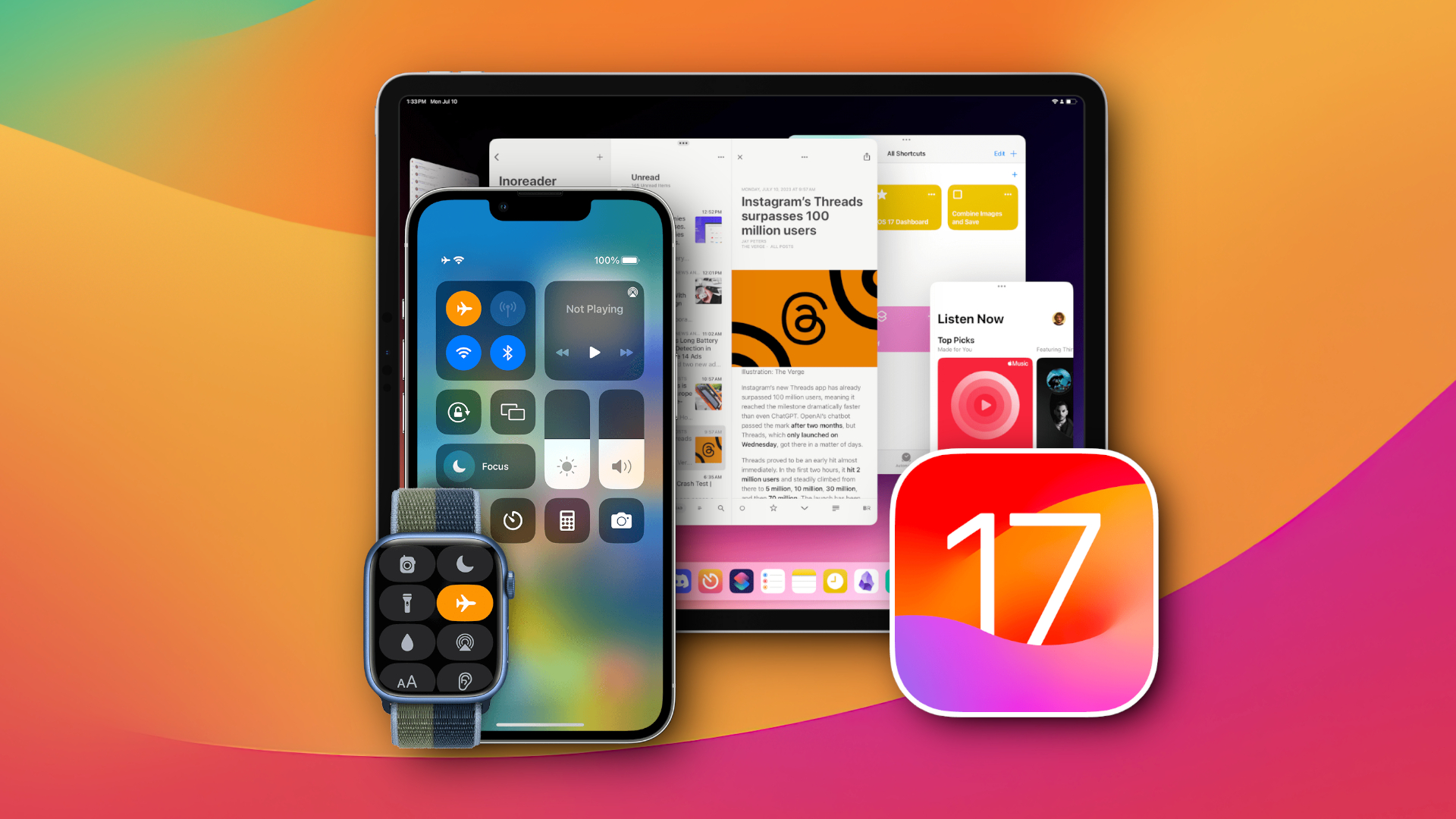
Apple’s latest OS updates have just dropped for all compatible iPhone, iPad, and Apple Watch devices! The full release of iOS 17, iPadOS 17, and watchOS 10 has been much anticipated since their unveiling at this years WWDC, and we want to make sure you’re up to date on what to do in advance, and how to download it on each device.
iOS 17, iPadOS 17, watchOS 10: What time will the update be available?
Today’s updates are now live! Apple released its new updates into the wild at around 10 a.m. PDT for those on the west coast of the United States, or 1 p.m. EDT for those on the east coast.
Here’s the list of when the latest iPhone, iPad, and Apple Watch updates went live in their respective time zones:
- United States and Canada: 10 a.m. PDT, 11 a.m. MDT, 1 p.m. EDT
- Brazil: 2 p.m. BRT
- United Kingdom: 6 p.m. BST
- Europe: 7 p.m. CEST,
- Russia: 8 p.m. MSK
- India: 10:30 p.m. IST
- China: Tuesday, Sept. 19, 1 a.m. CST
- Australia: Tuesday, Sept. 19, 1 a.m. AWST, 3 a.m. AEST
- Japan: Tuesday, Sept. 19, 2 a.m. JST
- New Zealand: Tuesday, Sept. 19, 5 a.m. NZST
iOS 17, iPadOS 17, watchOS 10: Is my device compatible?
Not all devices will be able to make the jump to Apple’s next wave of operating system updates. So be sure to double-check that your device is one of those capable of downloading the update in advance.
Here's Apple's official list of supported devices for the iOS 17, iPadOS 17, and watchOS 10 updates:
iOS 17 compatible iPhones
- iPhone 14 (iPhone 14 Plus, iPhone 14 Pro, iPhone 14 Pro Max)
- iPhone 13 (iPhone 13 mini, iPhone 13 Pro, iPhone 13 Pro Max)
- iPhone 12 (iPhone 12 Pro, iPhone 12 Pro Max)
- iPhone 11 (iPhone 11 Pro, iPhone 11 Pro Max)
- iPhone XS (iPhone XS Max)
- iPhone XR
- iPhone SE (2nd Generation or later)
iPadOS 17 compatible iPads
- iPad Pro 12.9-inch (2nd Generation and later)
- iPad Pro 10.5-inch
- iPad Pro 11-inch (1st Generation and later)
- iPad Air (3rd Generation and later)
- iPad (6th Generation and later)
- iPad mini (5th Generation and later)
watchOS 10 compatible Apple Watches
- Apple Watch Series 4
- Apple Watch Series 5
- Apple Watch Series 6
- Apple Watch Series 7
- Apple Watch Series 8
- Apple Watch Ultra
- Apple Watch SE
iOS 17, iPadOS 17, watchOS 10: Before you update
Before any major software update, Apple recommends you backup the data on your device using iCloud or your computer. If you don’t know how to do this, follow our guides on how to backup your iPhone or how to backup your iPad to get up to speed.
Once you’ve made a backup, you’ll need to make sure you have a charger to hand. Apple recommends leaving your device on charge during the update process to avoid any issues mid-install. You’ll also need to make sure you’re connected to the internet (preferably by Wi-Fi), to make sure your download is as stable as possible.
Sign up to receive The Snapshot, a free special dispatch from Laptop Mag, in your inbox.
Finally, you’ll need to free up enough space to perform the download and install the latest OS update. Typically, iPhone and iPad OS updates can be up to 6GB in size, so ensure there’s plenty of room on your device to handle that download. Apple Watch updates tend to be smaller in size, usually requiring between 2GB and 3GB of storage.

How to update iPhone/iPad to iOS/iPadOS 17
Updating your iPhone or iPad to the latest version is straightforward and easy to do. After checking your device is compatible, follow these simple steps to get the latest OS update.
Step 1: On your device, open “Settings.”
Step 2: Tap “General,” then “Software Update.”
Step 3: Tap on the software update you wish to download (or the option saying “Upgrade to iOS 17/iPadOS 17”).
Step 4: Tap on “Install Now” or “Download and Install,” before following the on-screen instructions to complete the setup.
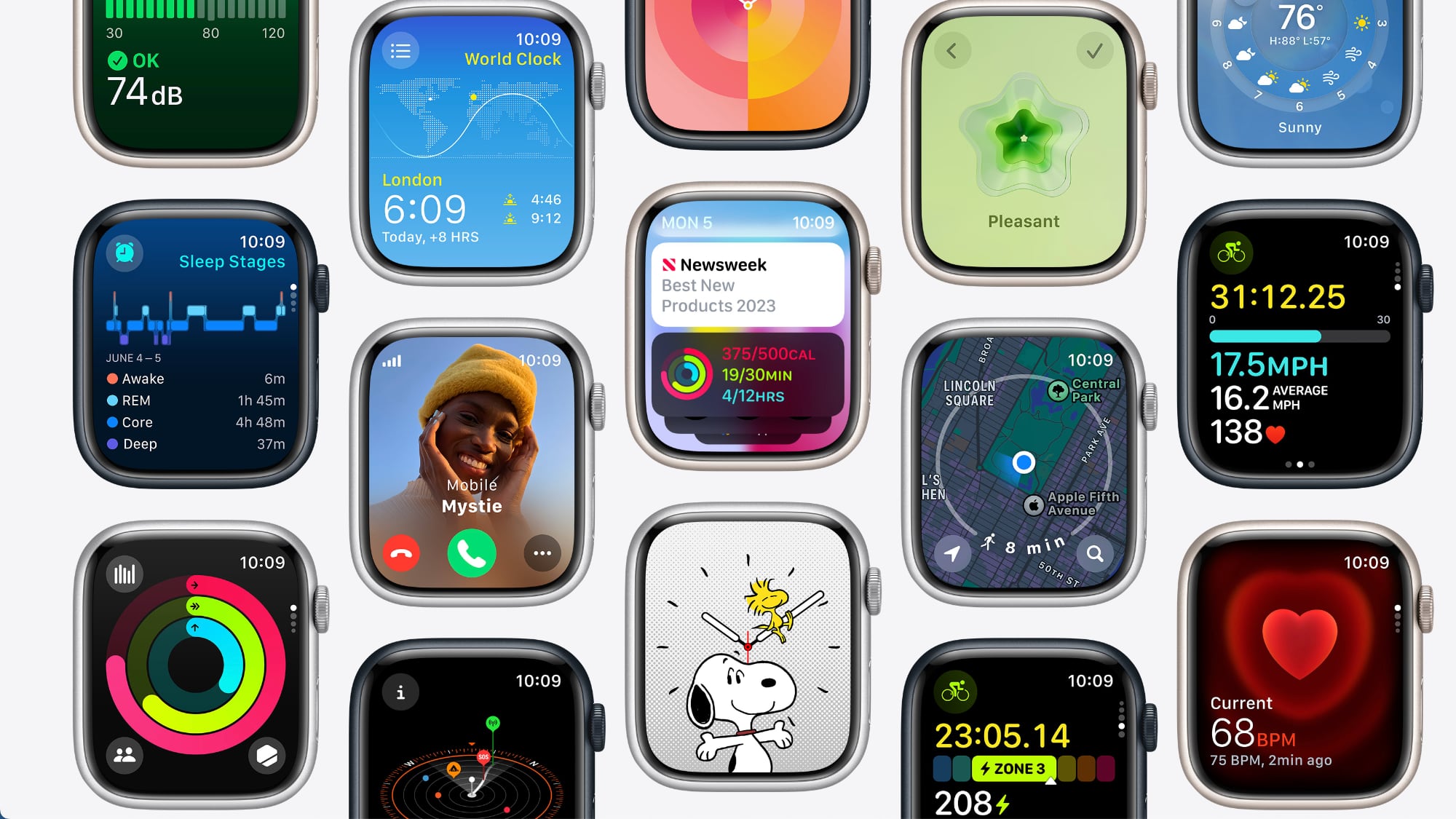
How to update Apple Watch to watchOS 10
Apple Watches running watchOS 6 or later can install the new update by pretty much the exact same procedure. Just make sure that your watch is connected to Wi-Fi and follow these simple steps to download the watchOS 10 update:
Step 1: On your Apple Watch, open “Settings.”
Step 2: Tap “General,” and then “Software Update.”
Step 3: Install the pending software update and follow all on-screen instructions.
However, if your Apple Watch has been shy about updating for some time and you’re running a version of the OS below watchOS 6, you’ll need to use your iPhone to perform the update. In this instance, you need your iPhone to be running the latest iOS version first. After you’ve done that perform the following steps:
Step 1: Open the “Apple Watch” app on your iPhone.
Step 2: Tap “My Watch,” “General,” and finally “Software Update.”
Step 3: Download the pending update and wait for the progress wheel to appear. This could take anywhere from a few minutes to an hour to complete.

Rael Hornby, potentially influenced by far too many LucasArts titles at an early age, once thought he’d grow up to be a mighty pirate. However, after several interventions with close friends and family members, you’re now much more likely to see his name attached to the bylines of tech articles. While not maintaining a double life as an aspiring writer by day and indie game dev by night, you’ll find him sat in a corner somewhere muttering to himself about microtransactions or hunting down promising indie games on Twitter.
