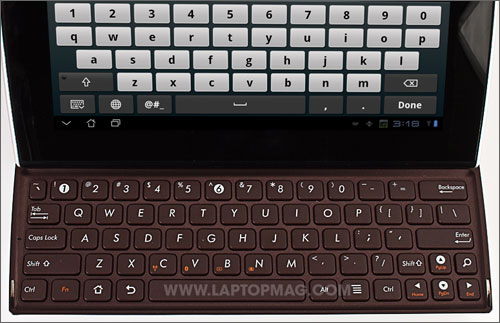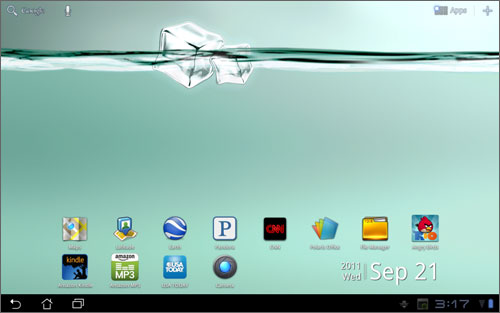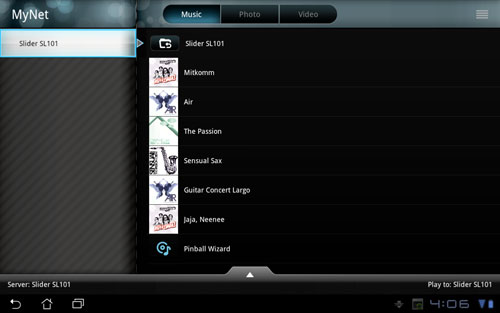Laptop Mag Verdict
The ASUS Eee Pad Slider SL101 is the first Android tablet with a slide-out keyboard, making it a good choice for work and play.
Pros
- +
Keyboard built in
- +
Full-size USB port
- +
Good performance
- +
IPS display with wide viewing angles
Cons
- -
Keyboard a bit cramped
- -
Volume gets muffled in slate mode
- -
Heavier than most tablets
- -
No pointing device on keyboard
Why you can trust Laptop Mag
While most Android tablets make due with a touch keyboard, for many typists a set of virtual keys just doesn't cut it. It's for these users that ASUS has designed the Eee Pad Slider SL101, the first 10-inch Android tablet with a slide-out QWERTY keyboard. The $479 Eee Pad Slider also features a bright IPS screen, a full-size USB port (for attaching a storage drive or mouse), and a sleek soft-touch chassis. But do these goodies justify the 2.1-pound weight? And just how good is the typing experience?
Design
The Eee Pad Slider is one of the more attractive Android tablets we've tested, but it's also the bulkiest. At 10.7 x 7.1 x 0.7 inches (with the keyboard retracted) and 2.1 pounds, the Slider is significantly larger and heavier than the Samsung Galaxy Tab 10.1 (9.7 x 6.7 x 0.3 inches, 1.2 pounds) and the Eee Pad Transformer (10.7 x 6.9 x 0.5 inches, 1.4 pounds). However, with its keyboard dock attached, the Transformer is a much heavier 2.8 pounds.
The Eee Pad Slider's top surface houses its glossy touchscreen and an extraordinarily thick black bezel with curved gray sides. The bezel, which measures 1 inch on each side and 0.9 inches on the top and bottom of the screen, looks especially fat next to the Samsung Galaxy Tab 10.1 (0.6-inch bezel). However, this extra space allows for a wider keyboard. The back surface is coated in a highly grippable, soft-touch plastic with a gray plastic accent stripe that gives the device an attractive two-tone look.
Click to enlarge
By inserting a finger between the two layers on the top side of the chassis (above the front-facing webcam) and pushing upward, you can flip the device into slider mode. In this mode, the screen sits at a 45-degree angle, exposing the QWERTY keyboard, which has the same soft-touch material beneath its island-style keys. Sliding out the keyboard requires that you pick up the device and hold it with two hands, but the sliding motion itself is smooth. Plus, the hinge felt pretty sturdy.
Keyboard
Sign up to receive The Snapshot, a free special dispatch from Laptop Mag, in your inbox.
The Eee Pad Slider's QWERTY keyboard includes a full complement of keys, including a dedicated number row, arrow keys, and dedicated keys for the home, back, menu, and search functions. We wish the search key were closer to the rest of the shortcut keys, but typists will appreciate not having to touch the screen.
Click to enlarge
While you can use the arrow keys to navigate around the desktop and select icons, most will use their finger to open apps. Unfortunately, the Slider doesn't include a pointing stick in the middle of the keyboard, though you can attach an external mouse if you want this tablet to work like a regular laptop.
Typing on the physical keyboard was a mixed bag. Though we were able to type with greater accuracy and comfort than with a virtual keyboard, the keys are smaller than what you'll find on most netbooks. Using the So You Think You Can Type app, we scored anywhere from 102 words per minute to 48 wpm, depending on which sample sentence we were given to copy. The lack of a palm rest to support our wrists while we typed was also a little uncomfortable.
The Eee Pad Slider SL101 also comes with two virtual keyboards pre-loaded, the stock Android keyboard and ASUS' own layout. We recommend using ASUS' keyboard because it puts the number keys on the same screen with the letters, provides more symbols, and even offers a trace mode, which is similar to Swype.
Unfortunately, as with Swype, the trace mode's predictive ability is limited. When we tried to trace the name "Avram," the ASUS keyboard insisted on autocompleting with the word "Scam." Neither the ASUS nor the Android keyboard supports haptic feedback.
| Click to enlarge |
| Click to enlarge |
Ports and Buttons
The Eee Pad Slider has a couple of useful ports you won't find on every other slate on the market. On the right side sits a full size USB port that you can use to attach USB Flash Drives, external hard drives, keyboards, or mice. On the top sit a mini-HDMI out port for connecting to a TV or external monitor and a proprietary docking connector you must use to connect to either the AC adapter for charging or your PC for copying files. The left side houses a microSD card reader, a dedicated reset button, volume rocker, and power button.
When we plugged an external USB mouse into the Slider's USB port, a pointer appeared and we were able to move around the Android 3.2 UI with ease and click icons as if it were a desktop operating system. However, we noticed a lot more lag when we used a wireless mouse.
Display
The 10.1-inch 1280 x 800 IPS display on the Eee Pad Slider screen provided bright, sharp images. When we tried watching YouTube HD trailers of the Amazing Spider-Man and Mission Impossible: Ghost Protocol, motion was smooth and pictures colorful. Watching videos was much more pleasant with the keyboard extended, because in that mode the Eee Pad is able to stand on its own like a small TV. Still, the 45-degree angle of the display seemed severe at first, especially compared to a regular notebook.
Click to enlarge
The good news is that the Slider's 178-degree viewing angles let us see the screen clearly from wide angles to left or right as long as we were not directly under a light source such as the fluorescent bulbs in our office. Side viewing angles were generally wider when the Slider was standing on its own in keyboard mode. However, the screen on the Samsung Galaxy Tab 10.1 was clearly brighter and more colorful when the two tablets were placed side by side, displaying the same content.
The capacitive digitizer, which supports up to 10 fingers of input, remained highly responsive throughout our use. Multitouch gestures such as pinch-to-zoom were smooth and reliable.
Audio
The Eee Pad Slider would never double as a speaker dock, but it provides reasonably loud, accurate music playback. Whether we were playing an MP3 of The Who's "Who Are You" off the internal memory or streaming disco tunes from Slacker, sound was loud enough to fill a small room and only a little bit tinny. Because ASUS placed the speakers between the two chassis layers, the audio sounded muffled when using the device in pure slate mode.
Software and Interface
ASUS has made just a few changes to Android 3.2 Honeycomb's default interface. Instead of the neon-blue Tron-like desktop of tablets such as the Motorola Xoom, you get an animated wallpaper that shows a set of ice cubes floating on water. As you tilt the Eee Pad Slider SL101 back and forth, the ice cubes and water slosh around. Also, as the battery drains, the water level drops. It's a clever way to know at a glance how much juice is left.
Click to enlarge
ASUS has also made very slight changes to the shape of the Home, Layer, and Back buttons and has added a location/weather widget to the home screen.
While ASUS' touch is light, Honeycomb continues to feel a bit like a maze to navigate. The apps button is in the upper right corner, while the Home, Recent App, and Back buttons line the bottom. Then there's the notification/settings area on the bottom right. That's a lot to process, especially for first-time tablet buyers.
Apps
ASUS doesn't bundle the Eee Pad Slider SL101 with quite as many apps as we've seen on competitors such as the Lenovo IdeaPad K1, but the device comes with some useful utilities. File Manager allows you to navigate through the folders on the Slider's internal storage, its microSD card, and any external storage drive you attach to the full-size USB port. Fuze Meeting allows you to conduct online video conferencing sessions and collaborate with others in real-time. Polaris Office lets you create and edit Microsoft Office-compatible documents, spreadsheets, and presentations.
ASUS Cloud provides a year of free web storage that can sync your tablet and other devices. After the year is over, you can pay $30 to $50 per year to maintain your account. MyNet allows you to share media files wirelessly with other DLNA-enabled devices. MyLibrary is ASUS' own eReader app and sports an attractive interface and access to the @vibe bookstore.
Click to enlarge
Performance
With its 1-GHz Nvidia Tegra 2 CPU and 1GB of RAM, the Eee Pad Slider SL101 has the same specs as other Android Honeycomb tablets and offers similarly strong performance. Whether we were playing Need for Speed or watching a Flash episode of Castle on ABC.com, the tablet provided smooth frame rates. We also appreciated how quickly application opened.
On Linpack, an Android test that measures overall performance, the Eee Pad Slider SL101 scored a solid 51.2 in multi-threaded mode and 26.9 in single-threaded mode, which is just a little less than the 61.7 and 34.5 turned in by the Lenovo IdeaPad K1 and the 30.5 single-threaded score of the Galaxy Tab 10.1.
On the 3D-intensive benchmark An3DBench, the Eee Pad Slider SL101 scored a strong 8,946, a bit higher than the tablet category average of 6,948, the 7,526 provided by the Samsung Galaxy Tab 10.1 and the 7,524 offered by the Lenovo IdeaPad K1. The Slider scored 61 on the FPS2D, about on par with the 63.1 tablet category average and a little higher than the 56 offered by the Lenovo IdeaPad K1.
Camera
Click to enlarge
The Eee Pad Slider features a 5-megapixel rear-facing camera and a 1.2-megapixel front-facing lens for video chats. The rear-facing camera did a mostly competent job of capturing outdoor images, though the edges of some objects, such as tree branches, were blurrier than w500e'd like, and there was too much haze on outdoor photos we captured on a rainy day.
Videos recorded with the Slider looked much better. When we shot a 720p clip of a city skyline with the rear camera, images were crisp and colors vibrant, even with lots of clouds in the sky.
The 1.2-megapixel front-facing camera captured sharp, clear photos of our face, though the image was very noisy in low light. When we spoke to a friend using Google Talk video chat, our picture was colorful and detailed, but compression blurred the edges of the picture.
Click to enlarge
Battery Life
ASUS estimates that the Eee Pad Slider will last 8 to 8.5 hours doing a video rundown at medium brightness and 7 to 7.5 hours performing a mixture of tasks with Wi-Fi on. In anecdotal testing, the device lasted an entire workday and into the evening with wireless enabled and half brightness, though we took several breaks where we let the tablet go to sleep. Seven to 8 hours of endurance would put the Slider slightly above the 6-hour and 50-minute tablet category average and on par with the IdeaPad K1 (8:03) and Samsung Galaxy Tab 10.1 (8:23). We'll update this review once we're able to complete our battery test.
Configuration Options
ASUS sells the Eee Pad Slider SL101 with two internal storage options. Our $479 review unit comes with 16GB of internal Flash memory, while a $579 configuration offers 32GB. Our review unit came in Mocha, but the device will also be available in white.
Verdict
Click to enlarge
If you plan to do a lot of text entry on your tablet, you have two choices: buy and carry a separate keyboard dock or get the Eee Pad Slider and keep the QWERTY with you at all times. If you don't mind carrying a bulkier set of gear, the Eee Pad Transformer's ($399 plus $120 for dock) detachable keyboard dock has much larger keys and a built-in touchpad. If a built-in keyboard doesn't matter to you, consider the $499 Samsung Galaxy Tab 10.1, which has a better screen and weighs nearly a pound less. But if you want a powerful Android tablet with a hardware and software focus on content creation and document editing, the $479 Eee Pad Slider SL101 is a unique and compelling choice.
Asus Eee Pad Slider Specs
| Brand | ASUS |
| CPU | 1-GHz Nvidia Tegra 2 |
| Camera Resolution | 5MP |
| Card Readers | microSD |
| Company Website | http://www.asus.com |
| Display Resolution | 1280 x 800 |
| Display Size | 10.1 |
| Front-Facing Camera Resolution | 1.2MP |
| Has Bluetooth | Yes |
| OS | Android 3.2 |
| Ports | Mini-HDMI, USB |
| RAM Included | 1GB |
| RAM Upgradeable | 1GB |
| Size | 10.7 x 7.1 x .72 inches |
| Storage Drive Size | 16GB |
| Storage Drive Type | Flash Memory |
| USB Ports | 1 |
| Warranty / Support | One year standard parts and labor |
| Weight | 2.1 pounds |
| Wi-Fi | 802.11a/b/g/n |