How to delete an app on Mac
New to Mac? This is easy — here's how to delete an app

Users that are new to a MacBook and macOS in general may find it difficult to navigate the cleaner and stripped-down version of this operating system versus Windows.
Something like deleting an app on Mac can give someone a pause if they're new to the OS, but with some guidance, it's really simple.
Here's how to delete an app on Mac.
How to delete an app on Mac
Step 1. Open Launchpad (click it in the Dock).
Step 2. Navigate to the app by scrolling or searching for it.
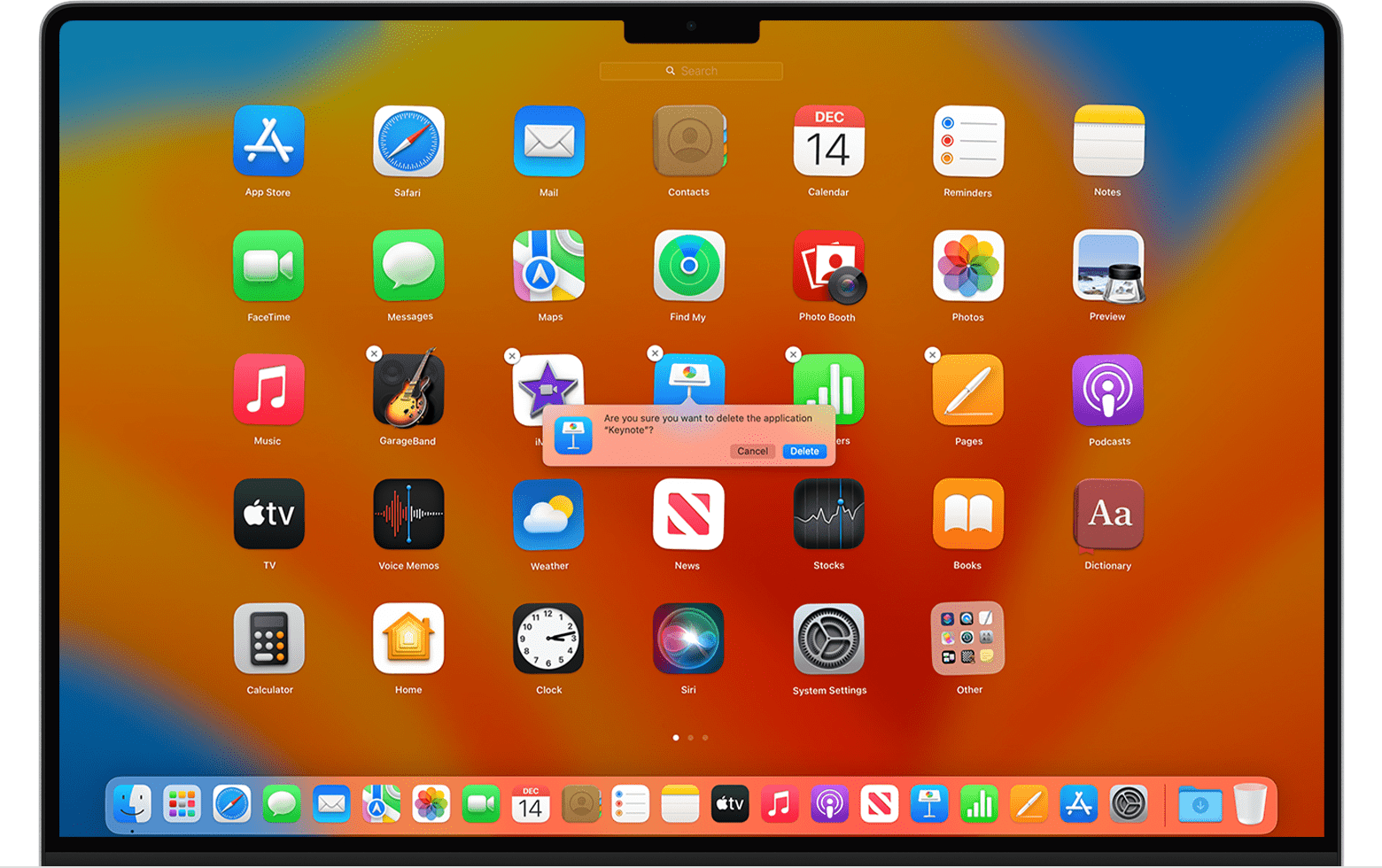
Step 3. Hold down the Option key, or click and hold an app until everything starts jiggling (yes, I'm serious).
Step 4. Now just click the X button that shows up and then click Delete to confirm. This'll work for apps only downloaded from the App Store.
Sign up to receive The Snapshot, a free special dispatch from Laptop Mag, in your inbox.
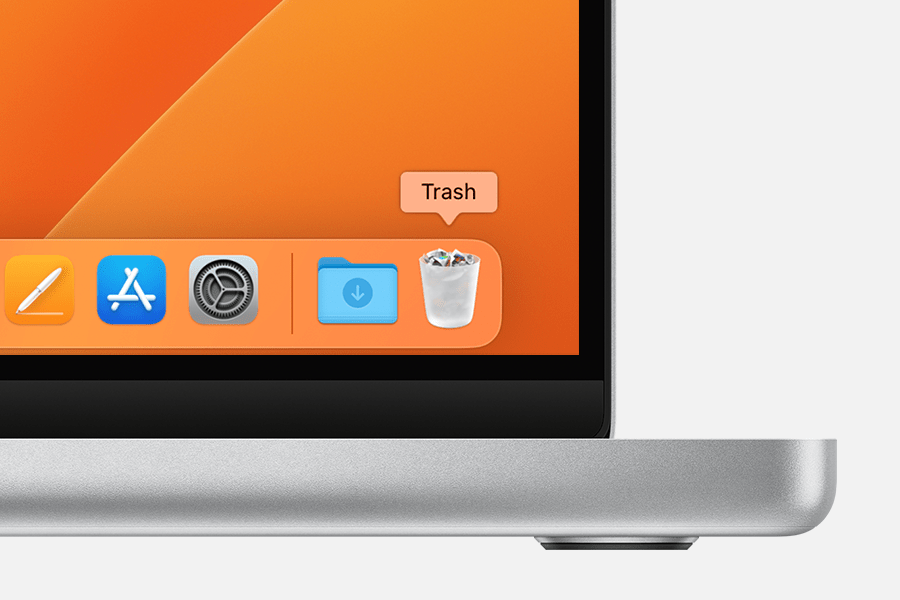
Step 5. If you're going for a different app, you just need to drag the app to the Trash and then while in Trash, select Finder > Empty Trash.
It's as simple as that. If you need anymore tips and tricks concerning macOS, we recently covered how to convert HEIC images to JPEG on macOS and how to see which version of Windows 11 or macOS you're running.
Otherwise, happy deleting!

Rami Tabari is the Reviews Editor for Laptop Mag. He reviews every shape and form of a laptop as well as all sorts of cool tech. You can find him sitting at his desk surrounded by a hoarder's dream of laptops, and when he navigates his way out to civilization, you can catch him watching really bad anime or playing some kind of painfully difficult game. He’s the best at every game and he just doesn’t lose. That’s why you’ll occasionally catch his byline attached to the latest Souls-like challenge.
