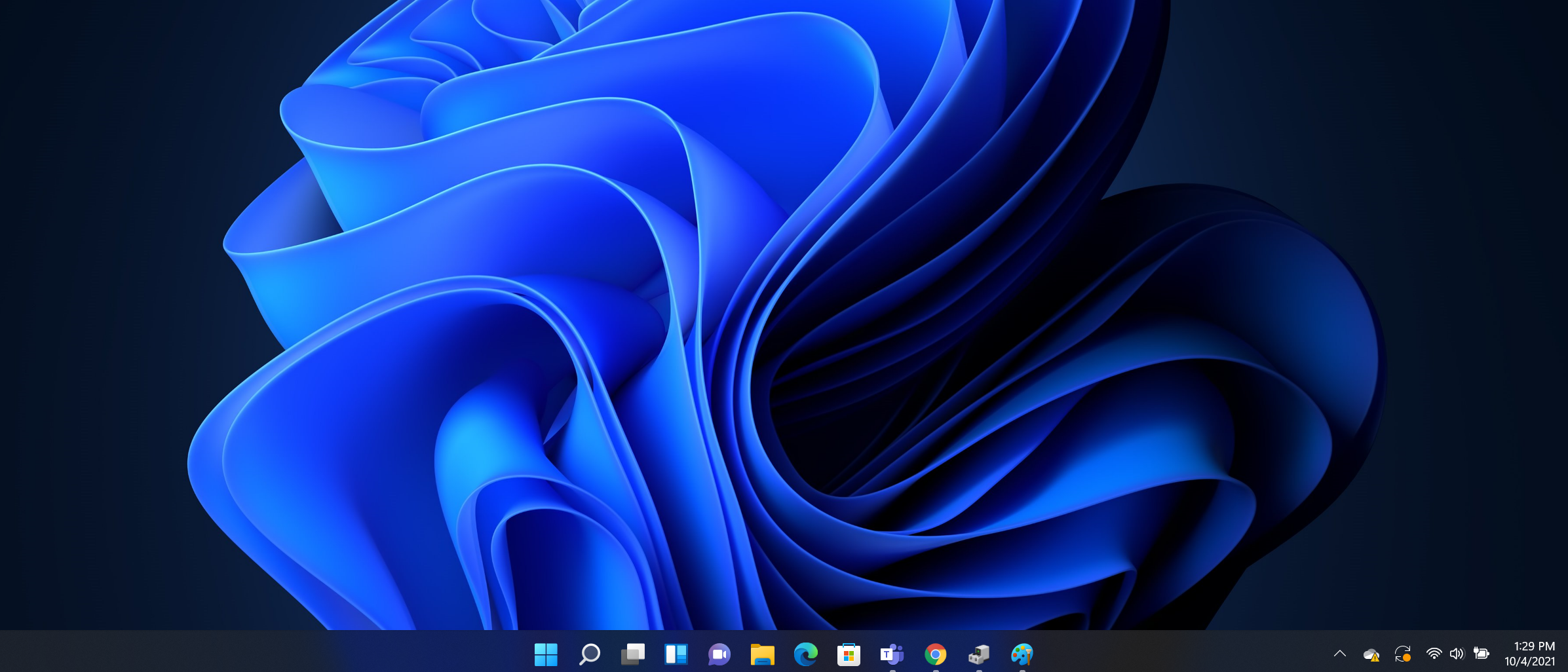Laptop Mag Verdict
Windows 11 modernizes Microsoft's desktop OS with a fresh new look. However, some changes will frustrate users, and apart from a few welcome features, the update is largely skin deep.
Pros
- +
Modern interfaces and icons
- +
Stable performance
- +
Microsoft Store is a major upgrade
- +
Snap View works great
- +
Gorgeous new backgrounds
Cons
- -
Integrated Microsoft products feel intrusive
- -
Restrictive system requirements
- -
Some interfaces are stuck in the past
- -
Android app integration missing at launch
- -
The Taskbar can be frustrating
Why you can trust Laptop Mag
For the past six years, Windows users have watched on the sidelines as the tech landscape changed at a breakneck pace. All the while, Windows 10 remained largely unchanged. When Microsoft's sporadic "feature updates" did arrive, they were often plagued with bugs, some so damaging the updates were suspended. And yet, despite its rocky path, Windows 10 will go down as a success, a stopgap to the mess its predecessors left behind. It brought back the traditional desktop interface, gave PC owners reliable performance, and popularized touchscreen displays and hybrid 2-in-1 laptops.
But Windows 10 has struggled to stay fresh. Tired interfaces and ancient software plague the operating system used by more than a billion people. This is where Windows 11 comes in. I've been using some version of the OS for the last month or so and spent the past few days with the final product.
- How to download Windows 11 for free
- Best laptops in 2022
- Best laptops deals you can find today!
Overall, Windows 11 is a step in the right direction. While it won't revolutionize the way you engage with the digital world, this latest release builds upon the foundations of Windows 10 while bringing modern aesthetics and some useful productivity features. But the grass isn't always greener on the other side of the pane. Some changes are sure to frustrate users, and in terms of new features, there isn't much hiding behind this new coat of paint.
Keep in mind that this OS is very much a work in progress. As such, so is this Windows 11 review. We'll update this writeup regularly to keep you up to date on the changes being made to Windows 11.
Windows 11 review: Download and setup
Windows 11 launches on October 5, 2021 as a free upgrade to Windows 10 for anyone with a compatible PC (see below) who want to make the switch. Microsoft says it won't be until mid-2022 before the OS is made available to all eligible computers, but you can skip the line and download Windows 11 manually if you choose. It will also come pre-installed on all new PCs.
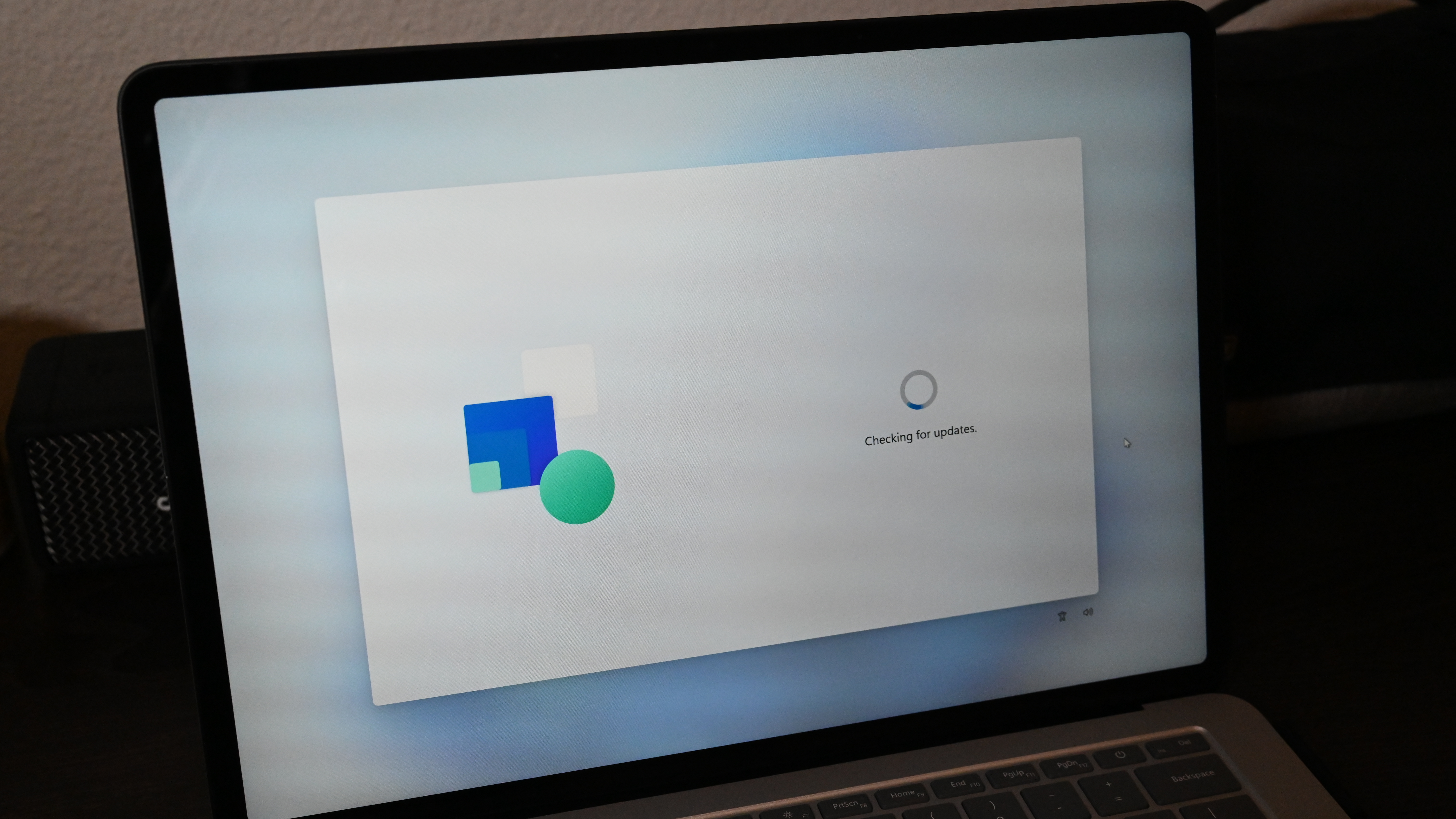
You don't have to make the switch to Windows 11, even if your system checks all the compatibility boxes. If you decline the option to upgrade, that's OK because Windows 10 currently has an end-of-life date of October 14, 2025. That gives it four more years of important feature updates and security patches before Microsoft takes it out to pasture. By that time, Windows 11 should be a well-oiled machine (and you might need to update your hardware anyway).
If you've downloaded Windows 11 but want to revert back to Windows 10, Microsoft gives you 10 days to do so.
Sign up to receive The Snapshot, a free special dispatch from Laptop Mag, in your inbox.
Windows 11 review: System requirements may force you to buy a new PC
To even run Windows 11, your PC needs to comply with the recommended system requirements. You need to have at least an 8th Gen Intel Core processor (which launched in late 2017), or AMD's Ryzen 2000 or later. Qualcomm processors made for PCs from the Snapdragon 850 onwards will also work.
Other requirements include at least a dual-core 1-GHz 64-bit processor, 4GB of RAM, and a 64GB hard drive. Your display must be at least 9-inches with a 720p or higher resolution, and your graphics card will need to be compatible with DirectX 12 or later with the WDDM 2.0 driver.
What has caused much confusion is the need for a TPM, or Trusted Platform Module, a security chip on the CPU. The good news is that this has been a requirement in Windows systems since 2016, so if your Windows laptop was released after that year, you will have TPM 2.0. You don't need to comb through your specs or try to remember when you purchased your laptop to figure this all out. Microsoft has released a handy PC Health Check app that will quickly run a check to verify whether your system meets all of the necessary requirements.
Windows 11 review: Becoming fluent in Fluent
Microsoft developed its Fluent design language in 2017, creating a vision for the future aesthetic of its operating system. Under this system, Windows transforms from its rigid origins to a softer OS with rounded corners, transparency, and pops of color. We saw glimpses of it in recent Windows 10 updates, but that was touch-up paint on a fading canvas. Windows 11 feels like a full makeover.
It starts with some gorgeous new wallpapers, though the more attention-grabbing change is the Start Menu located in the center of the Taskbar. Shifting the icons over hasn't impacted my workflow in any measurable way, but I prefer the more symmetrical look. If you don't, that's OK. Microsoft makes it easy to shift the Start Menu back to the left side of the Taskbar.
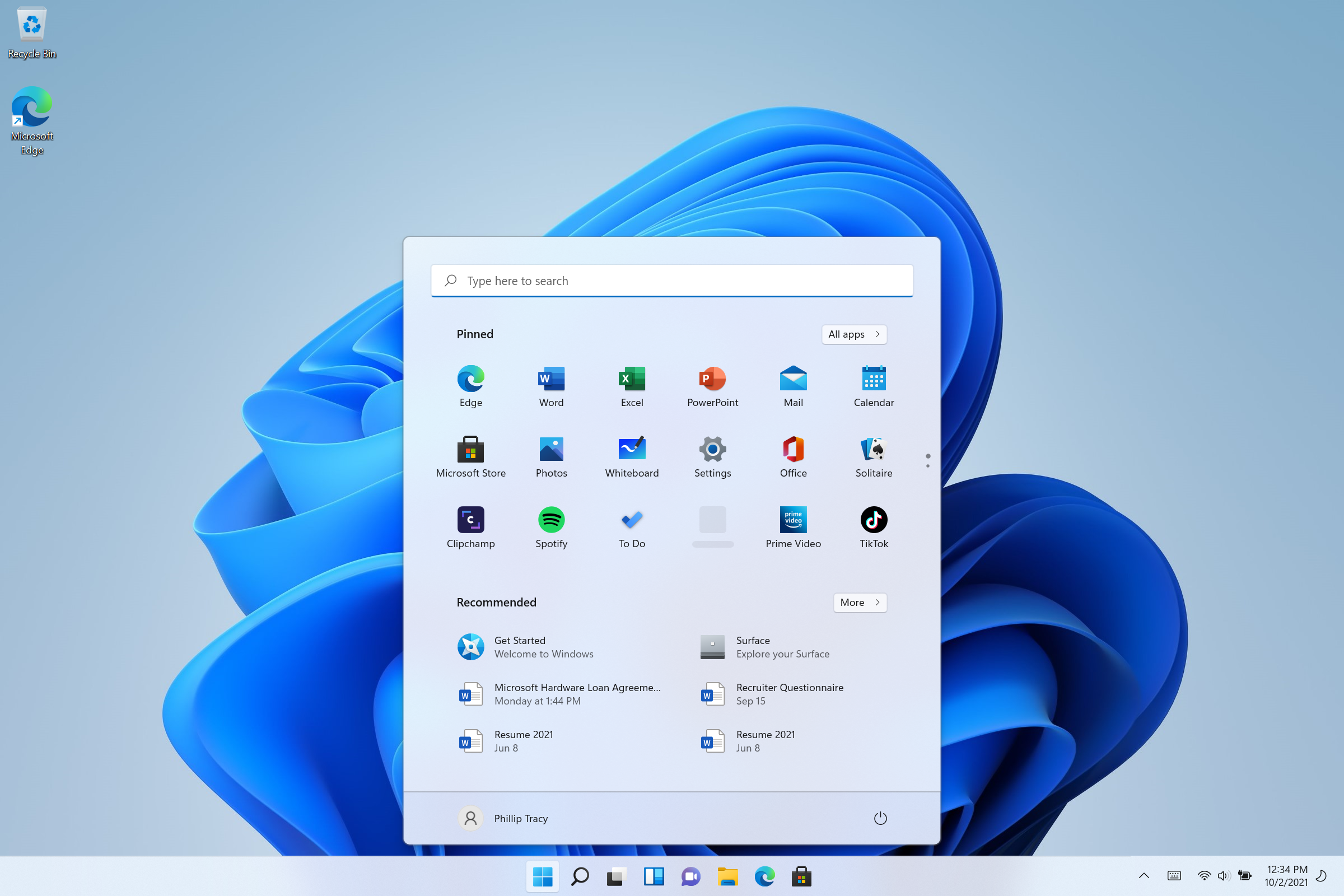
Press on the Start Menu and up pops your favorite apps except that this time, they aren't in tiles. Yes, Live Tiles — those rotating squares of info introduced in Windows 8 — are dead, replaced by a simple grid of app icons with a uniform gray background. Below those apps is a "Recommended" section showing recently opened files and apps.
As someone who never used the Live Tiles for their intended purpose, I prefer the new setup for its simpler interface, and the recommended section is useful for getting back to a file you might have closed without remembering what folder you put it in.
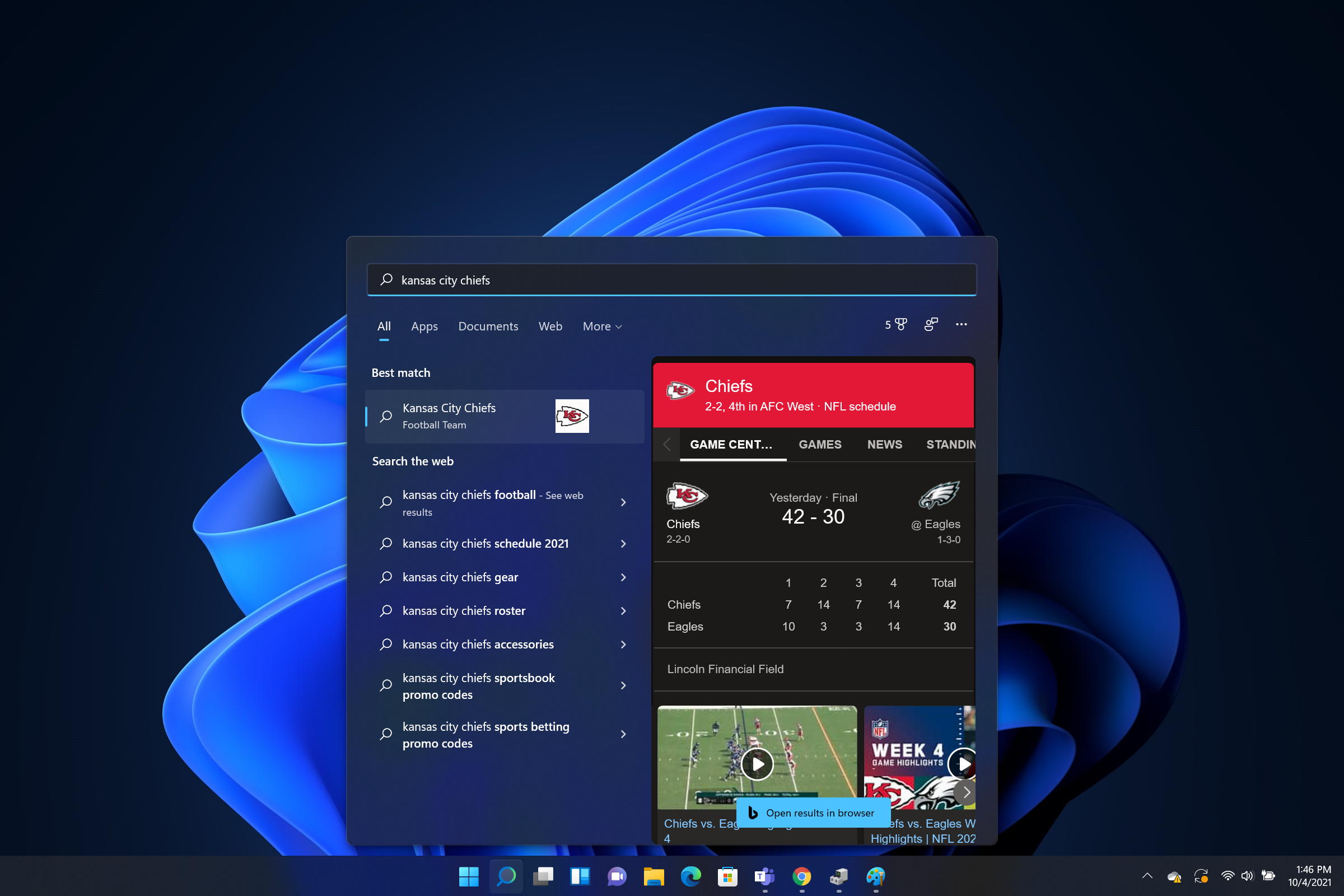
At the top of the Start Menu is a search blank or you can use the standalone Search tool next to the Start Menu in the Taskbar. As a universal search, it will look both locally on your system and on the web for anything from answers to random questions to the location of files. The feature worked well, showing me a preview of the Kansas City Chiefs vs. Philadelphia Eagles game before taking me to the web.
Unfortunately, this is where the search falters: forcing you to use Edge and Bing. Changing my default search engine in Edge to Google was easy enough but it didn't swap out Bing when using the universal search tool. Sorry Windows users, you're still stuck using Bing.
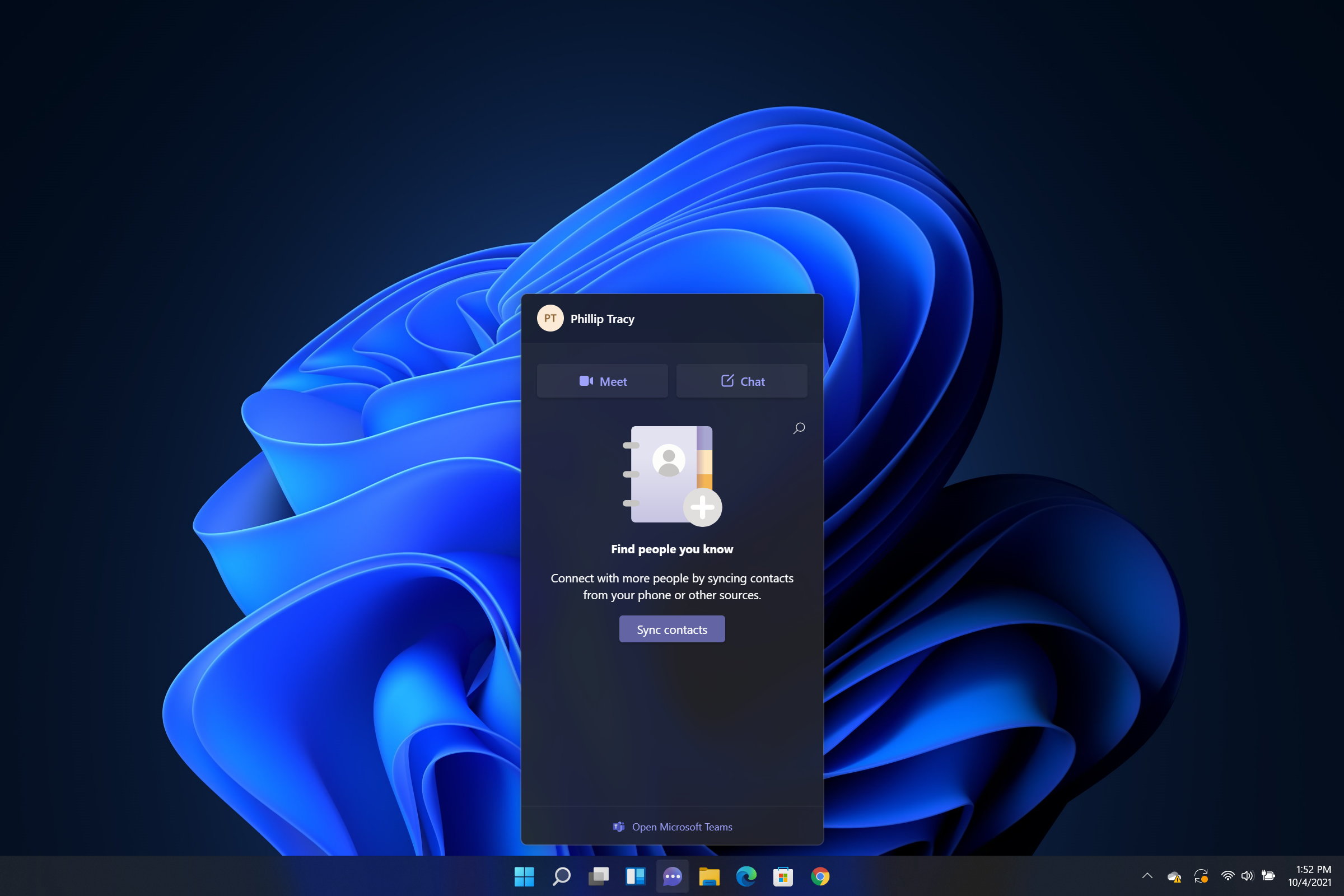
You'll notice a few other changes to the Taskbar. For one, Cortana, Microsoft's voice assistant, is no longer pre-installed and is only available as a separate app. There is also a Task View icon (for virtual desktops) and Widgets (more on this below) along with Teams Chat. Yes, Teams now lives in the Taskbar by default because Microsoft thinks Windows 11 users should be bombarded by its products.
The millions of Windows users who don't use Teams can remove the icon, but they'll need to do so from Settings — there is no simple right-click, unpin option for pre-installed apps. Those who do use the video conferencing software can launch video calls, host chats, or bring up the full Teams app. I'm sure some will find this convenient, but most Windows 11 users will wonder why something they'll never touch is featured so prominently on the desktop.
Fortunately, the File Explorer, where your documents, photos, videos, and downloads are stored, got a new look. The top bar was simplified with a "new folder" option on the left side. Also, icons in the top bar are no longer stacked on top of each other, resulting in a much cleaner interface. I just wish Microsoft took this opportunity to improve the functionality of the app; moving things around and accessing your files works exactly as it did before.
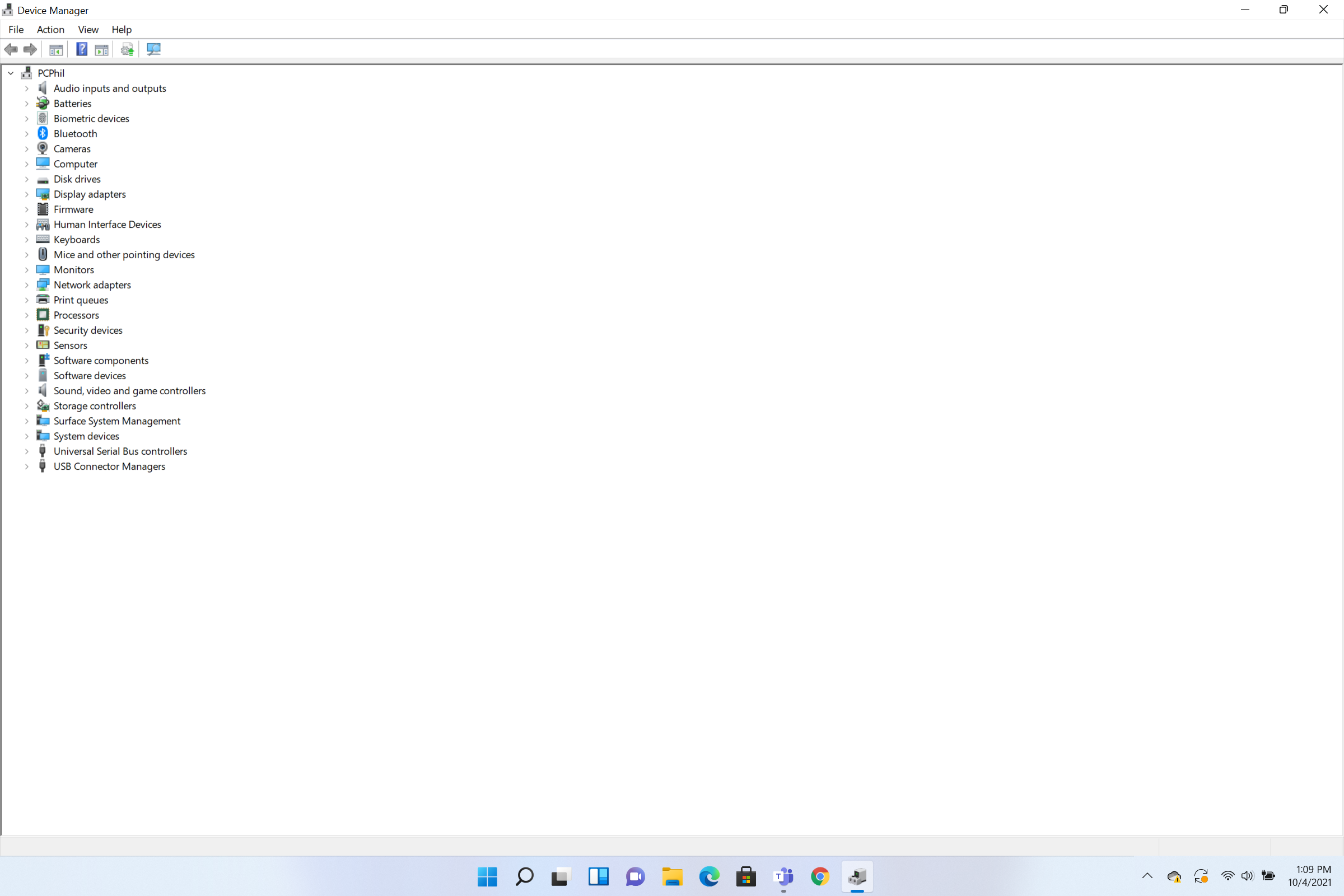
When it comes to making Windows 11 fluent in Fluent, there are a few literacy gaps. Take the Device Manager, where you have to navigate using tiny, low-res icons to see system components. Microsoft didn't think to update the Control Panel, either. It has the same outdated icons and awkward spacing as before. It gives me the feeling that these aesthetic updates are skin deep — dig too far under the surface and you're bound to find an outdated interface.
To make matters worse, Windows 11 feels less customizable than Windows 10. One inexcusable missing feature is the ability to drag and drop files or apps onto the Taskbar. Instead, you have to right-click, select "Show more options" then "Pin to Taskbar." You also can't adjust the height of the taskbar or move it to the top or sides.
Windows 11 review: Notifications and Action Center
The Action Center and Notifications features remain in the bottom-right corner of the screen but work differently in Windows 11. Instead of being grouped together, the Action Center stands alone, and is accessible by clicking on a group of icons (Wi-Fi, Battery, Volume) in the Taskbar. Doing so presents a pared-down interface with only your most important settings: Wi-Fi, Bluetooth, Airplane mode, Accessibility, Battery Saver and Volume/Brightness sliders. You can add functions but Microsoft was smart about which ones to include by default.
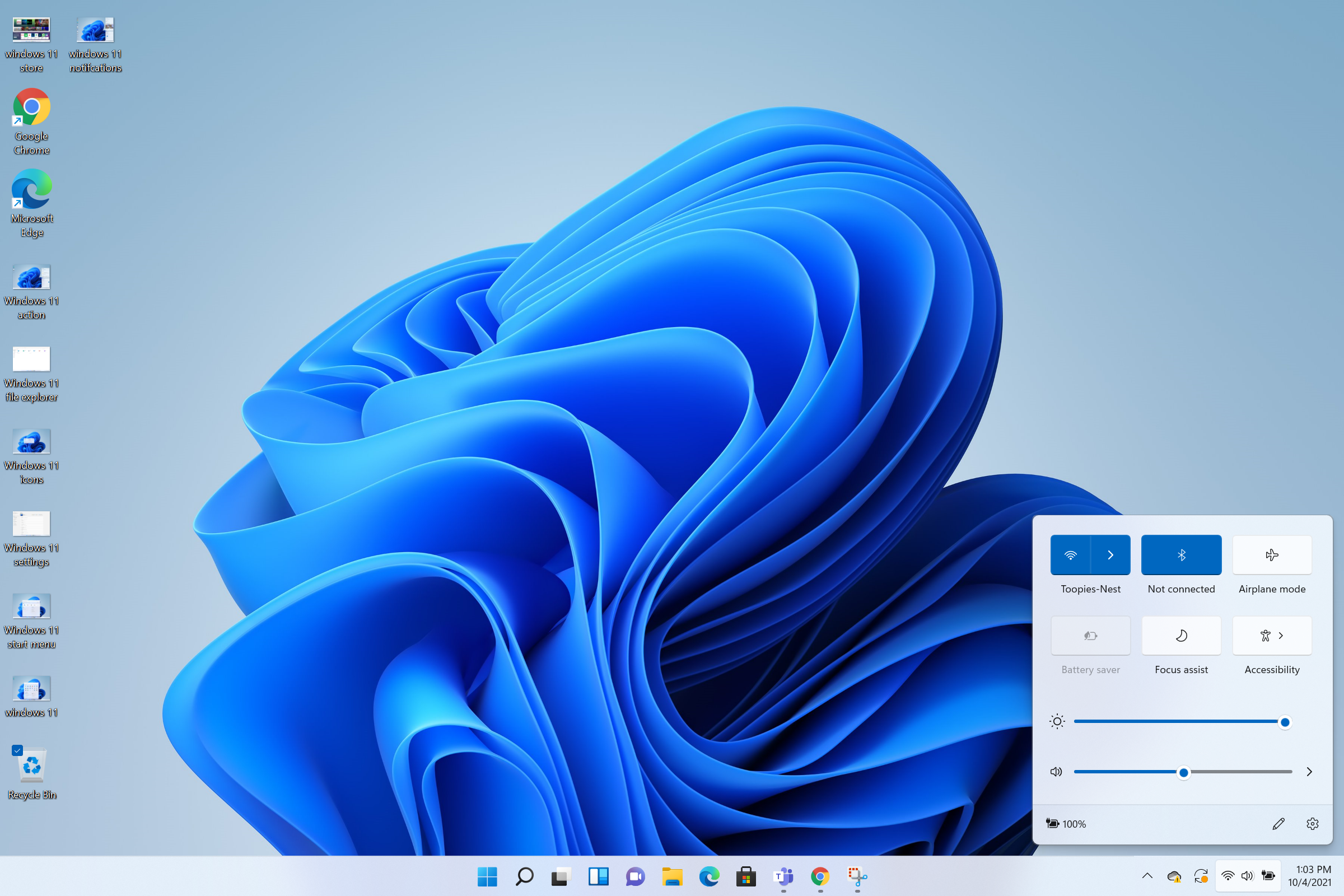
To the right of the Action Center is the Notification pane which shows your personal calendar along with new emails, upcoming meetings and other events. Oddly, you can't do much to the calendar — right-clicking or double-clicking on a date doesn't let you add an event or reminder as it does in Windows 10.
Windows 11 review: New Microsoft Store
How often do you use the Microsoft Store? Probably nowhere near as often as the iOS and Android app stores. There's a reason for that. For one, Microsoft's version lacks popular apps, and those it does contain just aren't very good. Microsoft is taking the right steps to make its digital store the type of place you'd actually want to shop in. The new Microsoft Store for Windows 11 looks fantastic and is more organized than almost any other app store I've used.
Apps are organized into categories: Gaming, Entertainment, Productivity and Deals. You may not need to go that far because a handy list of "Essential" apps can be found on the home screen (no, they aren't just Microsoft apps). There is also a featured games list and, my favorite, a list of the top free apps.
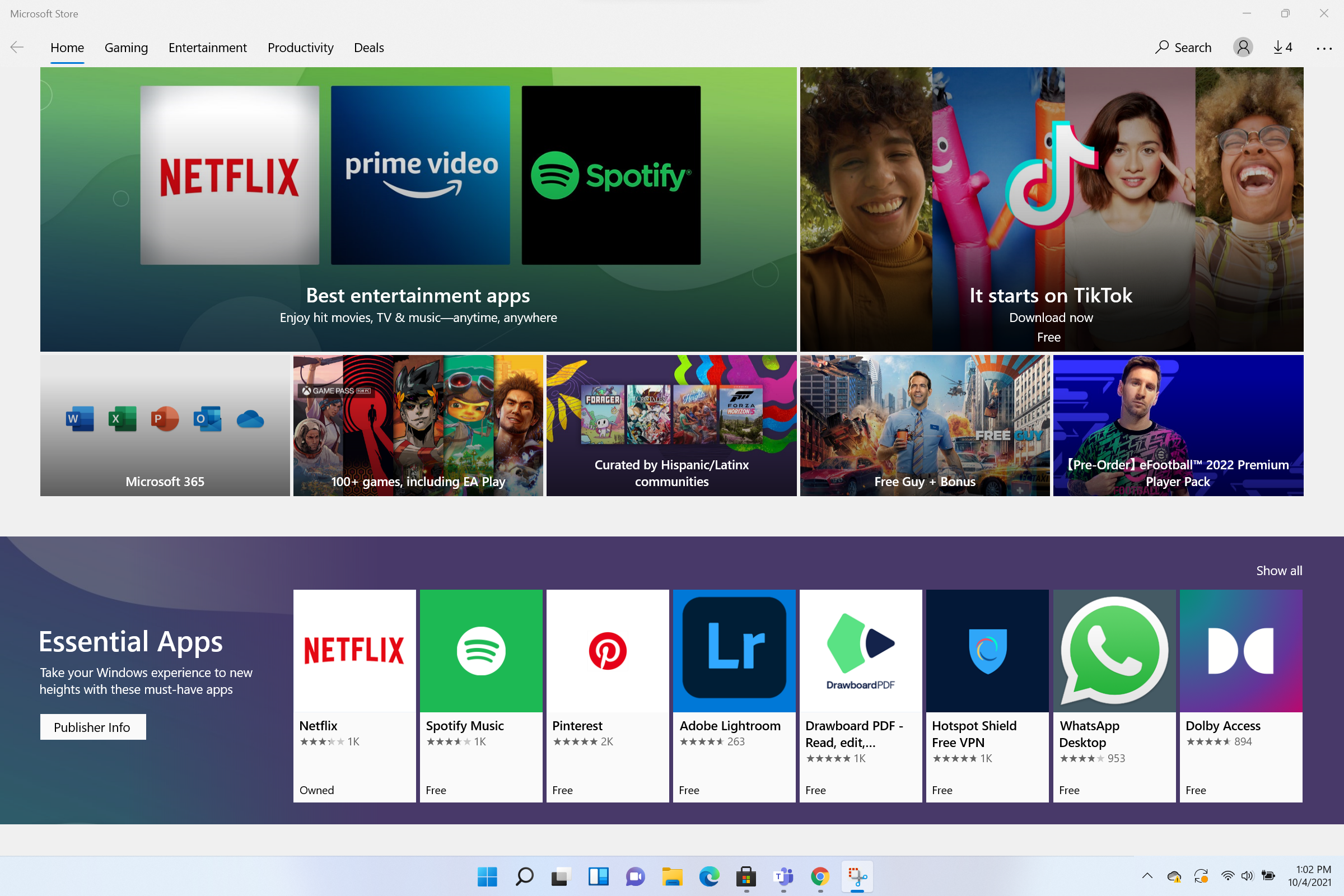
But as it stands, iTunes, a 2-star app, is the top pick. This really underlines the problem Microsoft faces: devs haven't been porting apps over to Windows. It's bad enough to give Microsoft fans flashbacks of the Windows Phone days.
Microsoft wants to rectify this issue by making its store more compelling for devs. Most importantly, the Windows Store can host any kind of app. Before, if developers wanted to bring their apps to the Windows Store, they had to employ a specific Microsoft framework. Now, they can choose from a number of technologies including the traditional desktop Win32 format, Microsoft’s UWP mode, and even progressive web apps.
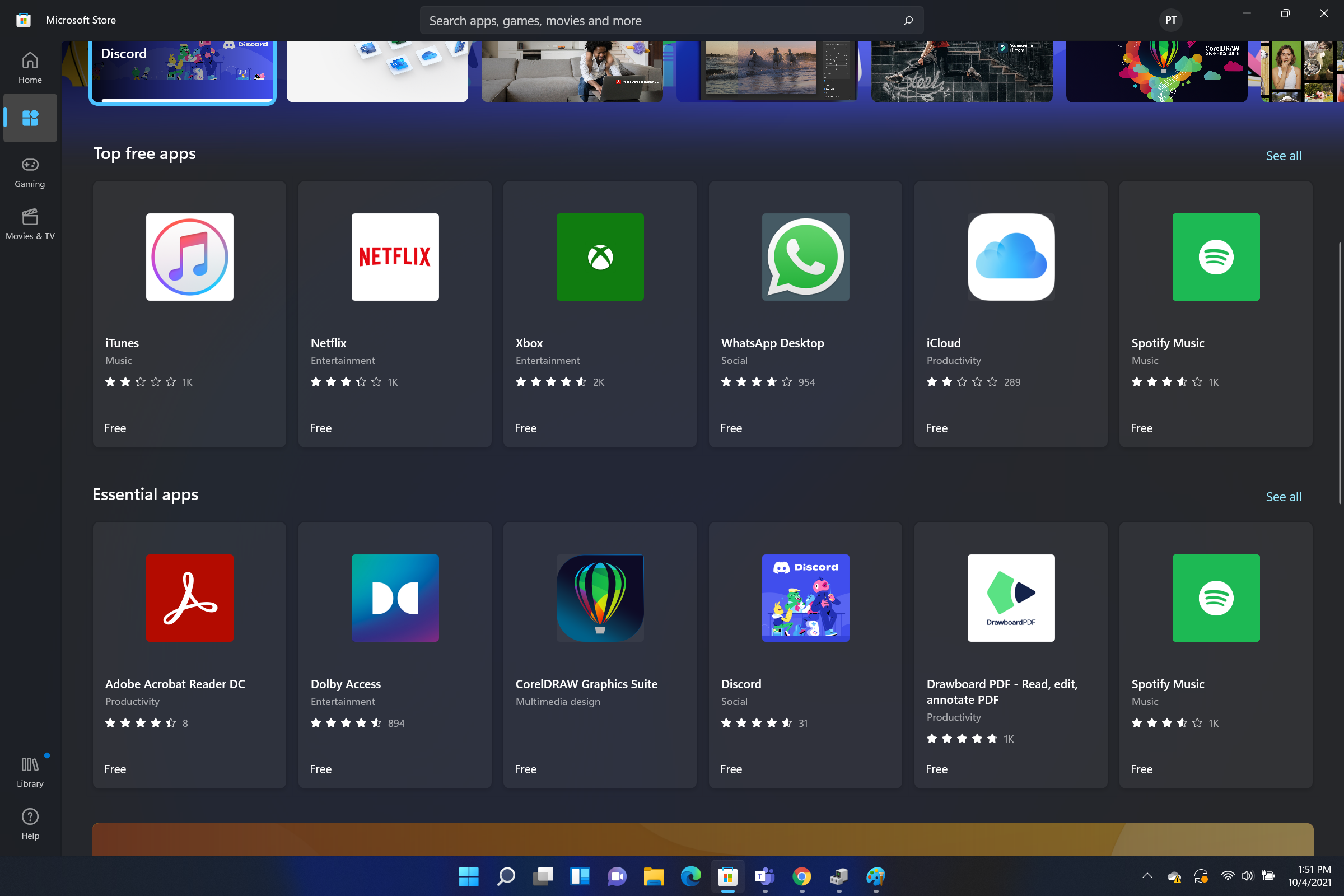
Microsoft is also letting developers keep all the revenue their apps earn as long as they use their own commerce avenue. On Windows 11, even if devs go with Microsoft’s payment tech, they can keep 85% (88% for games) of their earnings compared to Apple’s 30% tax.
Windows 11 review: Performance and gaming
When Microsoft killed Windows 10X and folded it into Windows 11, it seemed to set its new OS up to adopt the premise of its fallen friend in being a flexible, lightweight operating system that maintained stability on lesser hardware. That is, a true Chrome OS competitor. But Microsoft has been coy about what performance gains you can expect in Windows 11. We did get a 13-minute technical video posted to YouTube explaining why Win11 systems should be faster and last longer on a charge, but there is no marketing describing how much faster or how much longer.

One of the changes made under the hood is what Microsoft calls foreground prioritization where memory now favors the app windows you have running in the foreground, giving them CPU and system resource priority. The goal is to prevent the apps and programs you're actually using from ever slowing down. We'll need to do more testing to see how well this really works.
What I can say is that Windows 11 feels very stable. I didn't come across a single bug, glitch or performance hiccup throughout my time testing the OS on the Microsoft Surface Laptop Studio. Every icon responded to my click or tap, animations were fast and fluid, and opening a dozen Windows at once didn't cause problems. Those who are waiting to upgrade until Microsoft irons out performance hiccups have nothing to fear — Windows 11 is very much a finished product, not a beta test.
Keep in mind, however, that I'm testing this on the most powerful system in Microsoft's Surface fleet. We'll be running performance benchmarks on other laptops running Windows 11 and comparing those numbers to the Windows 10 scores. We'll also be testing cheaper systems with lesser hardware to see if Windows 11 is more nimble than its predecessor, or if those who want a budget laptop should continue to opt for a Chromebook.
For gamers, Windows 11 means Xbox integration so you can jump directly into Xbox Game Pass on PC. On the performance front, DirectStorage API will allow for quicker load times for systems with NVMe SSDs. DirectStorage is available on Windows 11 at launch but it needs to be supported by developers to work.
Dynamic refresh rate is another welcome addition. Found on most modern smartphones, it works with panels above 60Hz, increasing their refresh rates to 90Hz or 120Hz when fast-action appears on the screen, then dialing things down to reduce power and extend battery life. Speaking of displays, AutoHDR adds high dynamic range capabilities to games that didn't include it. To use it, you need a GPU and display that support HDR.
Windows 11 review: The (few) new features
You'll find small changes throughout Windows 11, but major feature additions are rare. That said, the few I've tested work well. Perhaps the best addition is Snap Layouts, which lets you arrange your windows in different layouts on the screen. Windows has always been good about split-screen and Snap Layouts takes things to another level with more customization options.
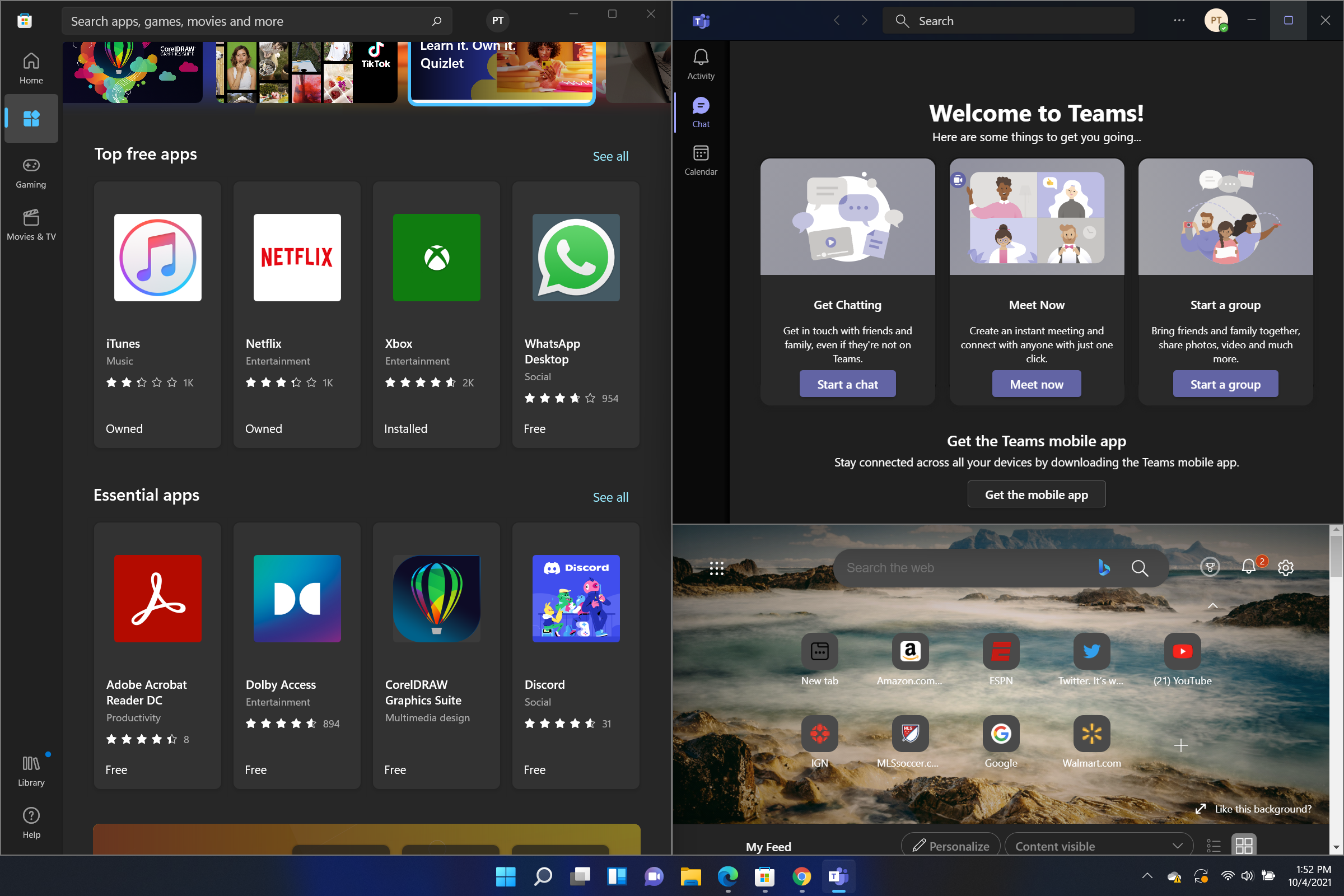
It's also easy to use. Just hover over the square icon in the top-right corner of your tab and a preview will appear revealing several layout options. Pick one, then tap a shape within it to move your open windows into that space. Once each tab is arranged in a layout, the grouping is saved to the Taskbar so you can quickly re-open the Snap Layout.
I used this while writing my Surface Laptop Studio review; I placed the benchmarks in the top-left corner, a web browser tab in the bottom-left, and my Google Doc on the right half of the screen. This way, I could type my review while researching and referring back to our benchmarks. Yes, I could have done something similar in Windows 10, but Snap Layouts made it much easier to jump back and forth between "Surface Laptop Studio review layout" and other things I was using in the background (Slack, Trello, etc.).
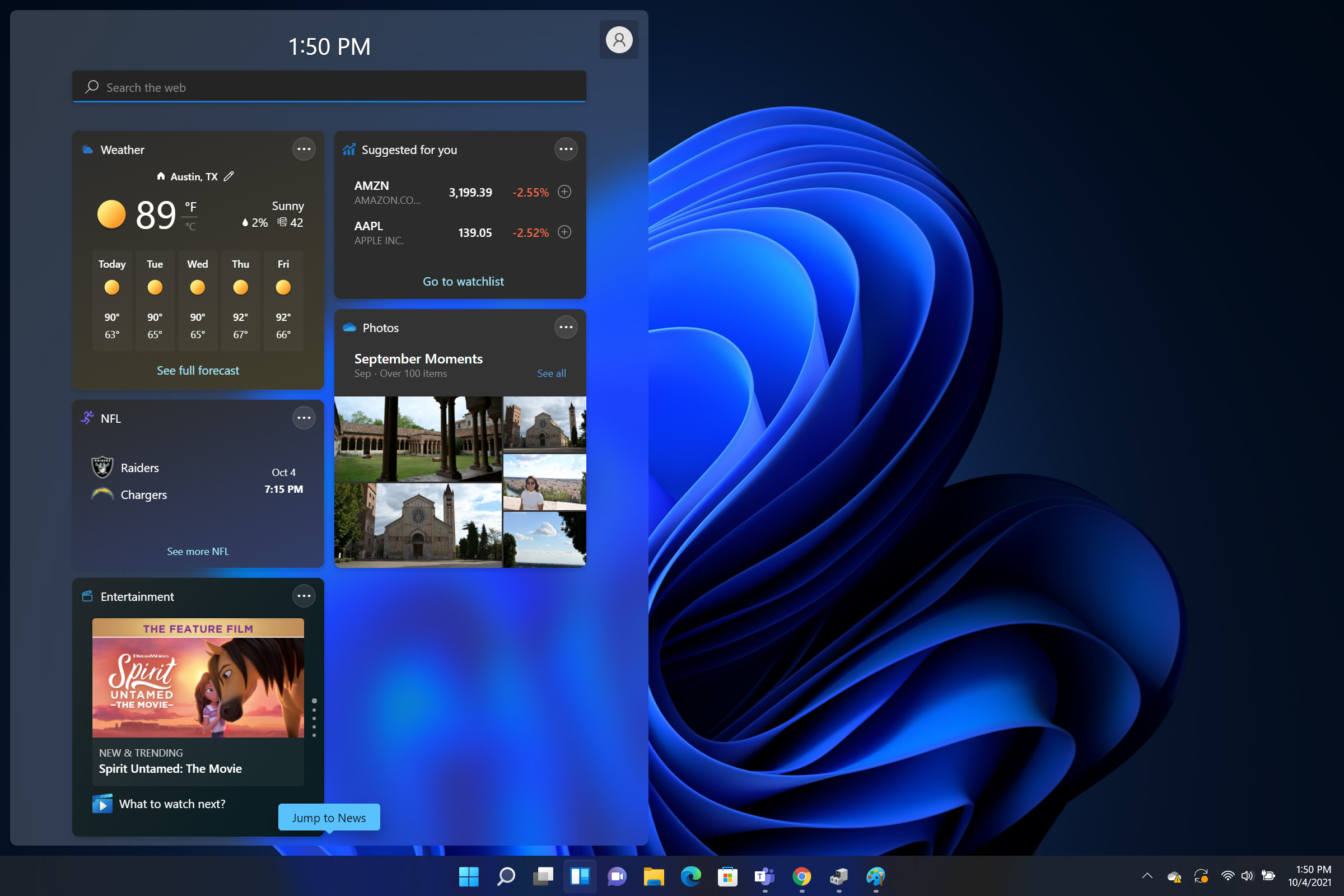
Then there are Widgets. Pressing the icon brings up a transparent left pain filled with information pertinent to your interests. I had been tracking NFL games to see how my Fantasy players were performing so it made sense that my Widgets window revealed some of the latest scores. And the weather section gave me a friendly reminder that living in Austin means wearing sunscreen in October. I love that I can quickly glimpse at this info or browse deeper if something catches my attention. I say that now, but I don't really see myself using Widgets very often. I've already curated my favorite websites onto my browser bookmarks and my phone can just as readily show me the same info but with more context.
I was excited to use Android apps on Windows 11, but unfortunately, that feature is missing. We know Android apps will eventually be integrated into the OS using Intel's Bridge Technology, but this isn't ready at launch. We'll update this review once the functionality arrives.
Windows 11 review: Should you upgrade from Windows 10?
Will I be downloading Windows 11 on my PC? No, because it doesn't comply with Microsoft's frustratingly strict OS requirements. If I could, I would, if for no better reason than being bored by Windows 10. Perhaps it isn't so much boredom than the discontentment of using a visually outdated operating system. Windows 11 has its issues but the visual updates are enough for me to make the switch, regardless of how I feel about the new Start Menu and Taskbar.
If you take a more conservative approach with your tech by sticking with what works, then you may as well keep Windows 10 around. There are some genuinely useful new features in this new version, but those are undone by questionable changes, particularly those made to the Taskbar. But as I've said, Windows 11 is very much built on the same foundation as its predecessor with the biggest update being a new coat of paint. In the end, you can take or leave Windows 11, and it probably won't change how you use your system.
Phillip Tracy is the assistant managing editor at Laptop Mag where he reviews laptops, phones and other gadgets while covering the latest industry news. After graduating with a journalism degree from the University of Texas at Austin, Phillip became a tech reporter at the Daily Dot. There, he wrote reviews for a range of gadgets and covered everything from social media trends to cybersecurity. Prior to that, he wrote for RCR Wireless News covering 5G and IoT. When he's not tinkering with devices, you can find Phillip playing video games, reading, traveling or watching soccer.