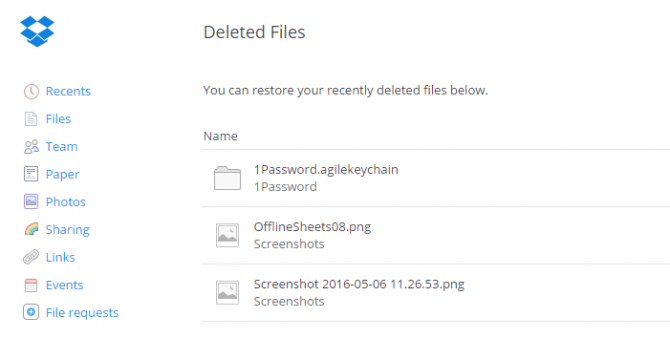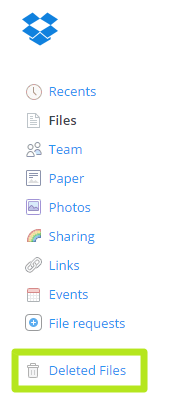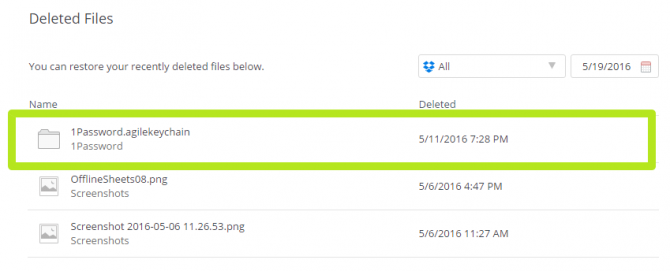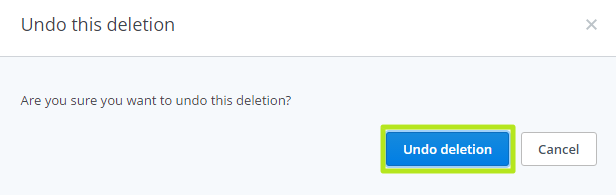How to Restore Deleted Dropbox Files
If you accidentally delete a file that was stored on Dropbox, or find yourself regretting having deleted one, don't worry, you may be able to get it back. The service keeps copies of files for 30 days after deletion. You just need to know how to access those.
Note: If that's not long enough, Dropbox Pro ($9.99 per month, or $99 per year) accounts keep your deleted files around for a whole year, plus you'll get 1TB of storage space and 256-bit AES encryption.
Here are instructions for how to restore deleted Dropbox files.
MORE: The Best Laptops for Business and Productivity
1. Sign into Dropbox and click Deleted Files.
2. Hover over a file.
3. Click Restore.
Sign up to receive The Snapshot, a free special dispatch from Laptop Mag, in your inbox.
4. Click Undo Deletion.
Your newly restored file will show up in Dropbox.
Data Recovery Tips
- Back Up Files with File History in Windows 10
- Restore Previous Versions of Dropbox Files
- How to Back Up Your Mac With Time Machine
- How to Restore Chrome OS
- How to Restore Microsoft Office Files
- Restore OneDrive Files
- Backup and Restore an iPad with iCloud and iTunes
- How to Enable Automatic Restore on Android (to Recover Deleted Data)
Henry was a contributing writer at Laptop Mag. He penned hundreds of articles, including helpful how-tos for Windows, Mac, and Gmail. Henry has also written about some of the best Chromebooks, and he has reviewed many Apple devices, including various MacBook Air laptops. He is now a managing editor at our sister site Tom's Guide, covering streaming media, laptops, and all things Apple.