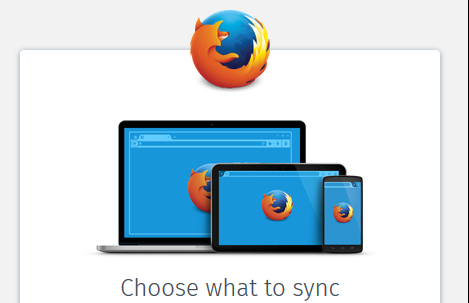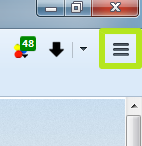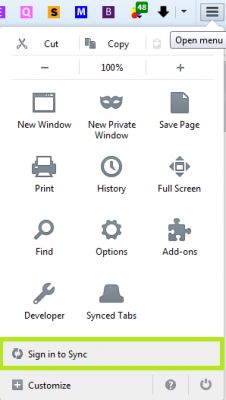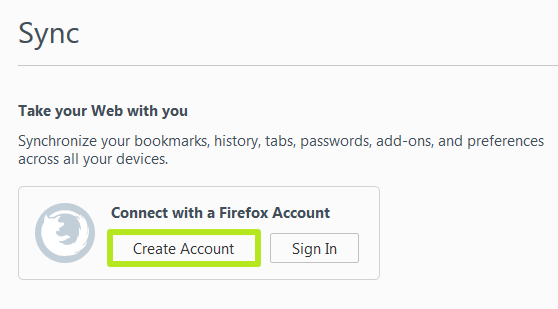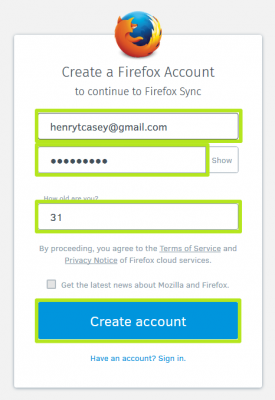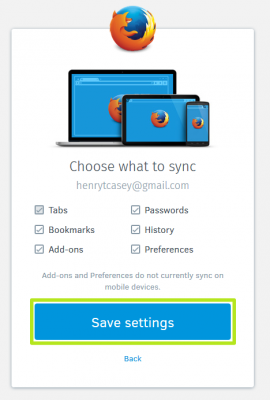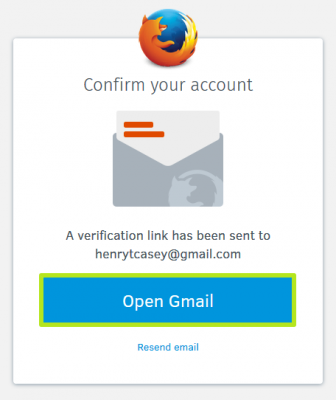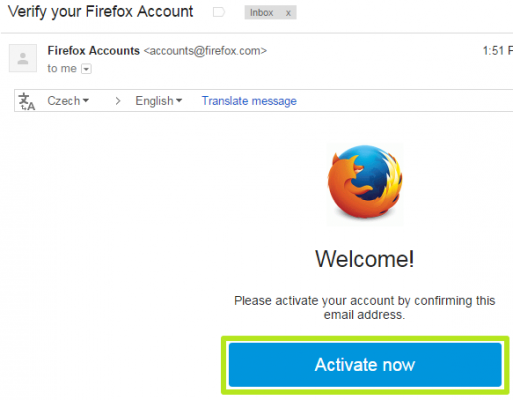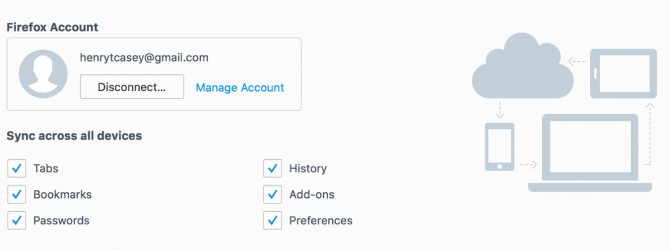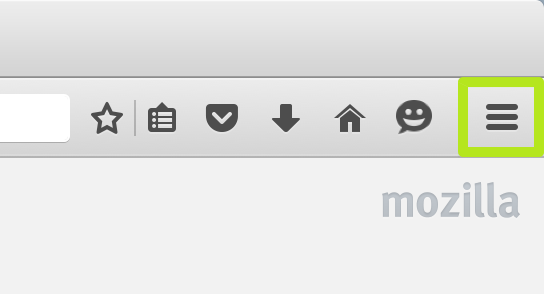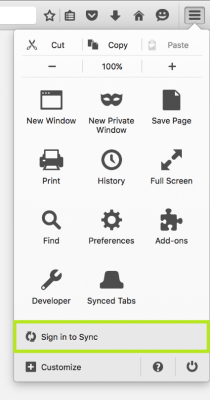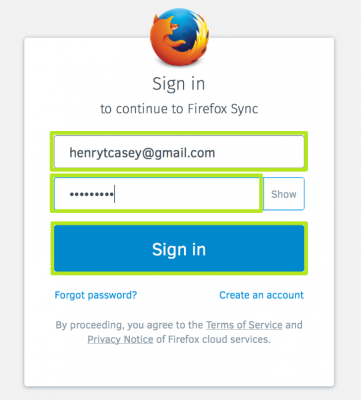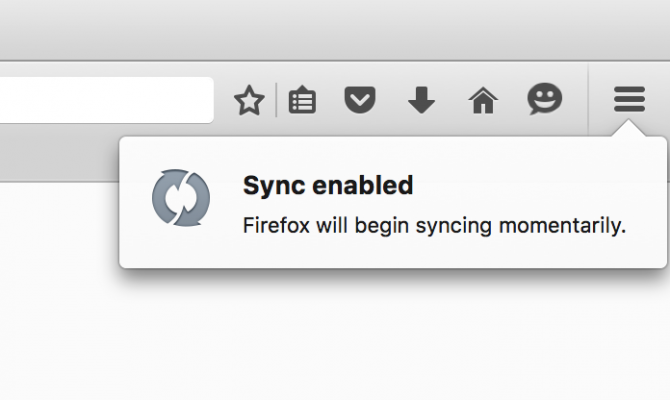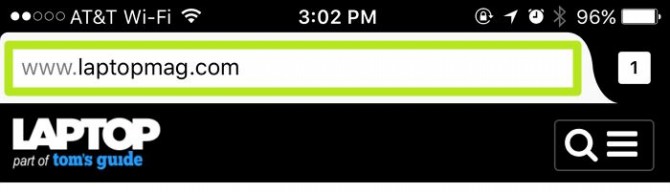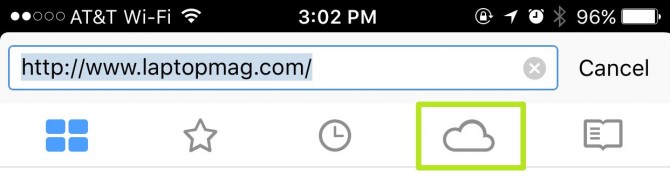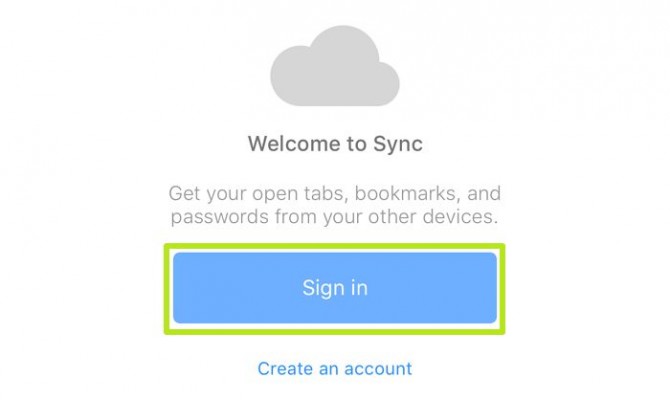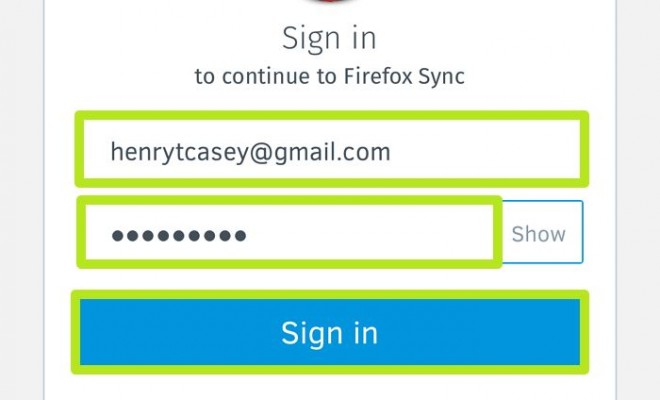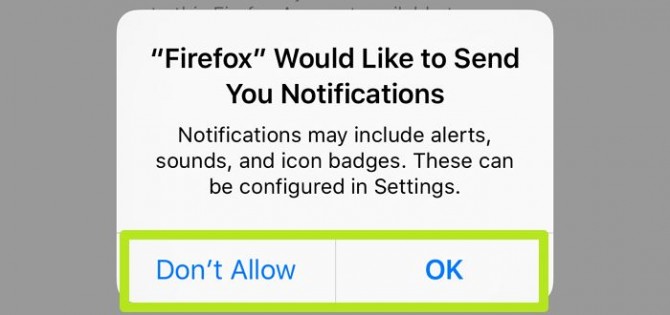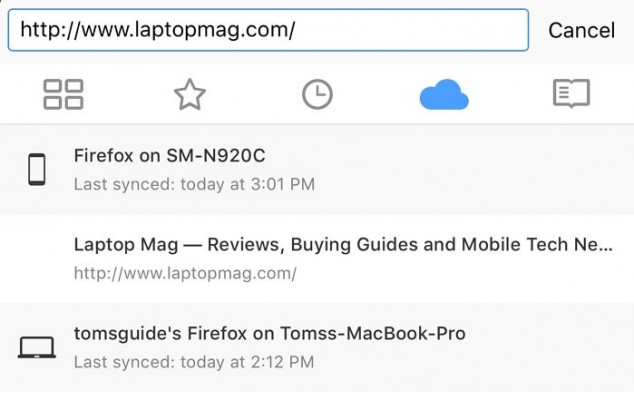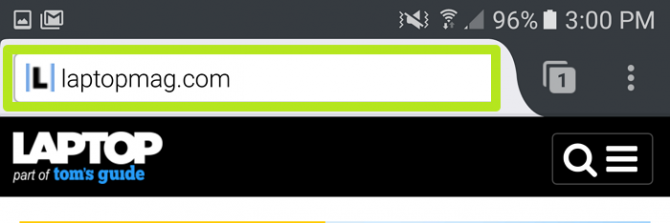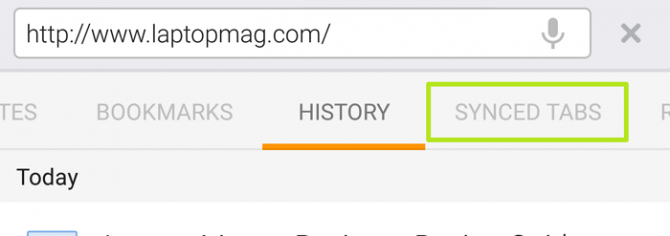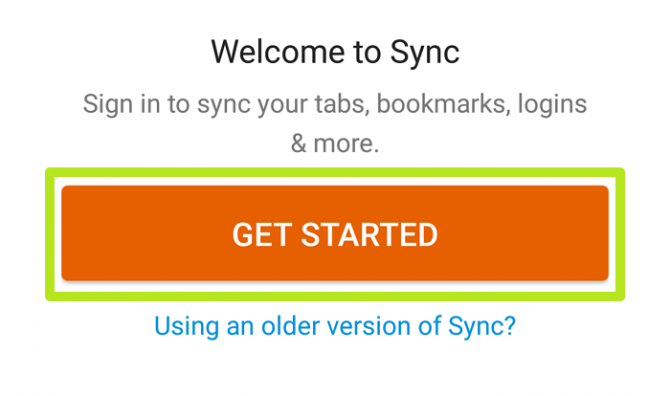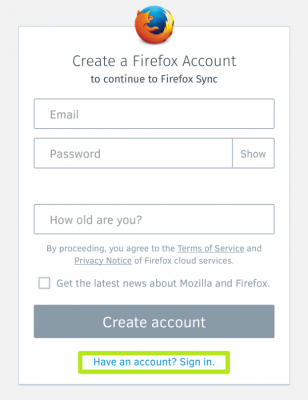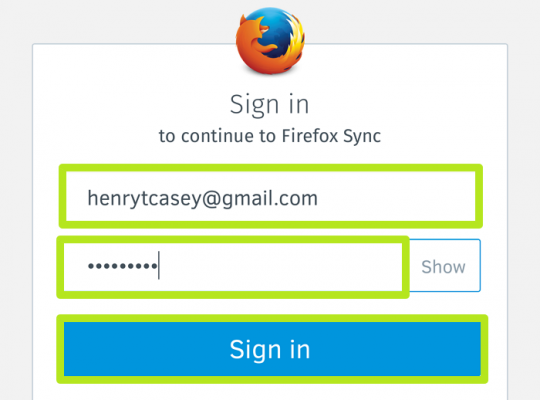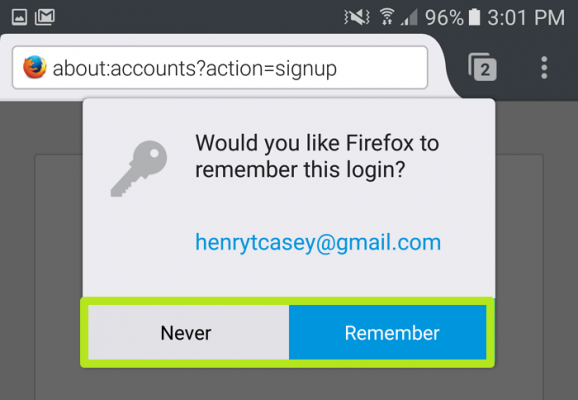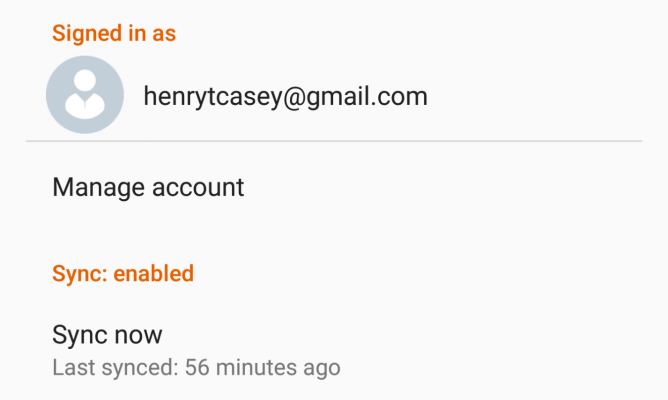How to Use Firefox Sync
If you use Firefox at home, at work and on your phone, you may want to sync your bookmarks, history, preferences and tabs across all of those devices. The Firefox Sync feature makes this easy to do, and all you need to do is sign up with an email address and password.
Firefox Sync also lets you share add-ons between desktop versions of the browser, so you won't need to re-download each extension and utility when you start using a new computer. Here are instructions for how to sign up for Firefox Sync and sign in on other devices.
How to Start Using Firefox Sync
The below screenshots show the process on a system running Windows 7, but the same steps apply for Firefox on Windows 10 and Apple's OS X.
1. Click the menu button in the top right corner.
2. Click "Sign in to Sync."
3. Click Create Account.
4. Enter an email address, password and your age, and click Create account.
Sign up to receive The Snapshot, a free special dispatch from Laptop Mag, in your inbox.
5. Click Save settings. Uncheck the boxes next to any content you don't want to sync.
6. Click Open to navigate to your email account.
7. Click Activate now.
You're using Firefox Sync. Uncheck items you do not want to sync.
How to Sign in to Firefox Sync on a Mac or PC
The below screenshots show the process on a system running Windows 7, but the same steps apply for Firefox on Windows 10 and Apple's OS X.
1. Click the Menu button in the top right corner.
2. Click "Sign in to Sync."
3. Click Sign In.
4. Enter your Firefox Sync email address and password and click Sign in.
This computer will sync Firefox data with your primary computer.
How to Sign into Firefox Sync on iOS
1. Tap the address bar.
2. Tap the Cloud icon.
3. Tap Sign in.
4. Enter your Firefox Sync email address and password, and tap Sign in.
5. Tap Don't Allow or OK to disable or enable notifications.
You've set up Firefox Sync on an iOS device.
How to Sign into Firefox Sync on Android
1. Tap the address bar.
2. Tap Synced Tabs.
3. Tap Get Started.
4. Tap "Have an account? Sign in."
5. Enter your Firefox Sync email address and password, and tap Sign in.
6. Tap Never or Remember if you want Firefox to forget or save your login credentials.
You've set up Firefox Sync on an Android device.
Firefox Browser Tips
Henry was a contributing writer at Laptop Mag. He penned hundreds of articles, including helpful how-tos for Windows, Mac, and Gmail. Henry has also written about some of the best Chromebooks, and he has reviewed many Apple devices, including various MacBook Air laptops. He is now a managing editor at our sister site Tom's Guide, covering streaming media, laptops, and all things Apple.