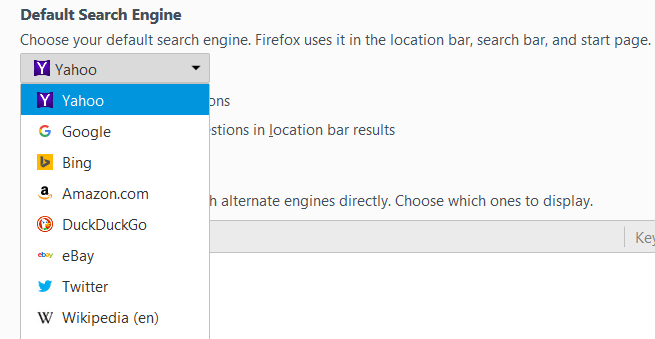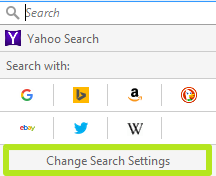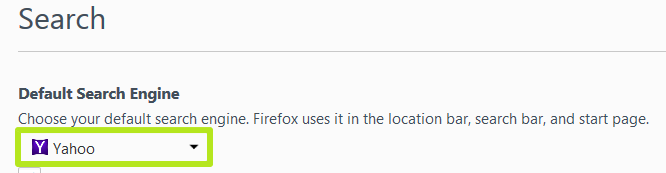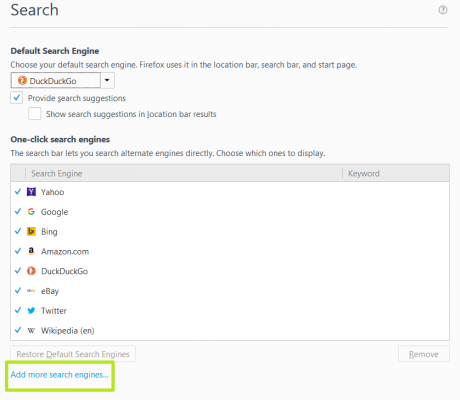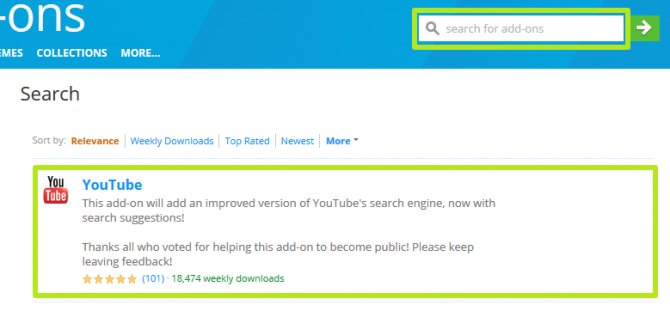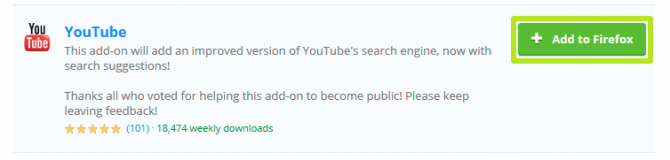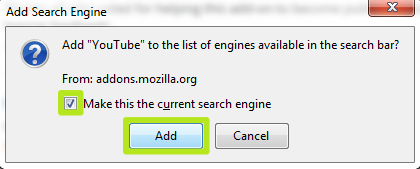How to Change the Default Search Engine in Firefox
Firefox comes with Yahoo as its default search engine, but you may prefer a different option, such as Google, Bing or DuckDuckGo. Fortunately, you're not stuck with Yahoo, as it's easy to switch Firefox's search engine.
Users who would rather search a website will be happy to see that Firefox includes options for finding content on eBay, Wikipedia, Amazon and Twitter. And if Firefox doesn't include the option you prefer, you can even add another search engine or website.
MORE: The Best Devices for Finding Lost Things
Here are instructions for how to change Firefox's default search engine. The below screenshots show the process on a system running Windows 7, but the same steps apply for Firefox on Windows 10 and Apple's OS X.
1. Click the Magnifying Glass icon in the Search box.
2. Click Change Search Settings.
3. Click Yahoo.
Sign up to receive The Snapshot, a free special dispatch from Laptop Mag, in your inbox.
4. Select a search engine. If none of these options are right for you, proceed to step 5.
5. Click "Add more search engines..." for additional options.
6. Hover over a search engine. You can also use the search engine to find even more options.
7. Click Add to Firefox.
8. Check the box next to "Make this the current search engine" and click Add.
You've changed the default search engine in Firefox.
Firefox Browser Tips
Henry was a contributing writer at Laptop Mag. He penned hundreds of articles, including helpful how-tos for Windows, Mac, and Gmail. Henry has also written about some of the best Chromebooks, and he has reviewed many Apple devices, including various MacBook Air laptops. He is now a managing editor at our sister site Tom's Guide, covering streaming media, laptops, and all things Apple.