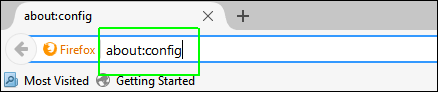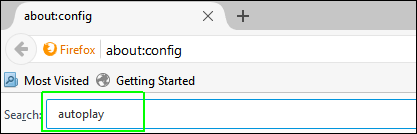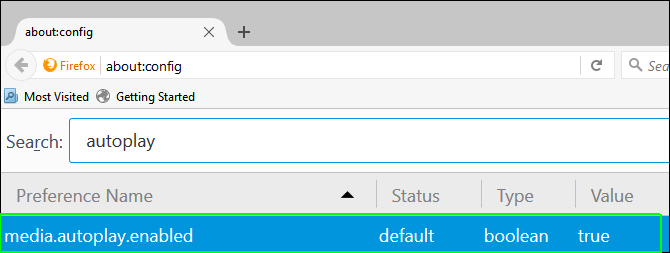How to Stop Autoplaying Videos in Firefox
It happens all the time. You open a web page expecting to read a plain text article and you're confronted by a video that starts rolling without your permission. Fortunately, if you're on Firefox, there's a built-in option that prevents videos from starting until you click their play buttons.
In our experience testing the feature, it worked pretty well, preventing autoplays on YouTube, on video ads we encountered and on a number of web articles we visited. However, if you're on YouTube and you click from one video to another, without refreshing the page, the subsequent videos don't require you to hit play.
Here's how to disable autoplay videos in Firefox:
1. Launch Firefox, if it's not already open.
2. Type "about:config" into the address bar and hit Enter.
3. Enter "autoplay" into the searchbox beneath the address bar. A list of results should appear below.
4. Double click on media.autoplay.enabled. It should change from "true" to "false."
Sign up to receive The Snapshot, a free special dispatch from Laptop Mag, in your inbox.
From now on, web videos will not autoplay.
Firefox Browser Tips