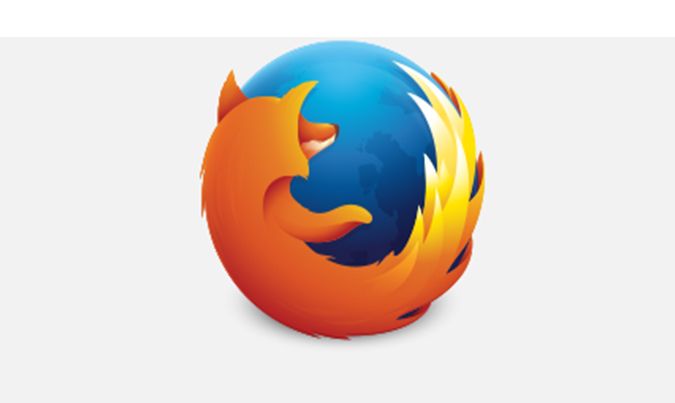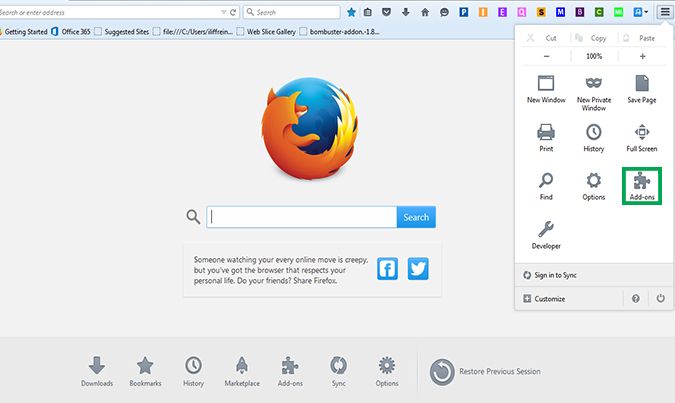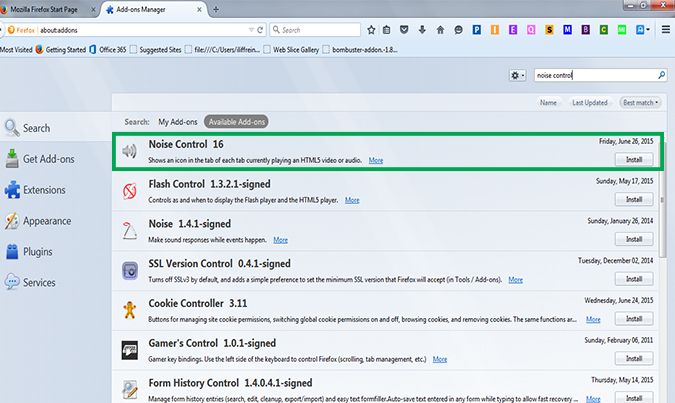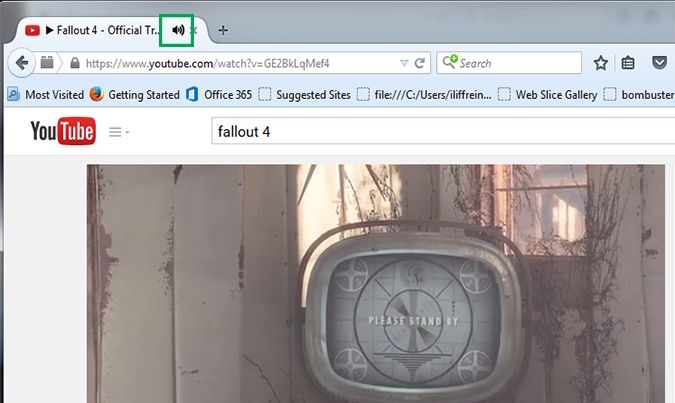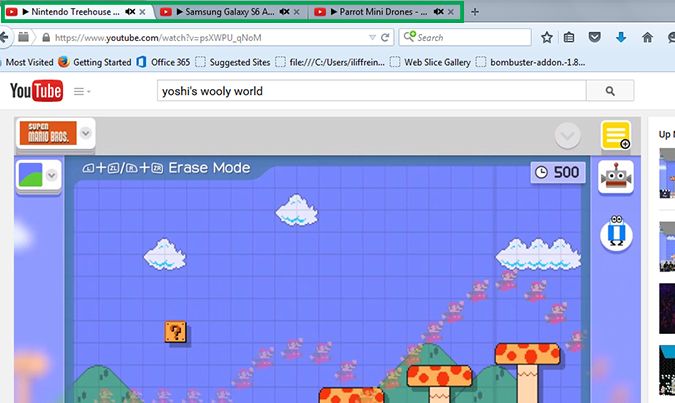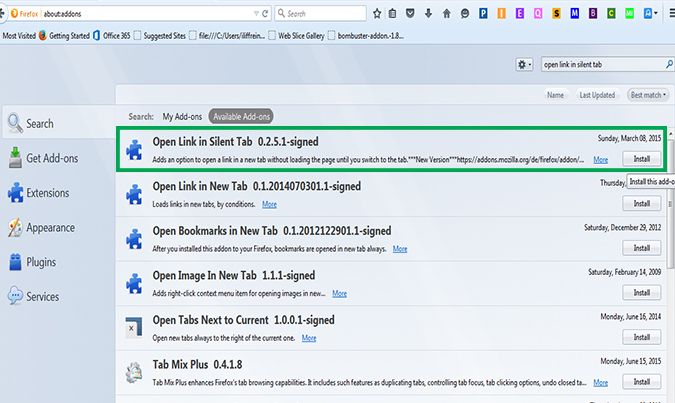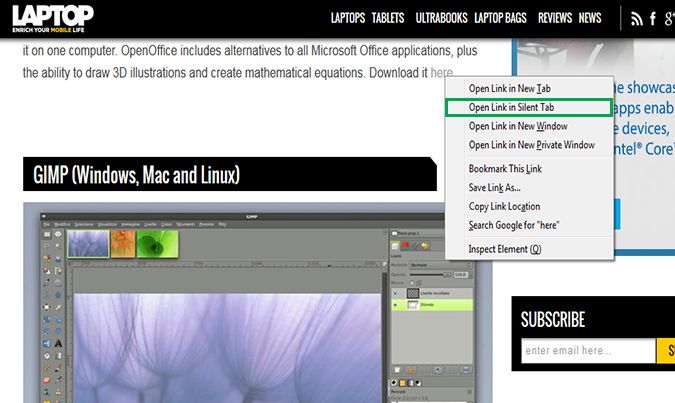How to Mute Noisy Firefox Tabs
You're at work and suddenly a new Web page starts playing an audible and highly annoying ad; super embarrassing, right? Whether it’s an ad for Fallout Shelter or an Apple Watch video, your computer is likely set to automatically play whatever video or audio files it can locate on the page. If you are a lover of Firefox, there are two ways to silence these noisy pages through add-ons. Just make sure you have the latest version of Firefox installed on your computer first (you can check if your version is outdated by visiting www.mozilla.org).
Silence Tabs That Are Already Open:
1. Open Firefox.
2. Click on the menu bar in the upper right-hand corner and then click on the puzzle piece icon that says Add-ons. This will bring you to the Add-ons homepage for Firefox.
3. Search Noise Control in the search bar in the upper right-hand corner.
4. Click the Install button next to the add-on. Now when you open a new tab that is currently playing an HTML5 video or sound file such as on YouTube, there will be an icon of a speaker on the right of the tab.
5. Click on the speaker icon to silence whatever is playing in a noisy tab. An X will appear next to it, letting you know that the contents of that tab have been silenced.
6. Click on the X again to continue playing the sound. (Keep in mind that clicking the speaker will not stop the video from playing, just the sound.)
Sign up to receive The Snapshot, a free special dispatch from Laptop Mag, in your inbox.
MORE: Most Awesomely Weird USB Gadgets
Silence New Tabs From Links:
1. Open Firefox.
2. Click on the menu bar in the upper right-hand corner and then click on the puzzle piece icon that says Add-ons, which will bring you to the Add-ons homepage for Firefox.
3. Search for the add-on “Open link in silent tab” in the search bar in the upper right-hand corner.
4. Click the Install button. Now when you right click on a link, there will be an option that reads “Open link in silent tab.”
5. You will have to click into that new tab before any sound will play.