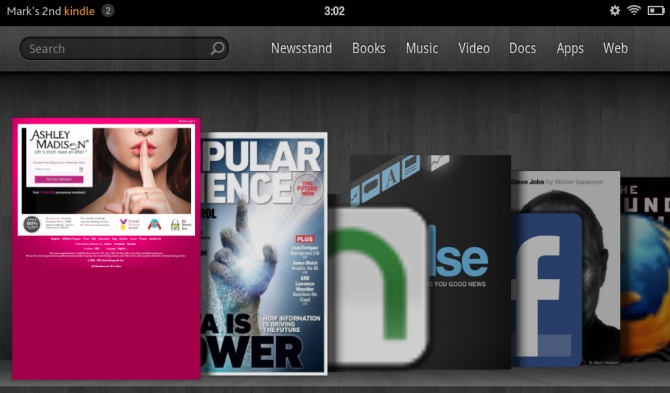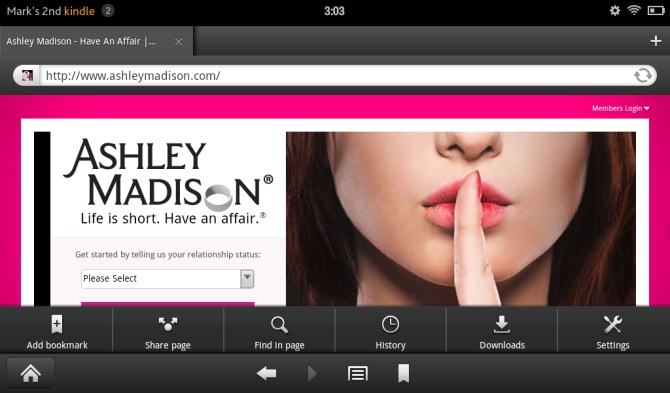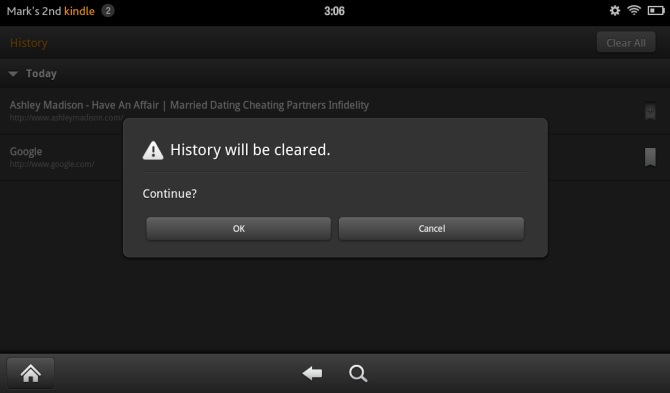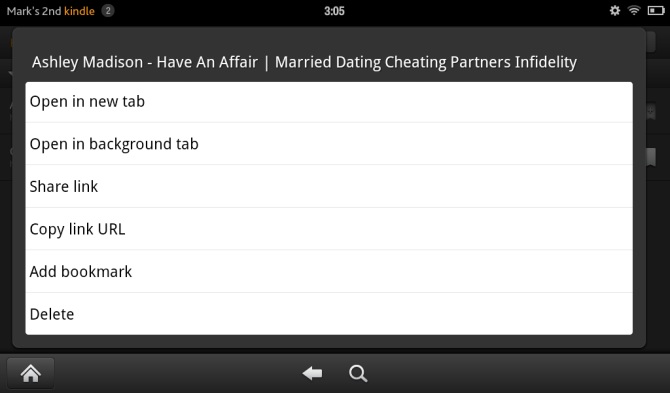How to Hide Your Surfing Habits on the Kindle Fire
One of the Kindle Fire's most well publicized features is its cloud-accelerated Silk browser. Beyond its innovative architecture, the software offers many of the functions you'd expect to find in a modern mobile browser, tabbed browsing, pinch-to-zoom, etc. But because of the Fire's unique user interface, a thumbnail of the most recent page you've visited appears as an active icon in the Fire's carousel.
Seeing a small picture of the last page you viewed provides a convenient way to get back to it, but it's also a privacy nightmare. What do you do if the last web site you were looking at isn't something you want a family member who shares your tablet to see, such as content that's too mature for your child.
There are actually a few ways to tackle this issue, the easiest and most obvious of which is to simply navigate to a different webpage before exiting Silk, because simply closing the tab doesn't work. The problem with that is another user could easily back track to your last webpage by tapping the back button.
A more permanent solution is to delete your browsing history in Silk. To do that, open Silk and tap the options button, the second icon from the right at the bottom of the screen.
From here tap the History button, and select Clear All at the top of the screen. You should receive a prompt telling your that your browser history is now empty. Tap the home button, and your browser icon will be gone.
If you don't want to get rid of your entire history, then just long press on the history item you want to remove and tap delete.
Follow these steps and you can rest easy knowing that no one will ever see you've been looking for new friends on AshleyMadison.com.
Sign up to receive The Snapshot, a free special dispatch from Laptop Mag, in your inbox.