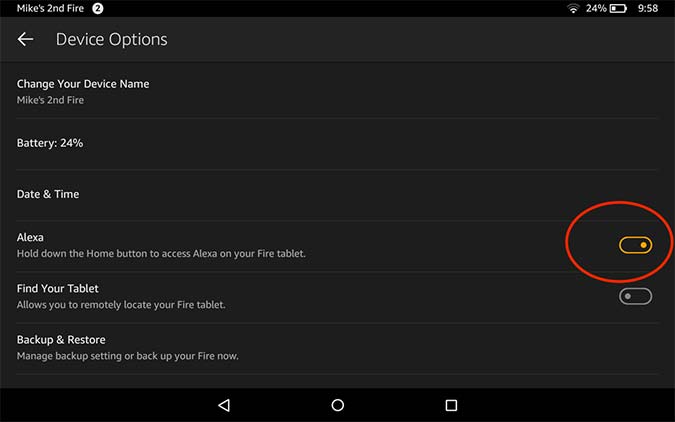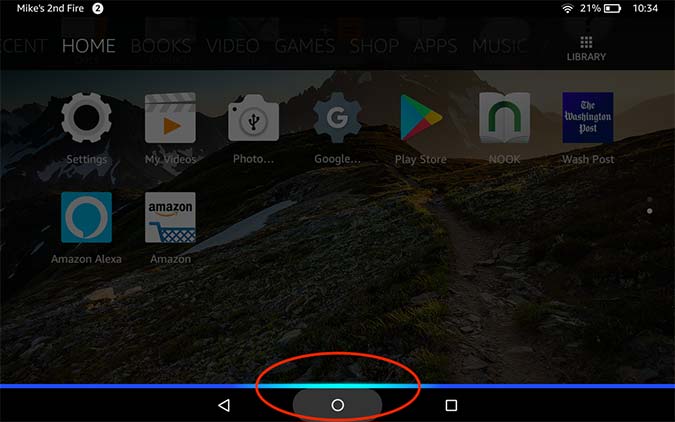How to Make an Alexa Call on Your iPad, Android or Fire Tablet
Using the Alexa app, not only can you make voice and video calls from Echo devices, as well as iPhones and Android smartphones, but you can also do so on Amazon's Fire tablets and on iPads. Here's how.
Method One: Alexa on a Fire Tablet
There are two ways to make calls and send texts on a Fire tablet. Note that Alexa is not available on 3rd-generation or older Fire tablets, nor will it work on any tablet that has parental controls enabled. If your tablet is compatible, make sure both the tablet and the Alexa app are up to date.
1. Open the Settings menu and select Device Options.
2. Enable Alexa. This lets you press and hold the Home button on the Fire tablet to activate Alexa.
3. Press and hold the Home button. You should see a blue ribbon along the bottom.
4. Say, "Call [person's name]," followed by the type of phone on which you're trying to reach them, such as "cell," "mobile" or "office." If you want to send a message, say, "Send message to [person's name]." Alexa will then confirm your command.
Sign up to receive The Snapshot, a free special dispatch from Laptop Mag, in your inbox.
Method Two: Using the Alexa app
This method is identical on the Fire tablet, as well as on Android tablets and iPads. You'll know the Alexa app is up to date if you see the small messaging icon along the bottom.
- Open the Alexa app.
- Press the Chat icon in the bottom of the app.
- Press the Contacts icon in the upper left.
- Select the person with whom you'd like to speak and select their name.
- Choose the method with which you'd like to communicate with them. You can send them a text, make a voice call or make a video call, using the appropriate command.
Through your tablet, you can call other Alexa users on their mobile phones, as well as other Alexa-enabled devices, such as the Echo, Echo Show, Echo Spot and Echo Dot. However, if you want to call an Echo device, you'll have to say, Drop in on [device name]."
Michael was the Reviews Editor at Laptop Mag. During his tenure at Laptop Mag, Michael reviewed some of the best laptops at the time, including notebooks from brands like Acer, Apple, Dell, Lenovo, and Asus. He wrote in-depth, hands-on guides about laptops that defined the world of tech, but he also stepped outside of the laptop world to talk about phones and wearables. He is now the U.S. Editor-in-Chief at our sister site Tom's Guide, where he oversees all evergreen content and the Homes, Smart Home, and Fitness/Wearables categories for the site..