Windows 11 TPM requirement is confusing everyone — what you need to know
Windows 11 requires TPM, here's how to check if you have it
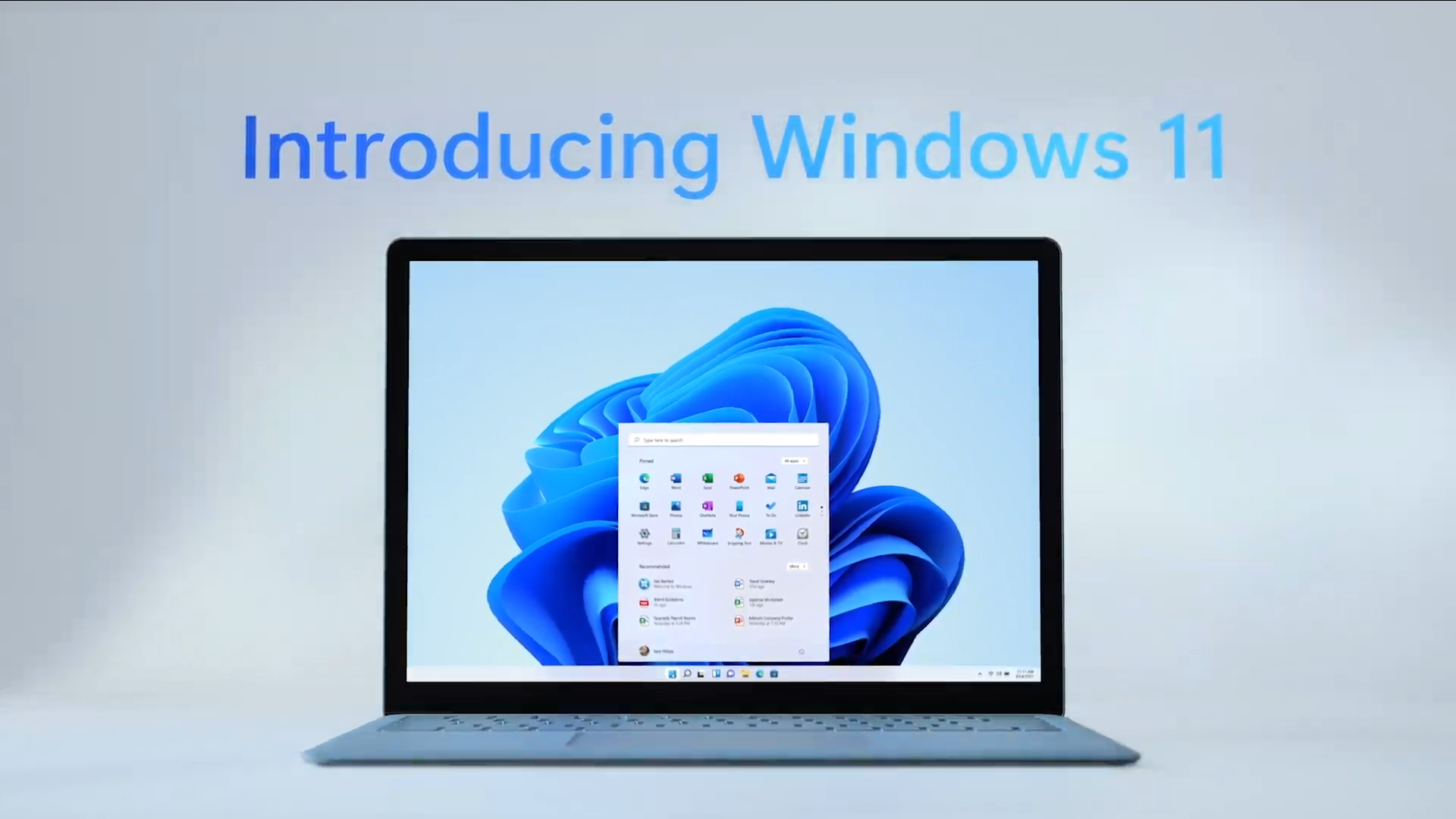
The Windows 11 reveal today included the news that a Trusted Platform Module (TPM) 2.0 would be one of the system requirements to upgrade to Windows 11. This caused a lot of confusion as users searched to find out if their system meets the requirements or not.
We've spoken to Microsoft to clarify exactly what the requirements are and we can help walk you through how to check whether your laptop or desktop will be able to run Windows 11.
- Windows 11: latest OS features, major updates and more
- Best laptops 2021
- The best Microsoft Surface deals in June 2021
The basic hardware requirements don't rule out any modern system. You must have at least a dual-core 1GHz 64-bit processor, 4GB of RAM and at least a 64GB hard drive. Your display must be at least 9-inches with a 720p or higher resolution. Your graphics card will need to be compatible with DirectX 12 or later with WDDM 2.0 driver.
It's that Trusted Platform Module (TPM) 2.0 requirement that is causing all of the confusion. This has been a requirement in Windows systems since 2016, so if your Windows laptop was released more recently than late 2016 you will have TPM 2.0, this is more of a concern for desktop users that tend to update less frequently.
The good news is that you don't need to comb through your specs or try to remember exactly when you purchased your laptop to figure this out, Microsoft has released a handy app that will quickly run a check to verify whether your system meets all of the necessary requirements.
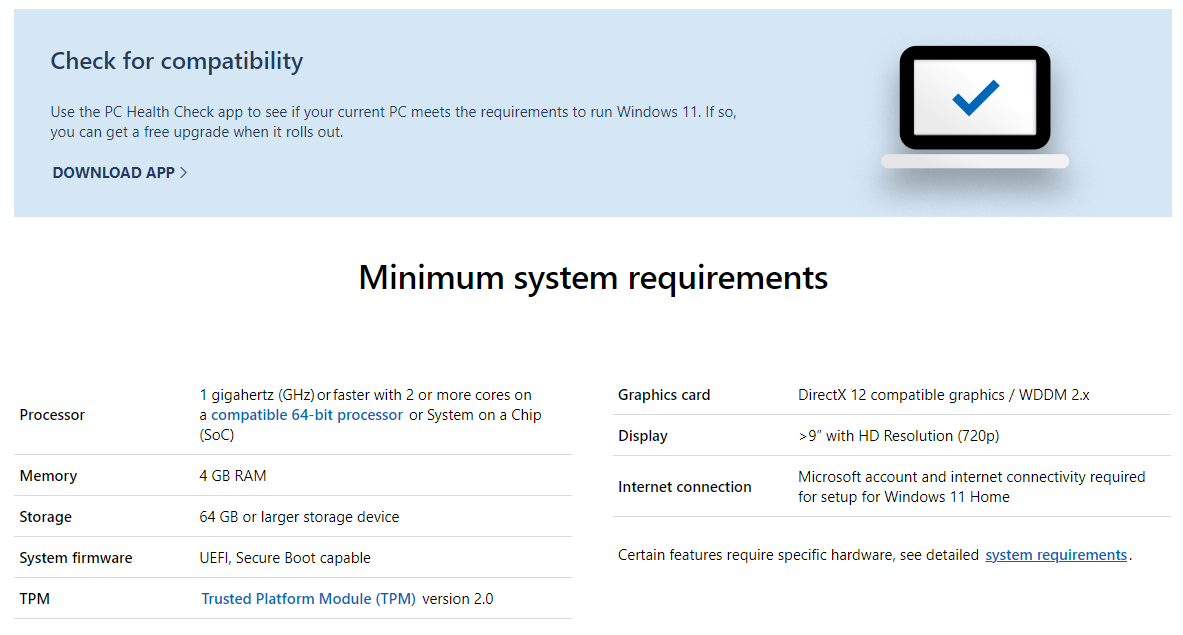
Just download and install the PC Health Check app directly from Microsoft. Select to run the app immediately and at the top, you will see a banner that reads "Introducing Windows 11." Click the "Check Now" button and it will verify whether your laptop or desktop is ready to run Windows 11.
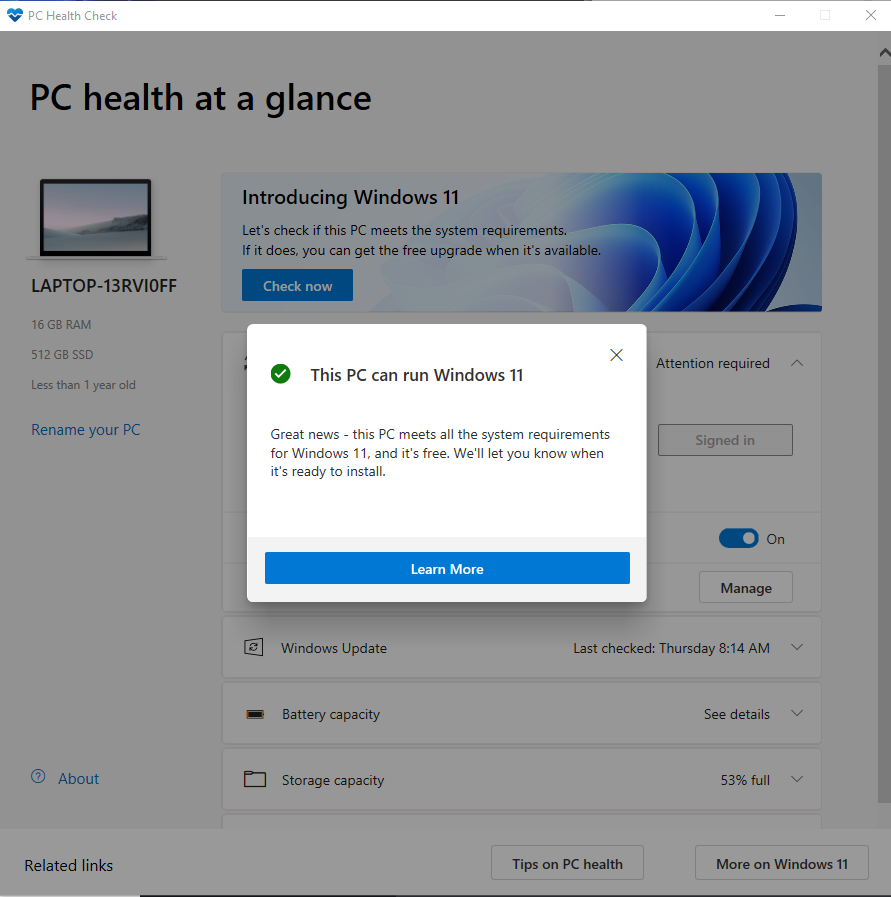
If your system fails to pass the check and you know that it meets or exceeds the basic hardware requirements, the TPM requirement has typically been the culprit. Andrew Freedman from Tom's Hardware found that his gaming desktop initially failed the test, but passed once he enabled firmware TPM in BIOS, despite his desktop not having a TPM 2.0 chip.
Sign up to receive The Snapshot, a free special dispatch from Laptop Mag, in your inbox.
The TPM 2.0 requirement can also be met with a firmware-based TPM, which Intel and AMD have integrated into their processors. Again this will primarily be an issue for desktop users, but if you need to check you will find it under AMD CPU fTPM or as the Intel Platform Trust Technology (IPTT), ensure this is enabled in BIOS.
To check whether TPM or IPTT are enabled on your system simply hold down F2 during boot and then navigate to the Security tab. Find the listing for either TPM or IPTT and verify that they are toggled to "Enabled." If you did have to toggle this on then try running the check again.
If you want to read more about what's new in Windows 11 you can find all of our coverage below:
- Windows 11 revealed — all the changes coming to Microsoft's next-gen Windows OS
- Windows 11 Taskbar and Start Menu get a modern remake — Here's how they work
- Windows 11 Search Bar: What changed and what didn't
- Windows 11 gets revamped UI — see how the design changed from Windows 10
- Windows 11 promises longer battery life for laptops, 40% smaller updates
- Windows 11: Your guide to Microsoft's next Windows OS
- Microsoft Teams to be integrated into Windows 11 — What that means
- Windows 11 makes multitasking a breeze — how it works
- Windows 11 revamped the touch keyboard — and it operates just like your phone
- Windows 11 new widget design is cleaner and comes with drag and drop simplicity
- Windows 11 will be a free upgrade from Windows 10
- Windows 11 includes a new Microsoft Store — this could be big
- Windows 11 release date — when is Microsoft's new OS arriving?
- Windows 11 new startup sound got leaked — and it sounds like Minecraft music
- Android apps will run natively on Windows 11 — What that means for you
- Windows 11 will greatly improve PC gaming with auto-HDR and direct storage
- Windows 11 File Explorer will fix notoriously cluttered and dated icons
Sean Riley has been covering tech professionally for over a decade now. Most of that time was as a freelancer covering varied topics including phones, wearables, tablets, smart home devices, laptops, AR, VR, mobile payments, fintech, and more. Sean is the resident mobile expert at Laptop Mag, specializing in phones and wearables, you'll find plenty of news, reviews, how-to, and opinion pieces on these subjects from him here. But Laptop Mag has also proven a perfect fit for that broad range of interests with reviews and news on the latest laptops, VR games, and computer accessories along with coverage on everything from NFTs to cybersecurity and more.

