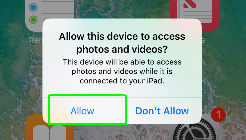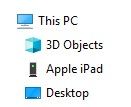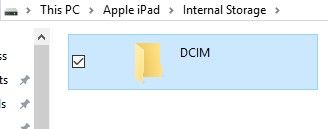How to Quickly Transfer Images from an iPad to a PC
Though iTunes is great for copying individual music tracks and video to and from an iPad, getting individual images you’ve saved on the iPad from the Photos app isn’t as easy. E-mailing each image gets tedious if you have more than two or three, and you might not want to sync your entire My Photos library to the device if you just want a few. Thankfully, there’s a faster way.
1. Connect the iPad to a computer via the USB cord.
2. On the iPad, press "Allow" when a pop up asks for permission to allow your PC to see the files. Otherwise, the device will only charge.
3. Windows will recognize the iPad as a hard drive and AutoPlay may prompt you with Device Options. Choose “Open device to view files,” if so. Otherwise, find the iPad in Windows Explorer.
4. Open the disk, then navigate to DCIM > 100APPLE.
Here you’ll find all images from the Saved Photos folder.
If you want to do it wirelessly, you can also tried a cloud service like Google Photos or iCloud.
Sign up to receive The Snapshot, a free special dispatch from Laptop Mag, in your inbox.
Additional contributions by Andrew E. Freedman
iPad Pro Tips and Tricks
- Multitask on the iPad Pro
- Every iPad Pro Keyboard Shortcut You'll Ever Need
- Use the iOS Keyboard as a Touchpad
- Display Two Safari Tabs Simultaneously on the iPad Pro
- How to Use the Apple Pencil with iPad Pro's Notes App
- Edit Multiple Streams of 4K Video on the iPad Pro
- Use Your iPad Pro as a Secondary Display
- Check the Apple Pencil’s Battery Life
- Use Your iPhone as a Hotspot for the iPad Pro
K. T. Bradford writes about laptops, apps, and ebook readers for Laptop Mag. She has written reviews of some of the most iconic laptops from the last decade and more, covering models such as the Acer Aspire One, the Samsung R580, and the Lenovo IdeaPad S205. Some of her other reviews include MSI, HP, Dell, and Asus notebooks.