Here's how I stay anonymous calling on Android — hide your phone number
Hiding your number is a great way to protect your privacy

When you call a friend, the doctor's office, or even a pizza shop, chances are, they know who's calling because of caller ID.
Hiding your phone number from friends and family members generally isn't necessary, but hiding your number from pizza shops, retail stores, and other places can help prevent your number from getting on marketing lists, or worse, spam lists.
Whether you want to manually hide your number for a single phone call, or adjust your Android phone's settings to hide your number for all calls — here's how to do it.
Use the *67 method for one call
If you only need to hide your phone number for a single call, the *67 method is the quickest.
To use the *67 trick, simply type *67 on your Phone app before inputting the rest of the number. For example, if someone's phone number was 123-456-7890, you'd type *671234567890.
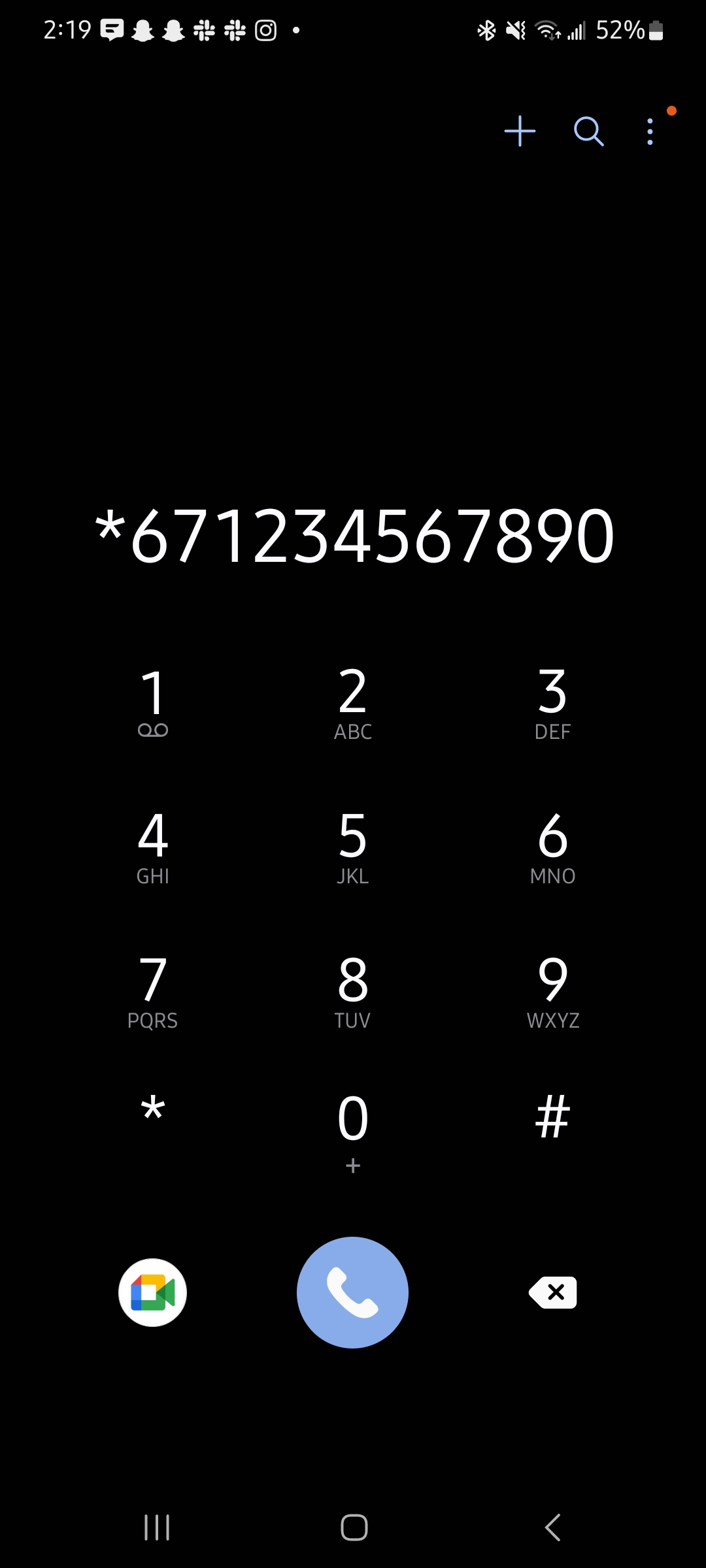
If you're trying to hide your number from someone in your contacts and you don't have their phone number memorized, you can copy their number from their contact details, paste it into your Phone app, and insert *67 before their number.
Hide your number on Android for most calls
There are some calls that you won't be able to hide your number from on Android, like toll-free services or emergency services (911). But for the rest of your calls, you can alter your Android settings to hide your number on a regular basis — here's how.
Sign up to receive The Snapshot, a free special dispatch from Laptop Mag, in your inbox.
1. Open your Phone app.
2. Tap the three vertical dots in the top-right corner.
3. Select Settings from pop-up menu.
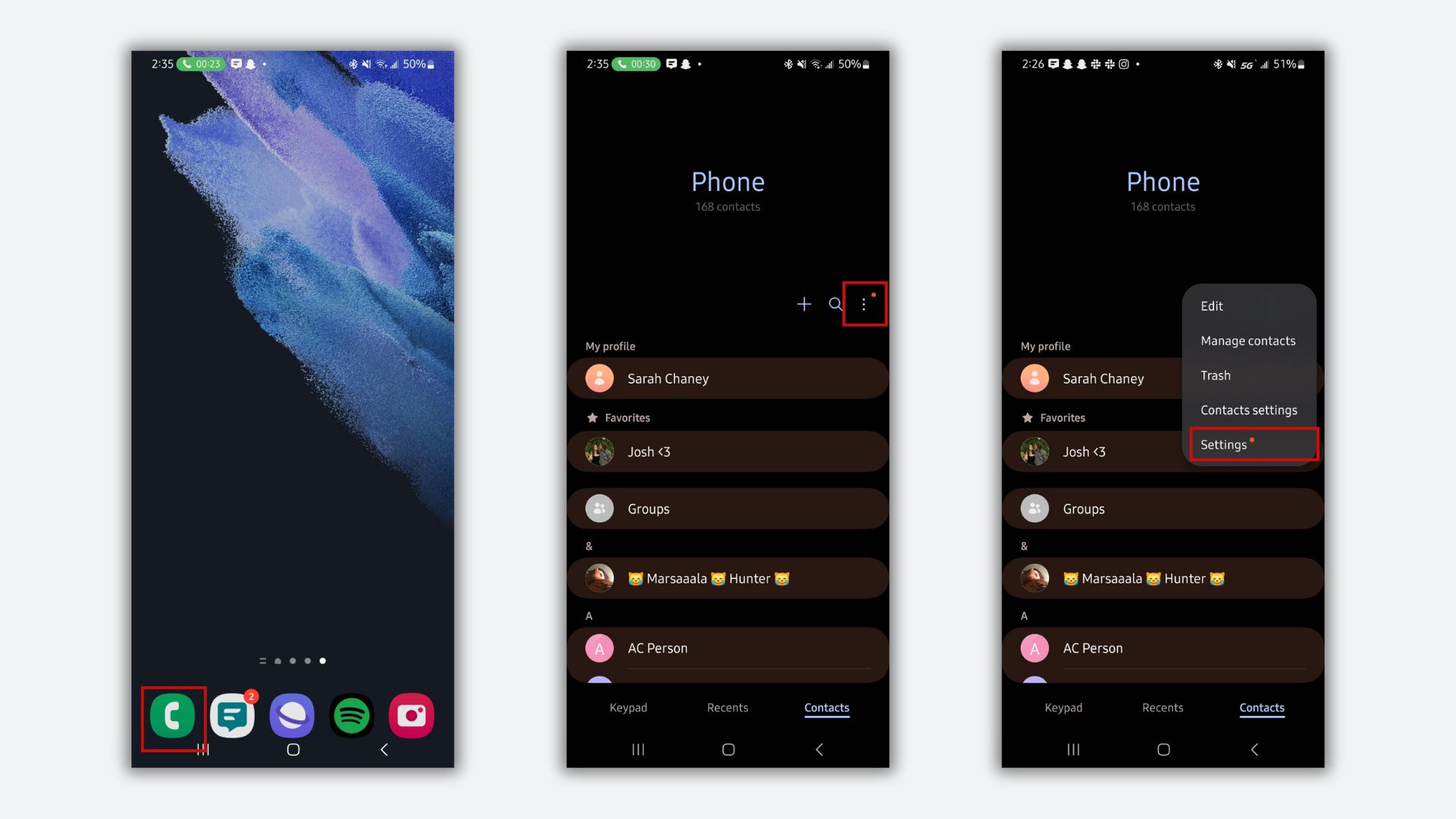
4. In your Phone app's settings, select Supplementary services if you have a Samsung phone or Calls if you have another Android phone.
Because all Android devices aren't built identically, you might not see either option listed above. Try looking for one of these options instead: More settings, Other call settings, or Advanced settings.
5. Then, select either Show your caller ID on Samsung phones or simply Caller ID on other Android phones. You may need to first select Additional settings before seeing one of these options, and on some Android phones, like those from OnePlus, this option may be titled something different, like My number.
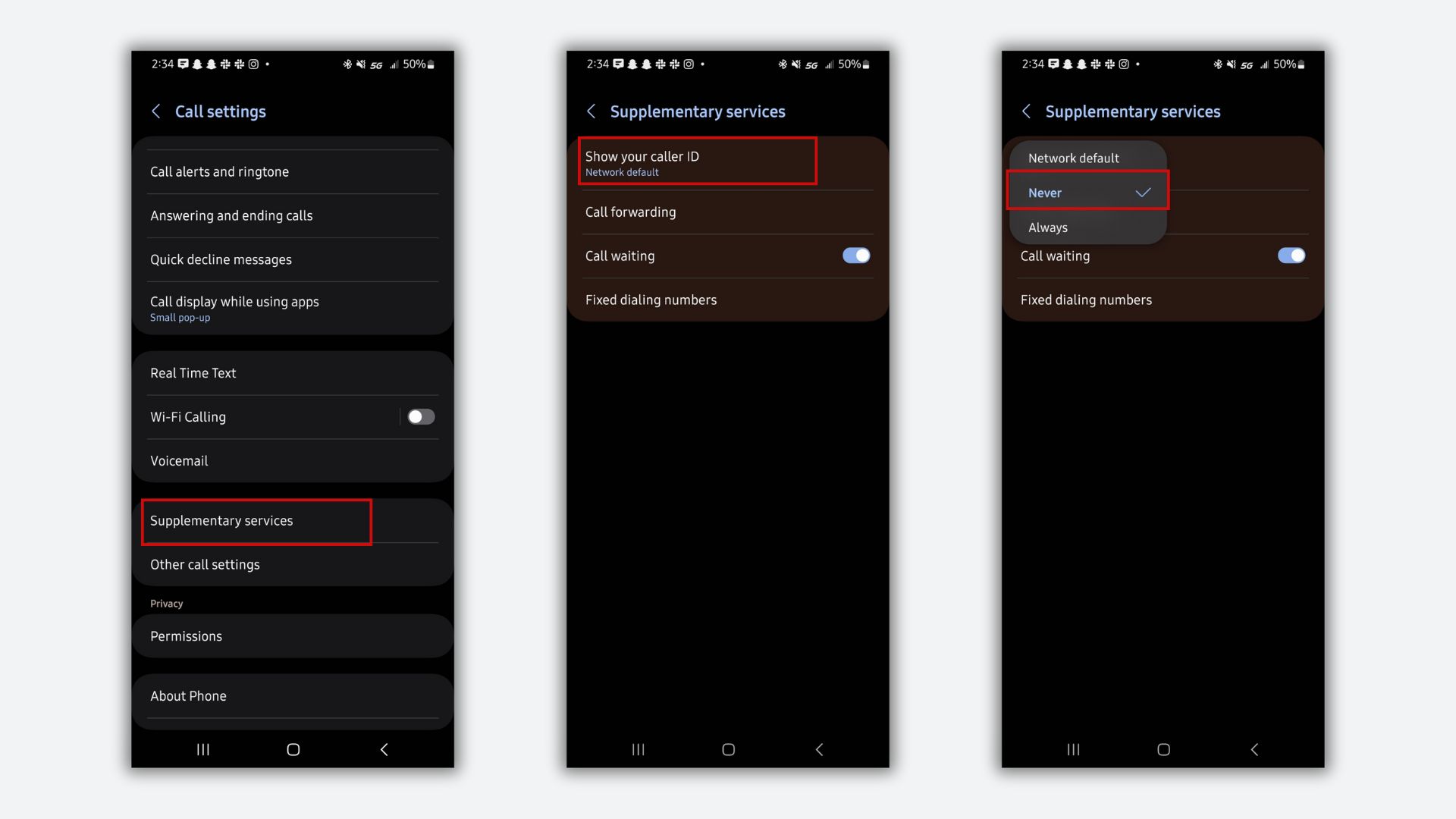
6. After tapping on one of the options listed above, you'll see a pop-up menu with three choices: Either Network default, Never, and Always (Samsung) or Network default, Hide number, and Show number (other Androids). Select either Never or Hide number.
Once you've hidden your caller ID, your phone number and contact details will no longer appear to the person you're trying to call. If you want to reverse this decision in the future, simply follow the steps again, and select Network default or Always/Show number to display your caller ID again.
That's it, enjoy your newfound Android calling anonymity.
MORE FROM LAPTOP MAG
- Best phone deals in January 2026: Save big on your next phone
- Google Pixel Fold 2: Potential release date, price speculation, leaked design, and more
- Google Pixel 8a vs. iPhone SE: Which budget phone is better?

Sarah Chaney is a freelance tech writer with five years of experience across multiple outlets, including Mashable, How-To Geek, MakeUseOf, Tom’s Guide, and of course, Laptop Mag. She loves reviewing the latest gadgets, from inventive robot vacuums to new laptops, wearables, and anything PC-related. When she's not writing, she's probably playing a video game, exploring the outdoors, or listening to her current favorite song or album on repeat.
