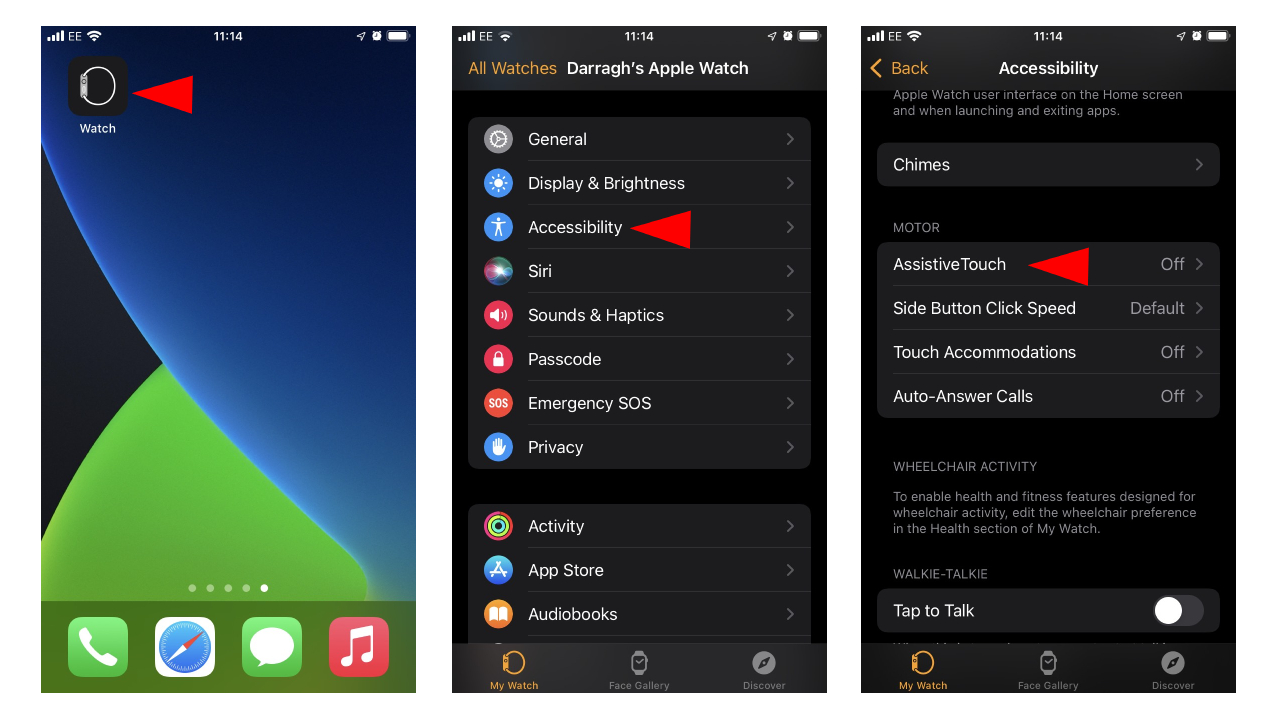How to use hand gestures on Apple Watch
Here's how to turn on AssistiveTouch and use hand gestures on your Apple Watch
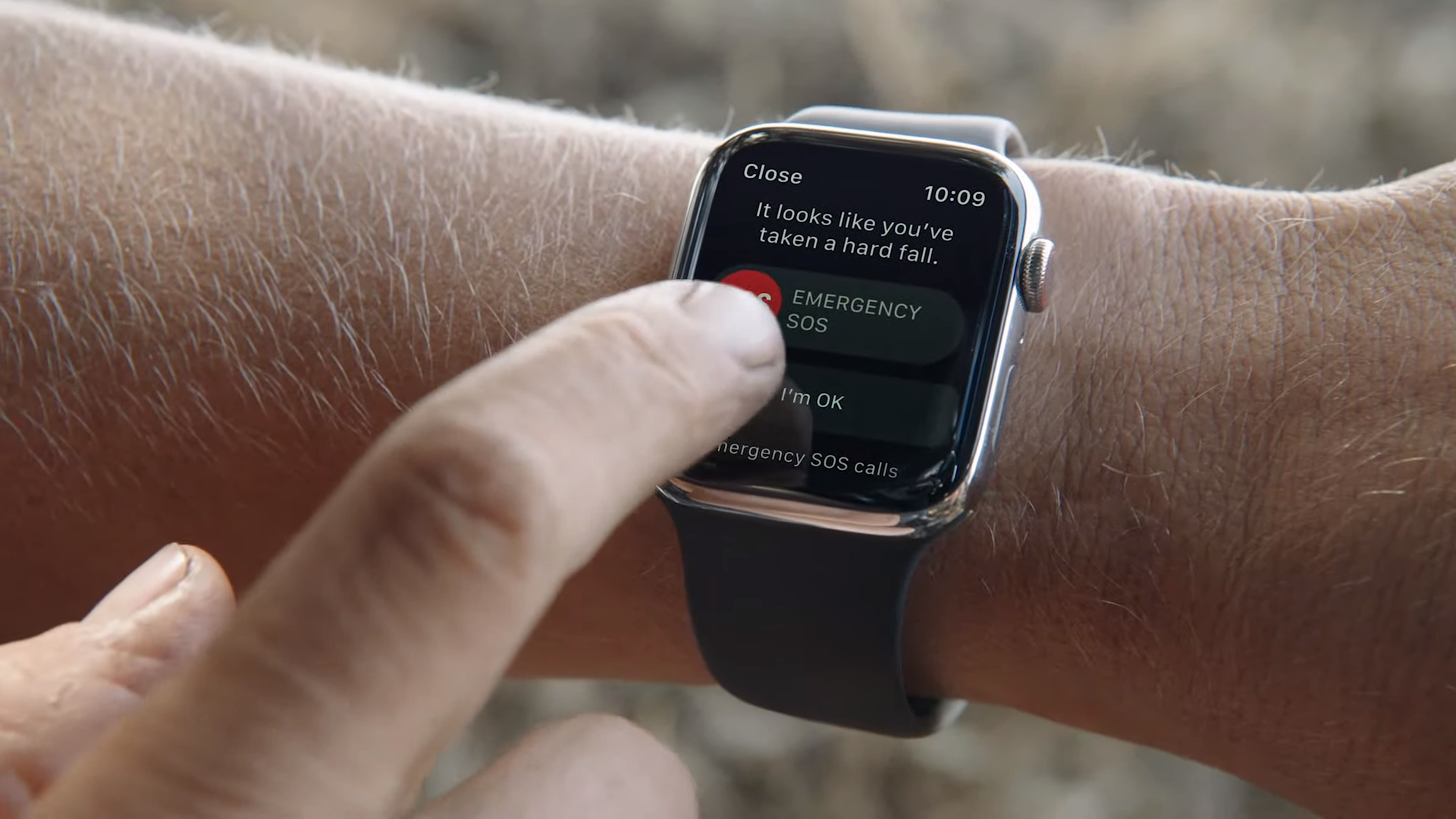
Thanks to Apple's updated AssistiveTouch feature, Apple Watch users can control and navigate through their wearable using simple hand gestures. With the feature, users won't have to ever touch the display or controls of an Apple Watch.
Using built-in motion sensors, like the Apple Watch's gyroscope and accelerometer, users will be able to control a cursor or select apps on the display through hand gestures, like a pinch or a clench. It's a nifty feature that's worth checking out, so read on to find out how to turn on AssitiveTouch and use hand gestures on your Apple Watch.
- How to unlock your iPhone with Apple Watch
- Apple Watch 7 review: Tracking its victory laps
- Best Apple Watch Black Friday deals 2021
How to turn on AssistiveTouch on Apple Watch
While Apple's selection of new accessibility features are designed for people with mobility, vision, hearing, and cognitive disabilities, the Apple Watch's AssistiveTouch can help people control their wearable in various tricky situations — or if they prefer to keep their Apple Watch free from smudges or fingerprints.
The AssistiveTouch feature is available on the latest iOS 15 and watchOS update, but is only available on the Apple Watch Series 7, Series 6 and Apple Watch SE.
- On your iPhone, open the Apple Watch app.
- Scroll down and tap on the Accessibility option.
- Under "Motor," tap on "AssistiveTouch."
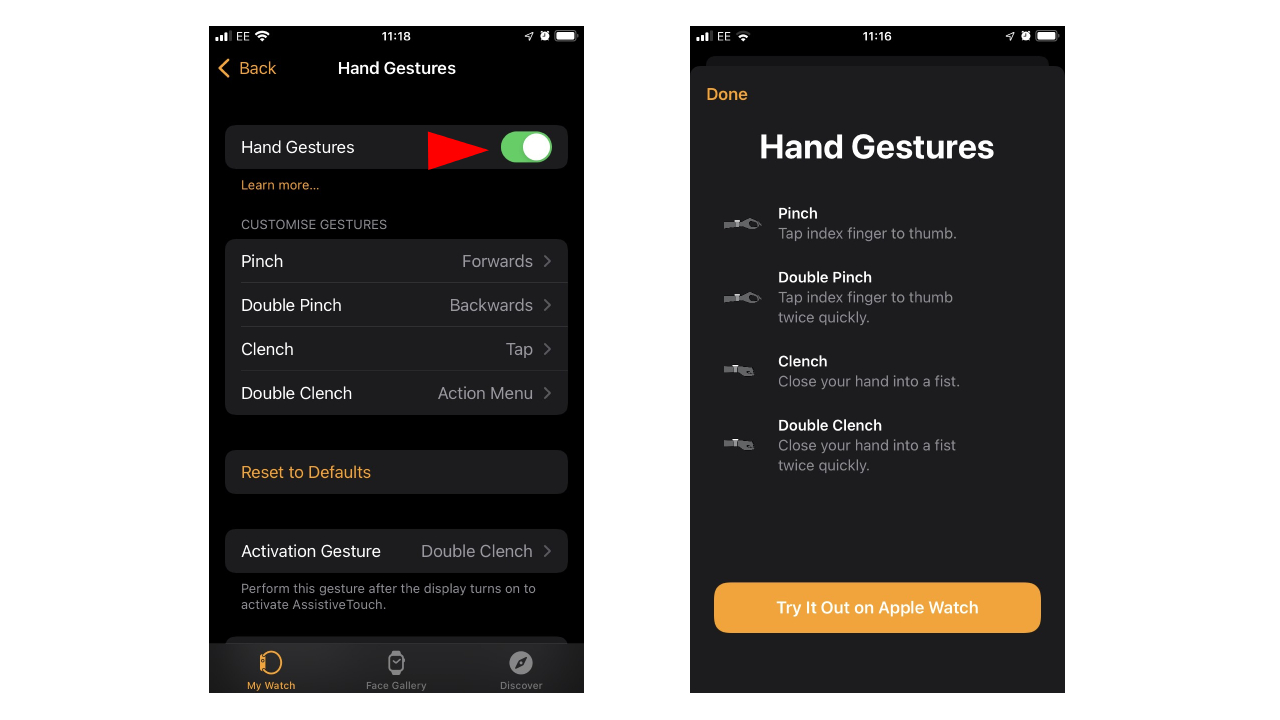
- From here, switch on "Assistive Touch."
- While it should be on by default, make sure the "Hand Gestures" is also switched on.
That's it. You will now be able to control your Apple Watch using one-handed hand gestures. Using the hand with your Apple Watch, you can pinch (tapping your index finger to your thumb) or double-pinch to move forwards and backwards, while clenching or double-clenching can be used to tap or open menus.
Better yet, you can customize gestures in the "Hand Gestures" menu, allowing you to change what each gesture does instead of using Apple's default options.
It's a handy tool that works like a charm, so it's worth giving it a go. For more ways to make the most of your Apple Watch, check out how to change Activity goals on Apple Watch and how to unpair the Apple Watch.
Sign up to receive The Snapshot, a free special dispatch from Laptop Mag, in your inbox.

Darragh Murphy is fascinated by all things bizarre, which usually leads to assorted coverage varying from washing machines designed for AirPods to the mischievous world of cyberattacks. Whether it's connecting Scar from The Lion King to two-factor authentication or turning his love for gadgets into a fabricated rap battle from 8 Mile, he believes there’s always a quirky spin to be made. With a Master’s degree in Magazine Journalism from The University of Sheffield, along with short stints at Kerrang! and Exposed Magazine, Darragh started his career writing about the tech industry at Time Out Dubai and ShortList Dubai, covering everything from the latest iPhone models and Huawei laptops to massive Esports events in the Middle East. Now, he can be found proudly diving into gaming, gadgets, and letting readers know the joys of docking stations for Laptop Mag.