How to update to iOS 15 — snag all the cool new iPhone updates
How to update to iOS 15

"How to get iOS 15" is the question that's flooding Google's search engine as iPhone users catch wind of iOS 15's release. Today, Apple announced that iOS 15 is finally here. The new, hotly anticipated update comes with eye-catching tweaks that adds convenience and streamlined processes to the iOS experience.
Naturally, with news outlets currently gushing about all the new features iOS 15 offers to iPhone users, people are wondering, "How do I get it?" Fortunately, you've come to the right place. We'll give you step-by-step, easy-to-follow instructions on how to get the iOS 15 update.
- iOS 15 revealed at WWDC 2021: Here are the features coming to iPhone this year
- Phones with the longest battery life in 2021 (tested by us).
How to update to iOS 15
Before updating your iPhone, consider backing up your data in case things go awry. In order to do this, you must navigate [Your name] Apple ID, iCloud, Media & Purchases > iCloud > iCloud Backup > Back Up Now.
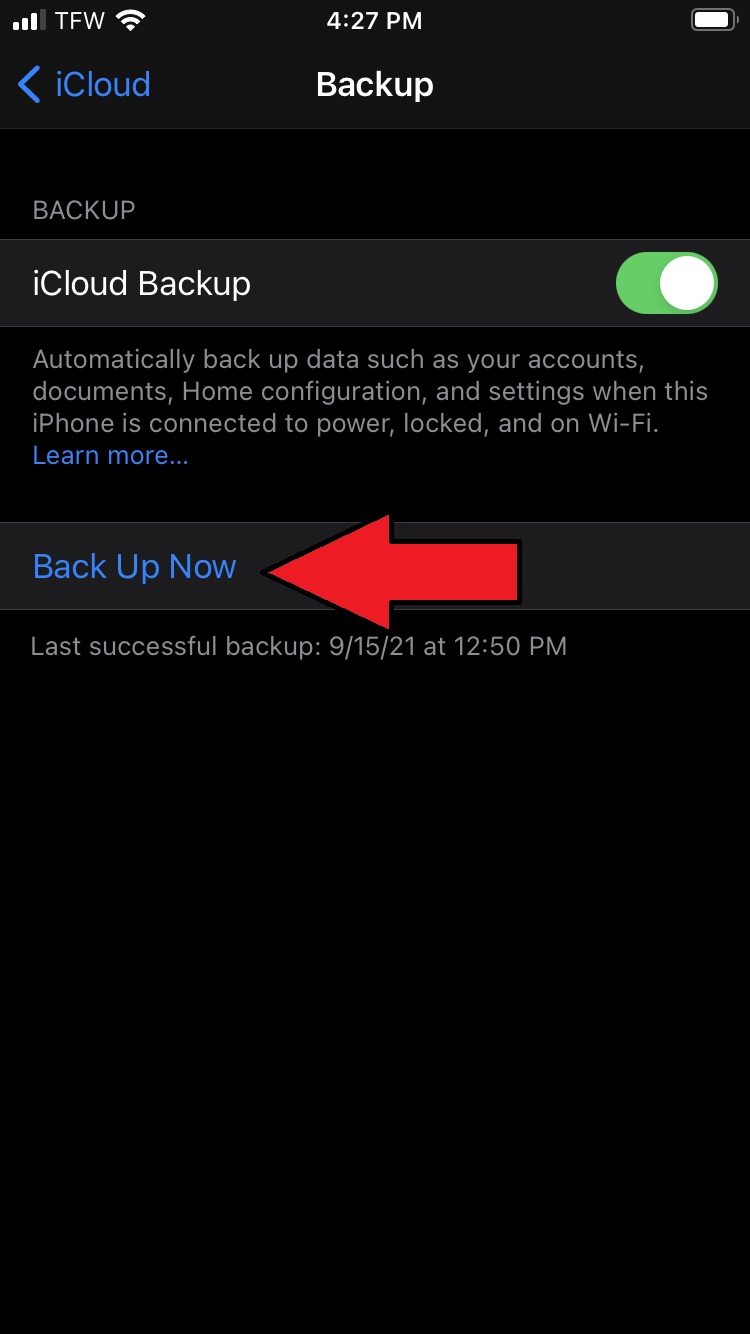
Now that your data is backed up, let's get started on updating your iPhone to iOS 15.
1. Go to "Settings."
2. Tap on "General."
3. Tap on "Software Update."
Sign up to receive The Snapshot, a free special dispatch from Laptop Mag, in your inbox.
4. Go to "Upgrade to iOS 15."

5. Tap on "Download and install."
You'll be prompted to input your passcode and agree to "Terms and Conditions." After that, the upgrade will begin. The iOS 15 upgrade took about 10 minutes for me.
The iOS 15 update is for users with iPhone 6s and newer, but keep in mind that some features will only apply to iPhone XS and and later.
Kimberly Gedeon, holding a Master's degree in International Journalism, launched her career as a journalist for MadameNoire's business beat in 2013. She loved translating stuffy stories about the economy, personal finance and investing into digestible, easy-to-understand, entertaining stories for young women of color. During her time on the business beat, she discovered her passion for tech as she dove into articles about tech entrepreneurship, the Consumer Electronics Show (CES) and the latest tablets. After eight years of freelancing, dabbling in a myriad of beats, she's finally found a home at Laptop Mag that accepts her as the crypto-addicted, virtual reality-loving, investing-focused, tech-fascinated nerd she is. Woot!

