How to find your Android phone
Here's how to find your Android phone if it's lost or stolen
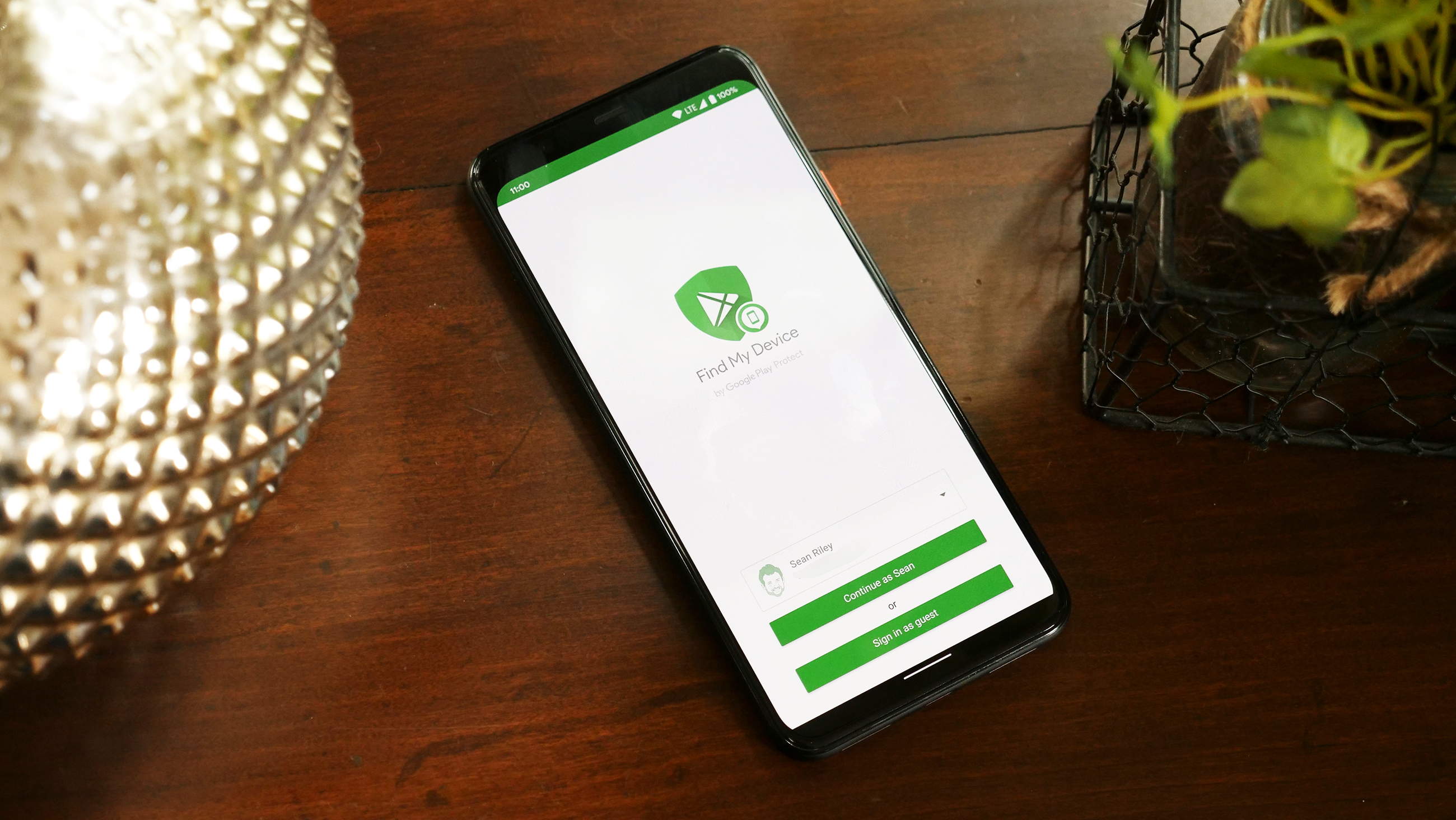
No matter how careful you are, there's going to be a moment where you misplace your Android phone. And if you're like me, there's going to be extreme sweating and anxiety until you find it. And whether it slipped between the couch cushions or some sticky-fingered pilferer absconded with it, we've found a few ways to help you track down your missing device and alleviate all that stress.
Here are the fastest methods to find your Android phone without having to spend any money on a new app or subscription.
- Best smartphones in 2021
- How to clear your cache on Android
- The best phone deals in August 2021
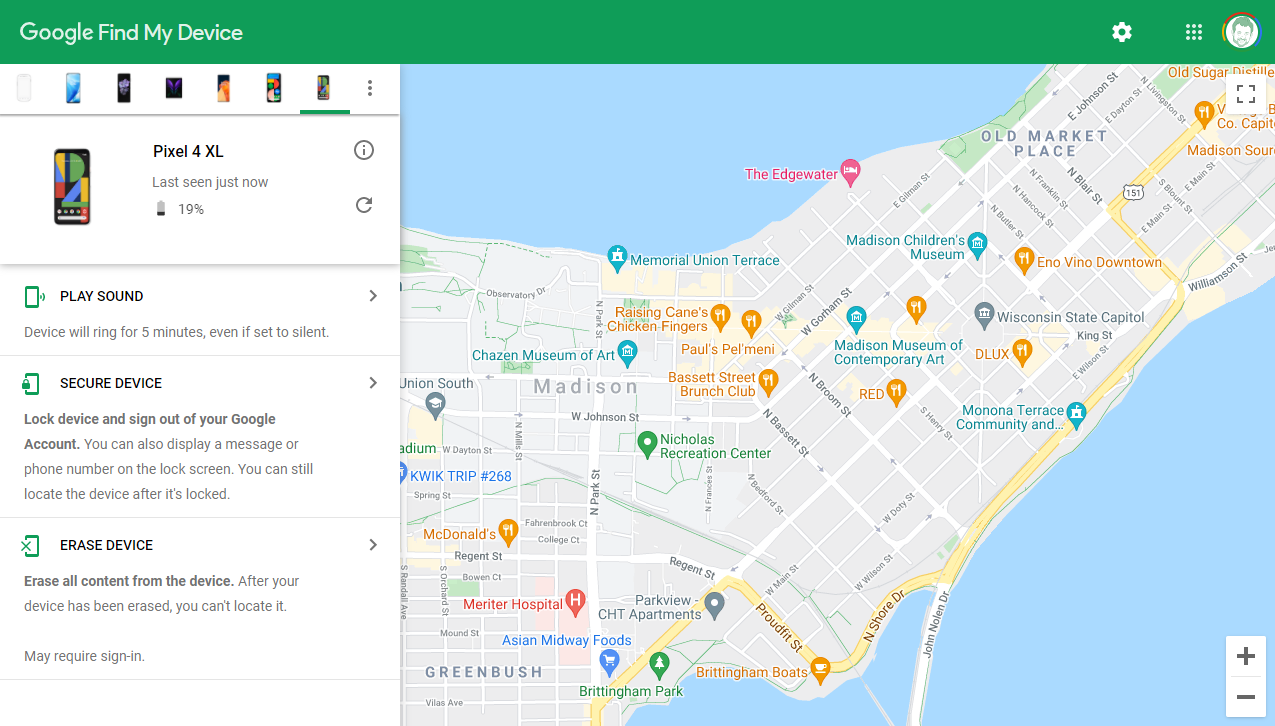
How to find your Android phone: Google's Find My Device
Google's device tracking app is called Find My Device and is easily the best option when searching for a lost Android phone. Especially since it doesn't even require that the app be installed on your smartphone. As long as your Android phone is signed into a Google Account, then Find My Device is activated by default.
As long as you didn't disable location services or Find My Device on your Android phone, you can use this method to find any Android phone that is powered on and signed into your Google account.
Here's how to find your Android phone using Google's Find My Device:
- Using any browser go to Android.com/find and sign in or select the relevant Google account
- Select the device from the list in the upper-left corner
- You will see the phone on the map to the right
- Tap on Play Sound to make the phone ring for five minutes even if it is set to vibrate or silent
- If the phone was stolen or is lost in a public place, you may wish to select Secure Device to lock the device, sign it out of your Google account and display a message on the screen with a phone number or email address to contact to return the phone. You can still track the phone.
- Finally, you can opt to Erase Device which deletes all of your content from the phone. However, you will no longer be able to find the phone. This should only be used as a last resort if you know the phone is stolen.
Find My Device is a simple app. However, I've tested it numerous times over the years and it is extremely fast and reliable so by far the best choice to quickly find your Android phone.
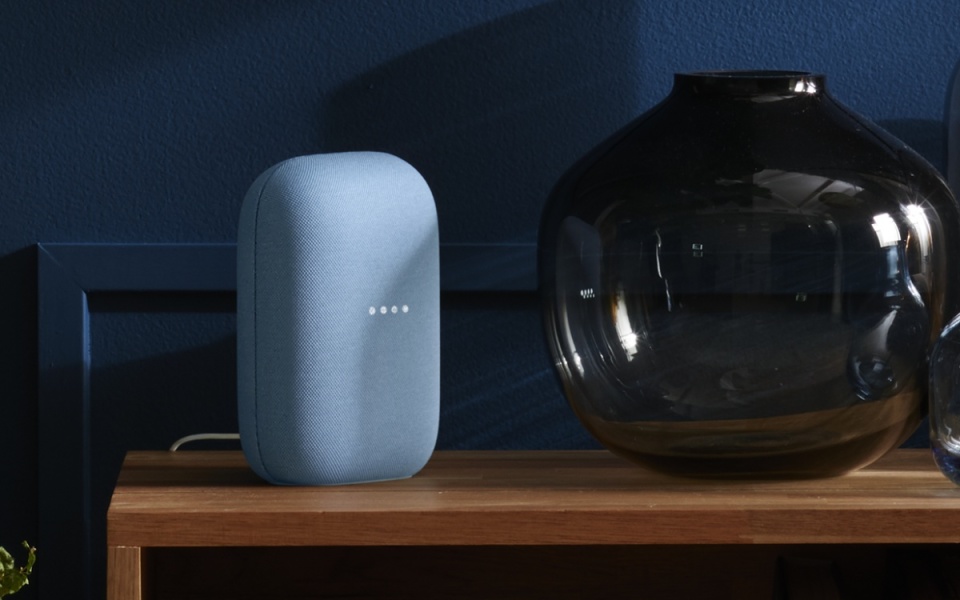
How to find your Android phone: Google Assistant
This option is only really useful for times when you know the phone is lost in your home or otherwise nearby. But since that's where most phones are lost, it can be quite handy. This requires that the missing device has Google Assistant on and signed into the same Google account as the phone. No additional software is required.
Sign up to receive The Snapshot, a free special dispatch from Laptop Mag, in your inbox.
Here's how to find your Android phone using Google Assistant:
- Say "Hey Google"
- Tell it to "Find my phone"
- Specify which phone if you have multiple phones
- Say "Yes" when it asks if you would like it to ring that phone
That's it. Just like Find My Device, Google Assistant will make the phone ring for up to five minutes regardless of the volume settings.
Sean Riley has been covering tech professionally for over a decade now. Most of that time was as a freelancer covering varied topics including phones, wearables, tablets, smart home devices, laptops, AR, VR, mobile payments, fintech, and more. Sean is the resident mobile expert at Laptop Mag, specializing in phones and wearables, you'll find plenty of news, reviews, how-to, and opinion pieces on these subjects from him here. But Laptop Mag has also proven a perfect fit for that broad range of interests with reviews and news on the latest laptops, VR games, and computer accessories along with coverage on everything from NFTs to cybersecurity and more.

