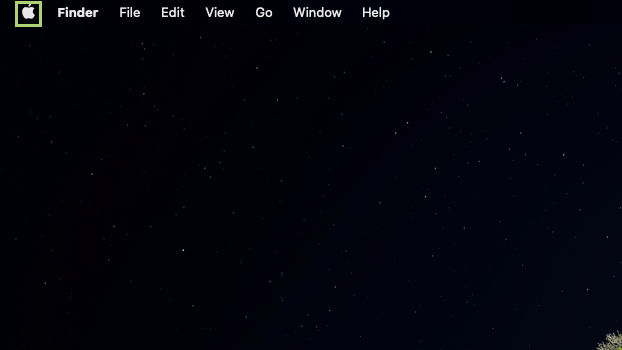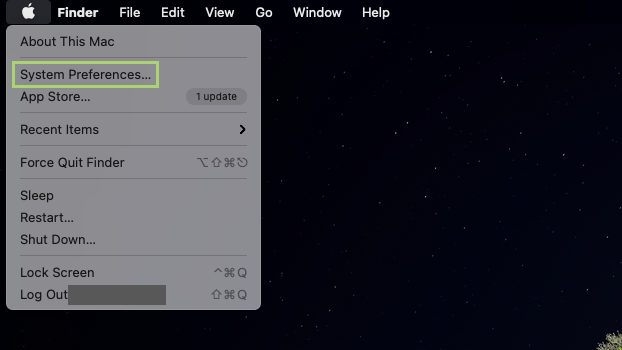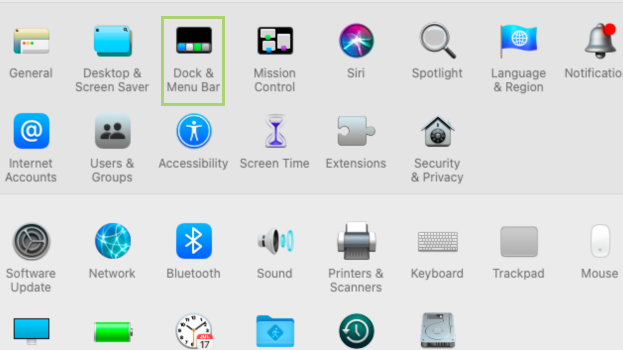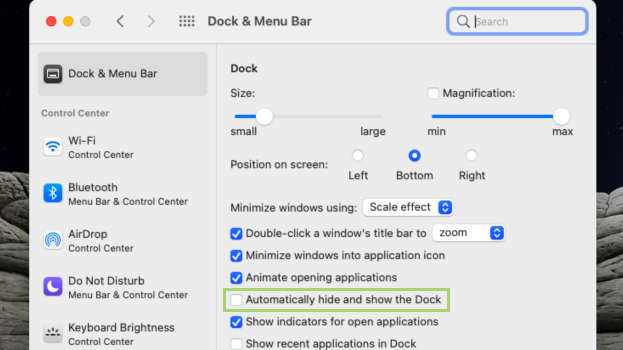How to hide the Dock in macOS
We can save desktop space and keep easy access to it
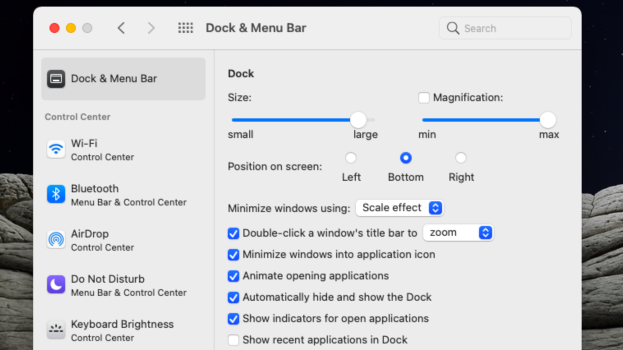
The Dock on your Mac is a place to access frequently used apps as well as downloaded files. By default, it sits at the bottom of your screen. It is a popular part of the user interface because of its intuitive nature and the ease and speed at which you can open apps or other files.
On smaller screens, where pixels are more valuable, the additional space the Dock takes could be problematic. Luckily macOS allows you to hide the Dock to regain space while keeping it accessible when needed.
Once you tweak the following settings, the Dock disappears when not in use. You can bring it up just by hovering your mouse over the bottom part of your screen -- assuming the Dock is in its default location. Or, you could always just use a keyboard shortcut (Command + Option + D) to hide and unhide it without the mouse.
1) Click the Apple icon to open the menu.
2) In the menu, select System Preferences.
3) Select Dock & Menu Bar from the next window.
4) In the window that opens, select the Automatically hide and select the Dock option.
Sign up to receive The Snapshot, a free special dispatch from Laptop Mag, in your inbox.
Bryan covers everything you need to know about Windows, social media, and the internet at large for Laptop Mag. Thanks to his extensive knowledge of operating systems and some of the most popular software out there, Bryan has written hundreds of helpful guides, including tips related to Windows 11 drivers, upgrading to a newer version of the OS, editing in Microsoft Photos, or rearranging pages in Google Docs.