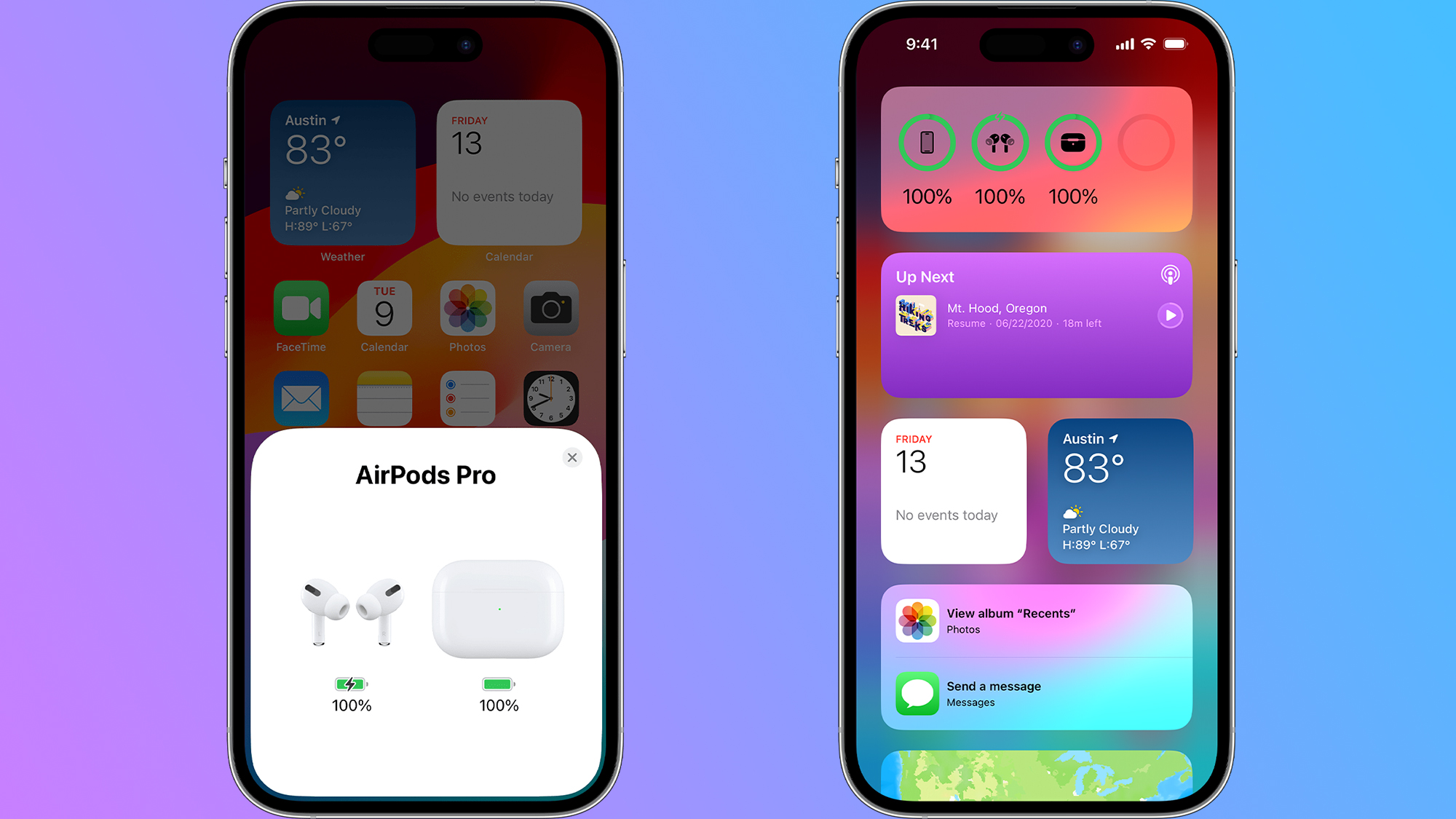How to check AirPods battery life
Check your AirPods battery life on iPhone, iPad, iPod, Android and Windows

You can check the battery life of your AirPods with ease... as long as you are connected to an Apple product. You're not? No worries, we have a solution for that, too. It's not as pretty, but we'll get there.
We've been seeing AirPods deals drop recently, so it makes sense that there's an influx of Apple AirPods owners. Apple has seemingly taken notice, too—the tech giant published a support article about AirPods battery life back in March. How to check your AirPods' battery life if they aren't connected to an Apple device is not so obvious, but it can be done.
We'll also discuss a few tips for checking AirPods battery life physically and how best you can optimize charging your AirPods. We've also covered how to pair AirPods to your laptop and how to pair AirPods to iPhone, which are relevant to the following steps.
Here's how to check AirPods battery life.
How to check AirPods battery life
iPhone, iPad or iPod touch
Method 1: You can check the AirPods battery life by opening your Charging Case (while the AirPods are inside) and holding the case close to your iPhone, iPad, or iPod touch. The battery life should appear on your device after a few seconds.
Method 2: Check the AirPods battery life by adding the Batteries widget to your home screen. You'll be able to see the battery life percentage of your AirPods and AirPods case as well as your device.
Mac
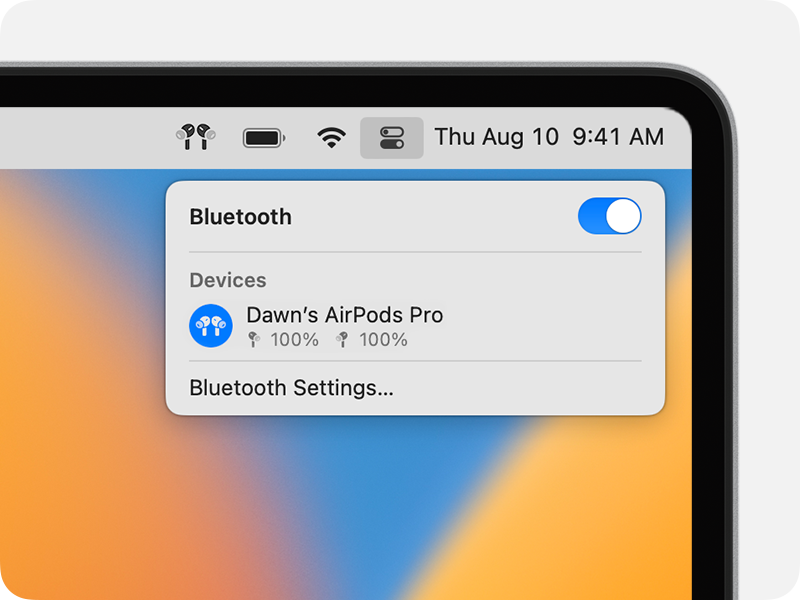
Step 1. Open your AirPods Charging Case or take the AirPods out of the case.
Sign up to receive The Snapshot, a free special dispatch from Laptop Mag, in your inbox.
Step 2. In the top right corner, select the Control Center (looks like two toggle sliders).
Step 3. Scroll to your AirPods and if you hover or select, you should see the battery life percentage.
Android
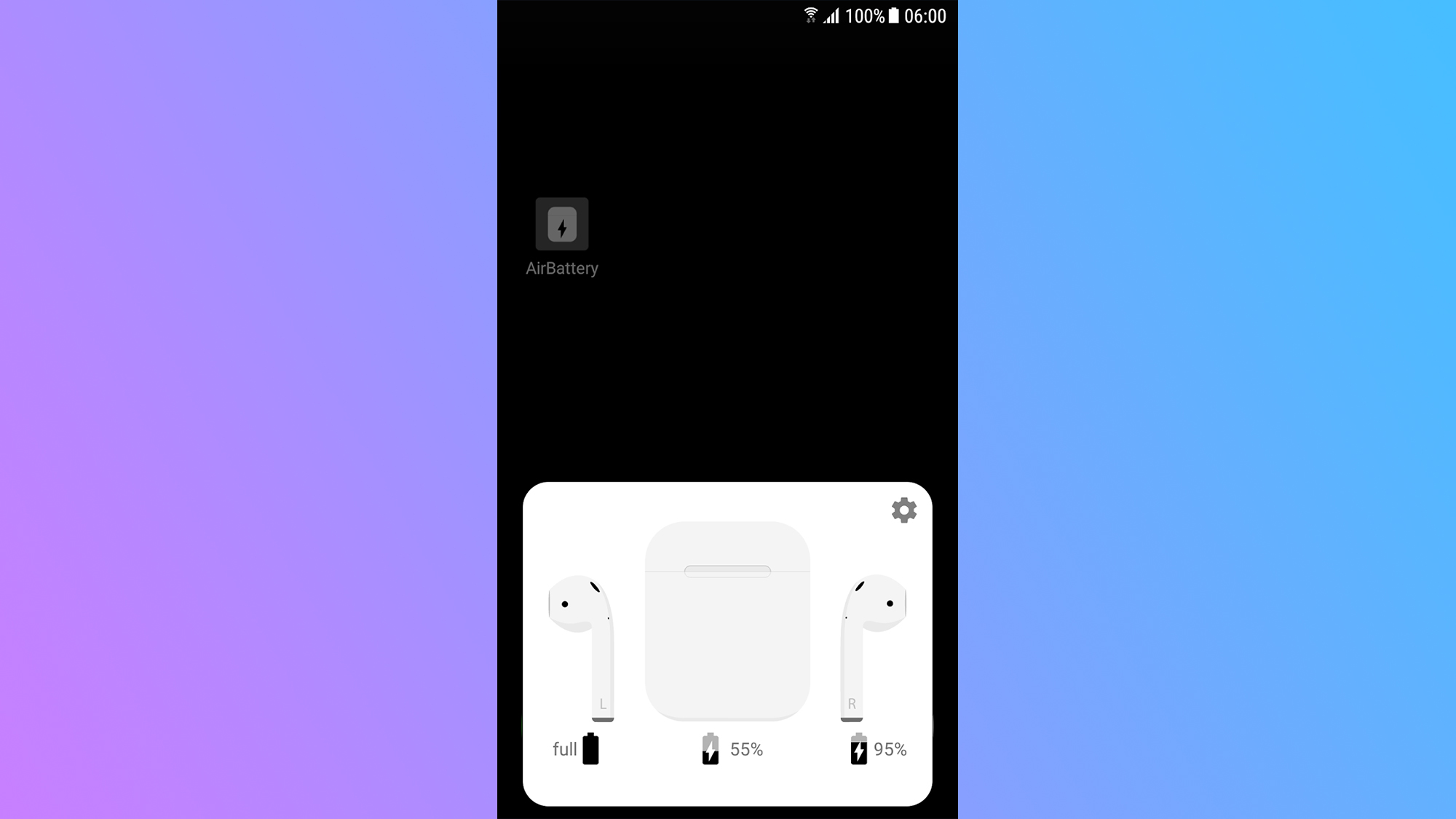
There is no built-in function on Android to check AirPods battery life. However, that doesn't mean you can't still do it.
To check the battery life of your Apple AirPods on an Android device, you need to install a third-party app like AirBattery. Give the app permission to display over other apps, then select your AirPods model.
Windows
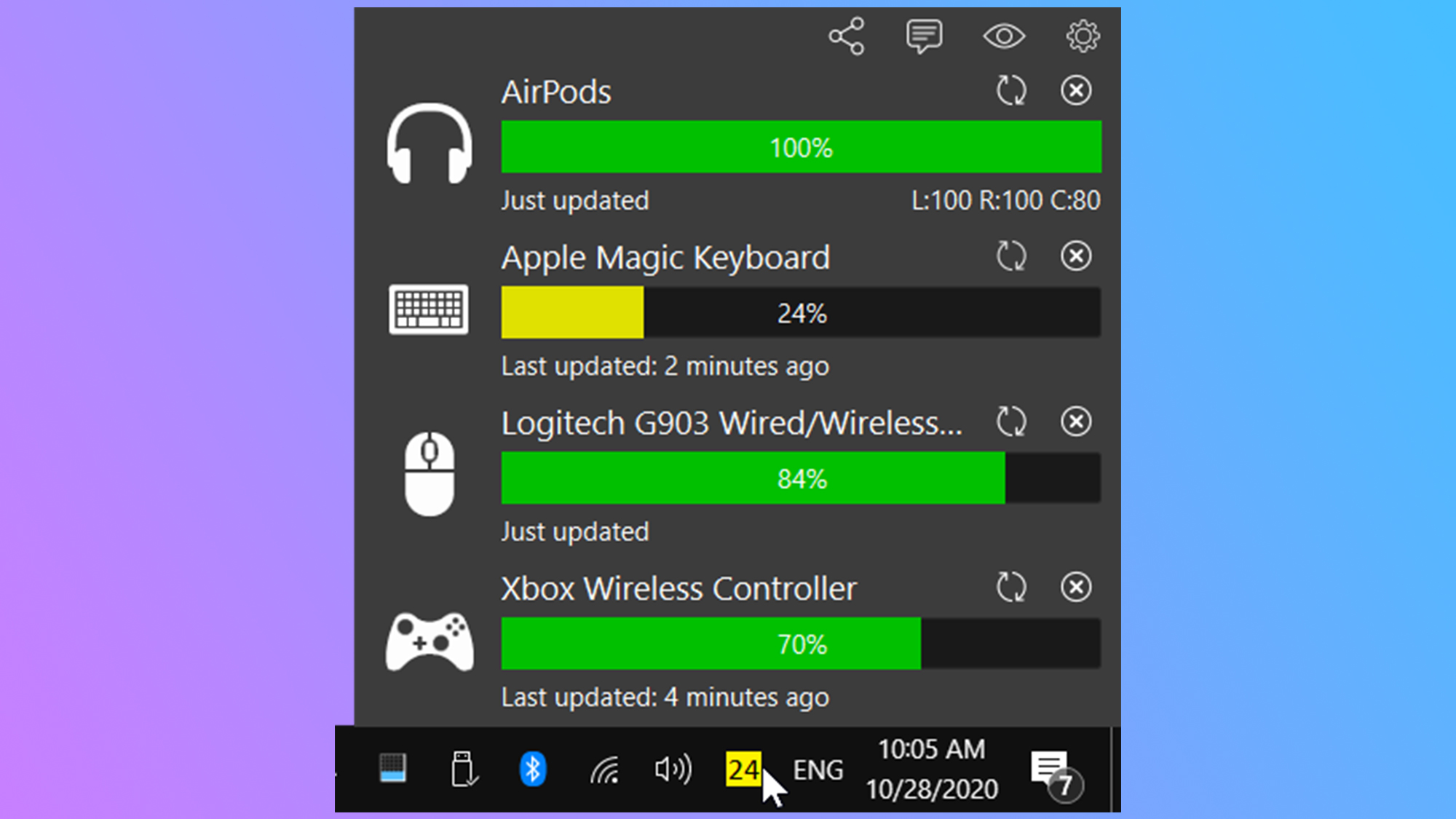
Similar to Android, Windows does not have a built-in function to check AirPods' battery life. Third-party apps to the rescue once more!
You can download Bluetooth Battery Monitor, which you can use to see the battery life percentage on your Apple AirPods and any Bluetooth device. Once the app is installed, open it and start adding your devices.
Charging Case
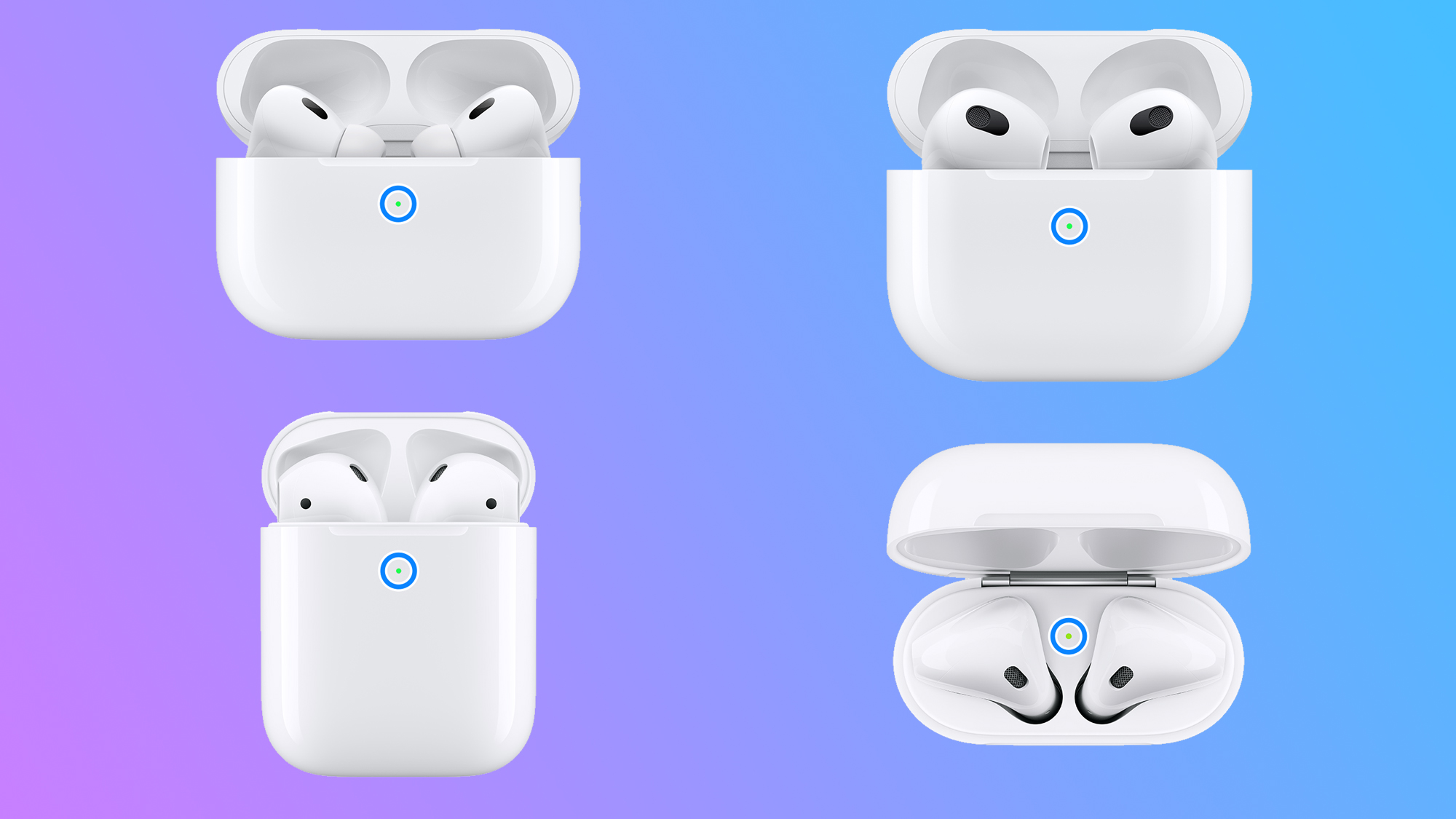
You can technically check your AirPods battery life via the Charging Case, but it's not helpful.
The status light will turn on when your AirPods Charging Case is open. If it's green, that means you have more than one full charge remaining. It will turn amber if it's less than one full charge.
Optimized Battery Charging
We also have a few tips to optimize your battery charging for AirPods. The Optimized Battery Charging feature is available for the AirPods Pro and the third-generation AirPods.
The iPhone, iPad, and iPod touch adjust how your AirPods Pro or third-generation AirPods charge based on your routines. So, they'll keep your AirPods at 80% until shortly before you need to use them.
This is mostly helpful for those who have scheduled charging routines, but if you can work one in, it might be a good idea for your AirPods' battery health.
Optimized Battery Charging is enabled by default, but you can disable it by opening the Charging Case, going to Settings > Bluetooth > More Info, and turning off Optimized Battery Charging.
AirPods battery life: Checked
It's as easy as that. Now, you know every way you can check your AirPods battery life and optimize your battery life charging.
For more news, rumors, and how-tos on everything Apple AirPods related, and all things tech, follow Laptop Mag on X, Facebook, and Flipboard for the latest word as it arrives. We are also keeping track of the AirPods 4.

Rami Tabari is the Reviews Editor for Laptop Mag. He reviews every shape and form of a laptop as well as all sorts of cool tech. You can find him sitting at his desk surrounded by a hoarder's dream of laptops, and when he navigates his way out to civilization, you can catch him watching really bad anime or playing some kind of painfully difficult game. He’s the best at every game and he just doesn’t lose. That’s why you’ll occasionally catch his byline attached to the latest Souls-like challenge.